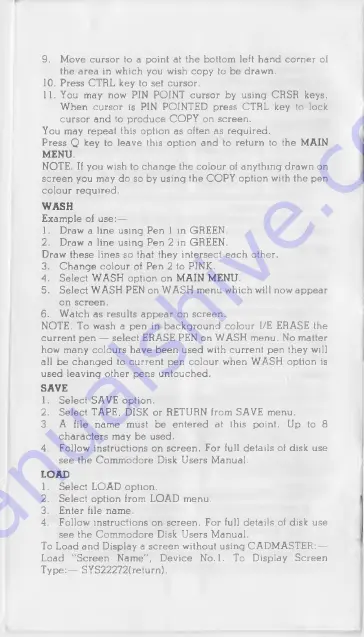
9. Move cursor to a point at the bottom left hand corner of
the a re a in which you wish copy to be drawn.
10. Press CTRL key to set cursor.
11. You may now PIN POINT cursor by using CRSR keys.
When cursor is PIN POINTED press CTRL key to lock
cursor and to produce COPY on screen.
You may repeat this option as often a s required.
Press Q key to leave this option and to return to the MAIN
MENU.
NOTE. If you wish to ch ange the colour of anything drawn on
screen you may do so by using the COPY option with the pen
colour required.
WASH
Exam ple of u se :—
1. Draw a line using Pen 1 in GREEN.
2. Draw a line using Pen 2 in GREEN.
Draw these lines so that they intersect each other.
3. C h an ge colour of Pen 2 to PINK.
4.
Select W ASH option on MAIN MENU.
5. Select W ASH PEN on WASH menu which will now appear
on screen.
6. Watch a s results appear on screen.
NOTE. To wash a pen in background colour I/E ERASE the
current pen — select ERASE PEN on WASH menu. No matter
how many colours have been used with current pen they will
all be ch an ged to current pen colour when WASH option is
used leaving other pens untouched.
SAVE
1. Select SAVE option.
2. Select TAPE, DISK or RETURN from SAVE menu.
3. A file nam e must be entered at this point. Up to 8
characters may be used.
4.
Follow instructions on screen. For full details of disk use
see the Com m odore Disk U sers Manual.
LOAD
1. Select LOAD option.
2. Select option from LOAD menu.
3. Enter file name.
4.
Follow instructions on screen. For full details of disk use
see the Com m odore Disk U sers Manual.
To Load and Display a screen without usin g CAD M ASTER:—
Load "S cree n Nam e", D evice N o .l. To Display Screen
T ype:— SYS22272(return).












