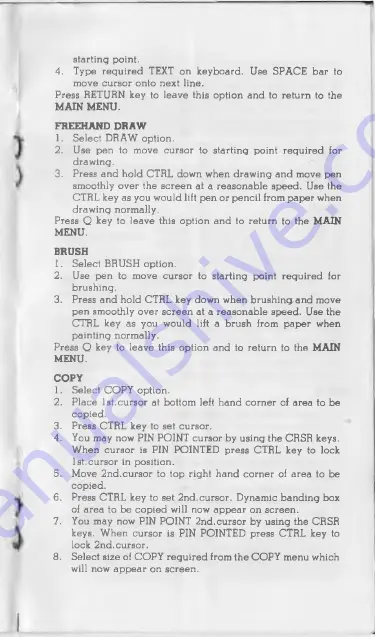
starting point.
4. Type regu ired TEXT on keyboard. Use SPA C E bar to
m ove cursor onto next line.
Press RETURN key to leave this option and to return to the
MAIN MENU.
FREEHAND DRAW
1. Select DRAW option.
2. U se pen to move cursor to starting point regu ired for
drawing.
3. Press and hold CTRL down when drawing and move pen
smoothly over the screen at a reasonable speed. U se the
CTRL key a s you would lift pen or pencil from p ap er when
drawing normally.
Press Q key to leave this option and to return to the MAIN
MENU.
BRUSH
1. Select BRUSH option.
2. U se pen to move cursor to starting point regu ired for
brushing.
3. Press and hold CTRL key down when b ru sh in g and move
pen smoothly over screen at a reasonable speed. U se the
CTRL key a s you would lift a brush from p ap er when
painting normally.
P ress Q key to leave this option and to return to the MAIN
MENU.
COPY
1. Select COPY option.
2. P lace 1st.cursor at bottom left hand corner of area to be
copied.
3. P ress CTRL key to set cursor.
4. You m ay now PIN POINT cursor by usin g the CRSR keys.
When cursor is PIN POINTED press CTRL key to lock
1st.cursor in position.
5. Move 2n d .cursor to top right hand corner of a re a to be
copied.
6. Press CTRL key to set 2n d.cursor. Dynamic bandin g box
of area to b e copied will now a p p e a r on screen.
7. You may now PIN POINT 2n d.cursor by using the CRSR
keys. When cursor is PIN POINTED press CTRL key to
lock 2n d.cursor.
8. Select size of COPY regu ired from the COPY menu which
will now a p p e a r on screen.












