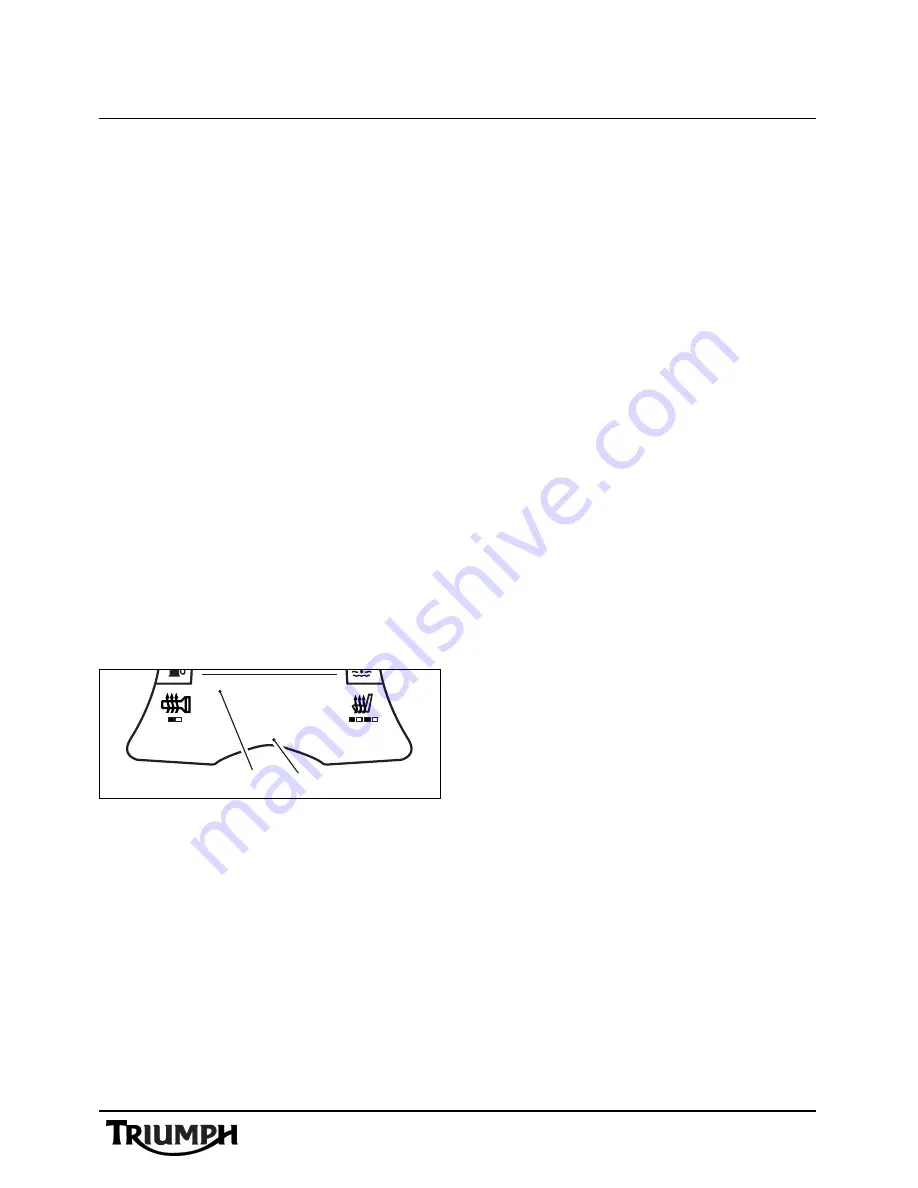
25
Radio
Weather Radio (WX)
Weather Radio is a network of radio stations
broadcasting continuous weather
information, warnings, watches, forecasts and
other hazard information 24 hours a day, 7
days a week in the United States and
Canada.
Weather Radio also broadcasts warning and
post-event information for all types of hazards
- including natural (such as earthquakes or
avalanches), environmental (such as chemical
releases or oil spills), and public safety (such
as AMBER alerts or 911 Telephone outages).
•
Weather Radio in the USA covers all
50 states, adjacent coastal waters,
Puerto Rico, the U.S. Virgin Islands,
and the U.S. Pacific Territories.
•
Weather Radio in Canada provides
cover to approximately 90% of the
population.
Weather radio operates on channels 1 to 7.
1. Waveband (Weather Radio shown)
2. Channel number
When the radio is on and tuned to the
weather band, it airs both normal and
emergency weather information. If the radio
is muted or tuned to another waveband or
input source, it automatically switches to the
weather band for emergency weather
information.
SiriusXM Satellite Radio
®
About SiriusXM Satellite Radio
SiriusXM is North America’s number one
satellite radio company, offering an
extraordinary variety of commercial-free
music, plus the best in premier sports, news,
talk radio, comedy, children’s and
entertainment programming; broadcast in
superior digital audio quality coast to coast.
For more information, or to subscribe, U.S.
customers visit www.siriusxm.com or call XM
Listener Care at 1-866-635-2349; Canadian
customers visit www.xmradio.ca or call XM
Listener Care at 1-877-GETXMSR (1-877-
438-9677).
SiriusXM Legal
SiriusXM monthly service subscription sold
separately. It is prohibited to copy, decompile,
disassemble, reverse engineer, hack,
manipulate or otherwise make available any
technology or software incorporated in
receivers compatible with the SiriusXM
Satellite Radio System. Other fees and taxes,
including a one-time activation fee may apply.
All fees and programming subject to change.
Channels with frequent explicit language are
indicated with an XL. Channel blocking is
available for SiriusXM radio receivers by
calling 1-800-XMRADIO (U.S. residents) and
1-877-GETXMSR (Canadian residents). Only
available in the 48 contiguous United States
and Canada.
©2007 SiriusXM Satellite Radio Inc. All rights
reserved.
WX
3
1
2
















































