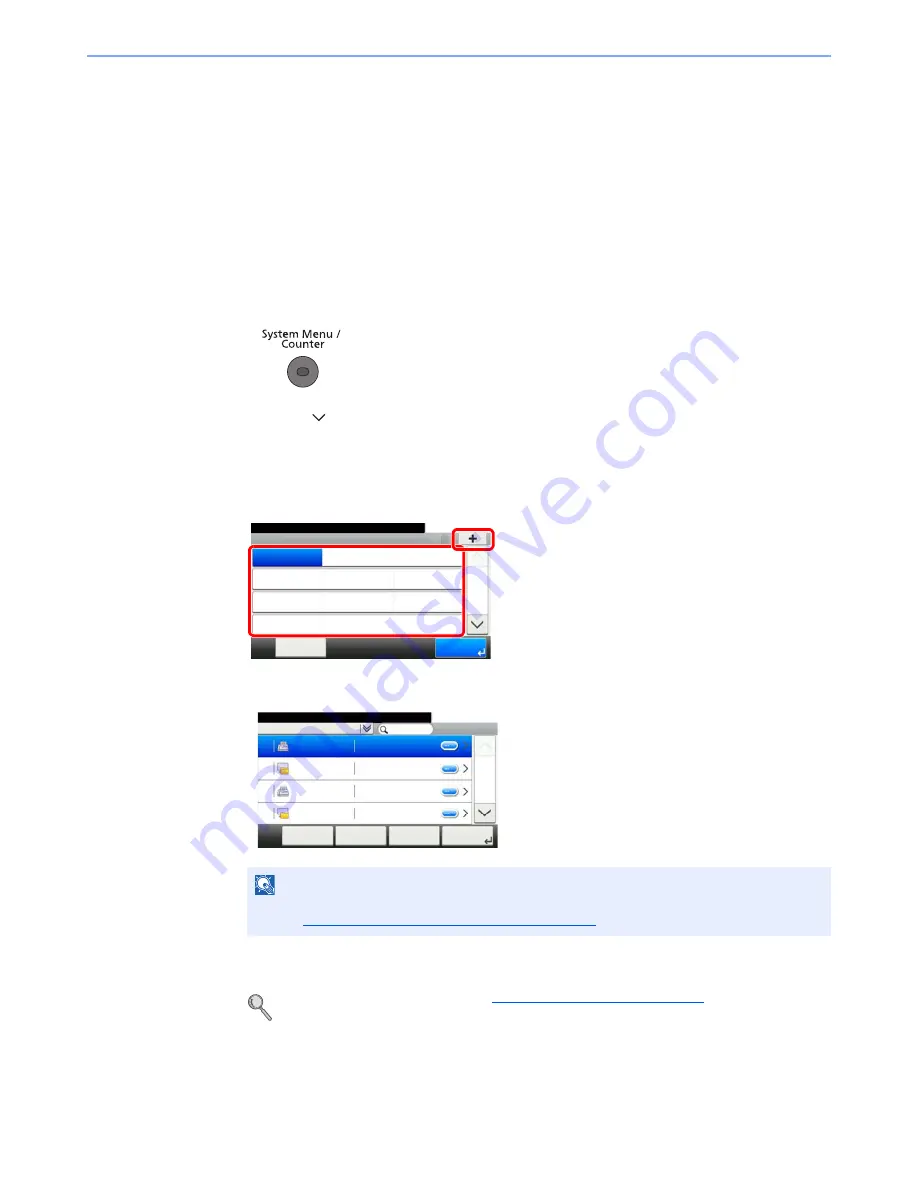
2-20
Before Using the Fax Machine > Registering Destinations in the Address Book
Adding a Destination on One Touch Key
Add a new destination (contact or group) on One Touch Key.
Adding a Destination
Add a new destination (contact or group). A maximum of 100 destinations can be registered.
To register a destination to a One Touch Key, it must first be registered in the Address Book. Register one or more
destinations as needed before proceeding.
1
Display the screen.
1
Press the [
System Menu/Counter
] key.
2
Press [
], [Address Book/One Touch], and then [One Touch Key].
2
Add a One-Touch Key.
1
Press the One-Touch key to be added and press [+].
2
Select one destination (contact or group) from the Address Book.
3
Enter the One Touch Key name (up to 24 characters) displayed in the send base screen,
and press [Next >].
For details on character entry, refer to
Character Entry Method on page 10-2
.
4
Check if the destination entry is correct and press [Save]. The destination is added to the
Address Book.
NOTE
Destinations can be sorted or searched by destination name or address number. For details,
refer to
Choosing from the Address Book on page 3-10
.
Address Book/One Touch - One Touch Key
10:10
System Menu/Counter.
None
None
None
None
None
None
None
None
None
None
None
None
1/9
End
001
004
007
010
011
008
005
002
012
009
006
003
Menu
1
2
Address Book (All)
10:10
Select the address.
Sales department 1
Menu
1/2
Next >
0123456
Sales department 1
abc
Support department 0234567
Support department BOX
Cancel
< Back
001
002
003
004
Summary of Contents for P-4035i
Page 202: ......
Page 203: ...First edition 2014 1 2P6GEEN500...
Page 204: ...TA Triumph Adler GmbH Ohechaussee 235 22848 Norderstedt Germany...






























