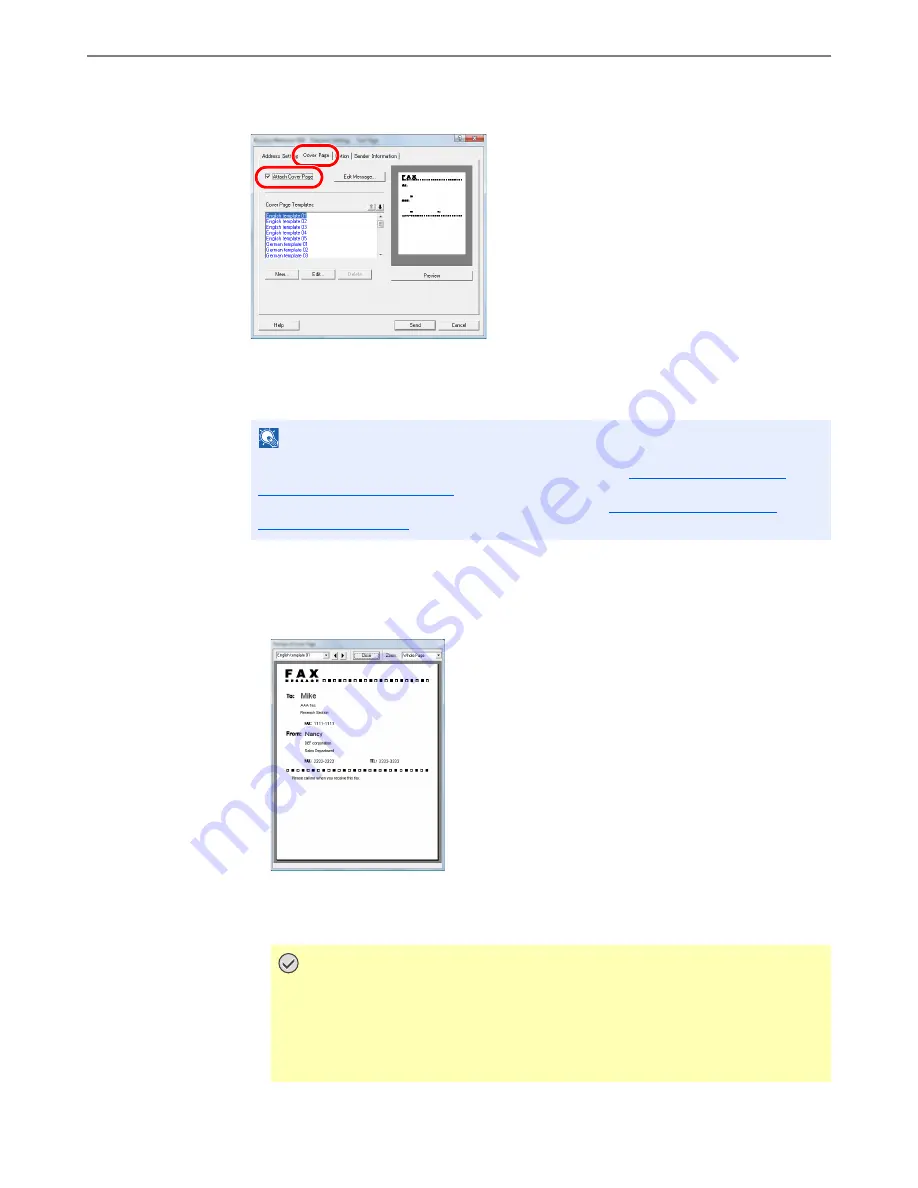
6-21
Sending Faxes from PC > Basic Transmission
5
Attach a Cover Page.
Click on the [
Cover Page
] tab and place a check in the [
Attach Cover Page
] checkbox.
6
Select the Cover Page to be attached.
Select a Cover Page template from the [
Cover Page Templates
] list.
7
Check the contents of the Cover Page.
1
Click on the [
Preview
] button. A preview of the currently selected template will be
displayed.
To display a different template, use the drop-down menu at the top of the dialog box or click
on the [
] or [
] button. The template display magnification can also be changed within the
range of 25 to 250% from the drop-down menu.
NOTE
If the Cover Page is registered in the Default Settings, then the action of selecting the
Cover Page for each transmission can be omitted. Refer to
Cover Page Registration
(Default Settings) on page 6-23
.
Original Cover Page templates can be created. Refer to
Creating New Cover Page
Templates on page 6-25
.
IMPORTANT
Before transmitting the fax, be sure to use the Preview screen to check all of the
displayed information including the recipient name and company name. If there is
a large number of characters for information that is automatically entered, they
might not completely fit in the field and the characters might not print correctly. If
the characters are not displayed correctly, reduce the number of characters in the
recipient information or sender information or edit the template being used.
Summary of Contents for P-4035i
Page 202: ......
Page 203: ...First edition 2014 1 2P6GEEN500...
Page 204: ...TA Triumph Adler GmbH Ohechaussee 235 22848 Norderstedt Germany...






























