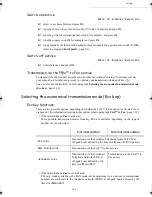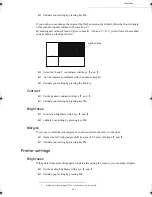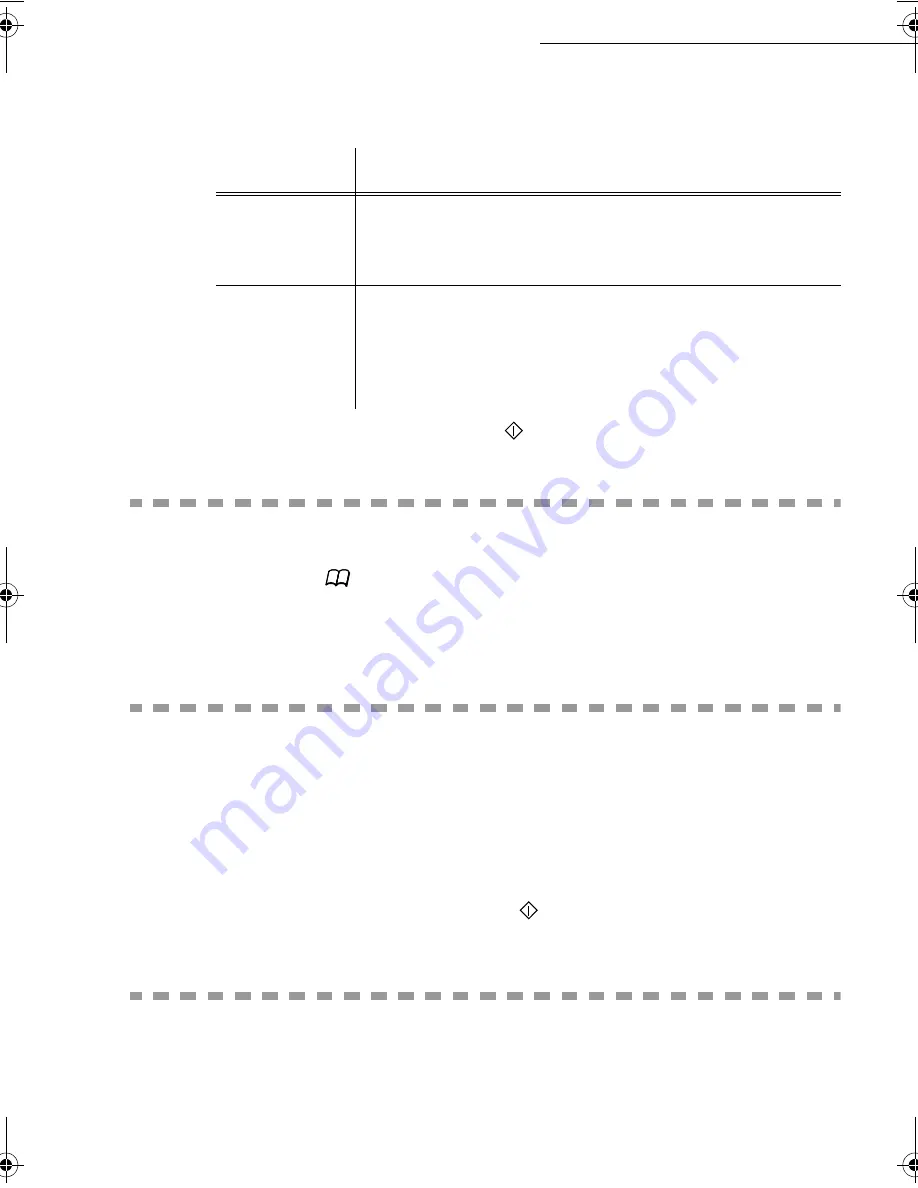
4-4
Directory
Date en cours : 6 décembre 2000
\\Sct31nt3\doc 31nt3 mac\SAGEM FM\DOC EN COURS\MFK 23260964-8 36xx Sagem GB\Répertoire.fm
+
Select the L
IST
C
OMPOSITION
menu and press the
3
key, in order to display the field
E
NTER
E
LEMENTS
, and add or delete the correspondent as shown in the table hereafter:
+
Validate the new list by pressing key
.
&
2168/7,1*
$
5(&25'
25
/,67
+
Press key
,
The directory appears in alphabetical order.
+
Select the subscriber record or subscriber list (L) you wish to consult.
0
2',)<,1*
$
5(&25'
25
$
/,67
M
ENU
:
13 - D
IRECTORY
/ S
EE
OR
M
ODIFY
The directory appears in alphabetical order.
+
select the subscriber record or subscriber list (L) you wish to modify and valildate with
O
K
,
+
modify the line or lines in the subscriber record or subscriber list and validate each
modification with
O
K
.
Remark
:
You may validate your modification by pressing key
, but you will exit the menu and may not be able to
modify the following lines.
'
(/(7,1*
$
5(&25'
25
$
/,67
M
ENU
:
14 - D
IRECTORY
/ C
ANCEL
The directory appears in alphabetical order.
+
select the subscriber record or subscribers list (L) you wish to delete and validate with
O
K
.
)RU
3URFHGXUH
add
+
enter the subscriber ID number you wish to add and validate with
O
K
,
+
repeat this step for each added subscriber.
delete
+
place the keys
3
or
4
, on the number you wish to delete,
+
press key
C
to delete the number assigned to the list,
+
repeat these 3 steps for each subscriber you wish to delete from the
list.
LIAISSE 23260966-9.book Page 4 Mercredi, 6. décembre 2000 5:45 17
Summary of Contents for FAX 970
Page 1: ...INSTRUCTION HANDBOOK FAX 970 ...
Page 10: ...1 1 167 7 21 35 17 5 813 1 7 35 17 5 ...
Page 31: ...2 8 Quick usage ...
Page 55: ...4 6 Directory ...
Page 77: ...5 22 Operation ...
Page 101: ...7 2 Safety ...