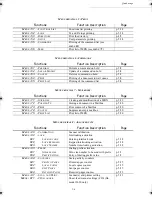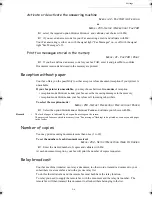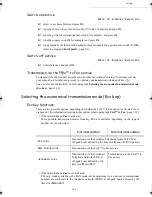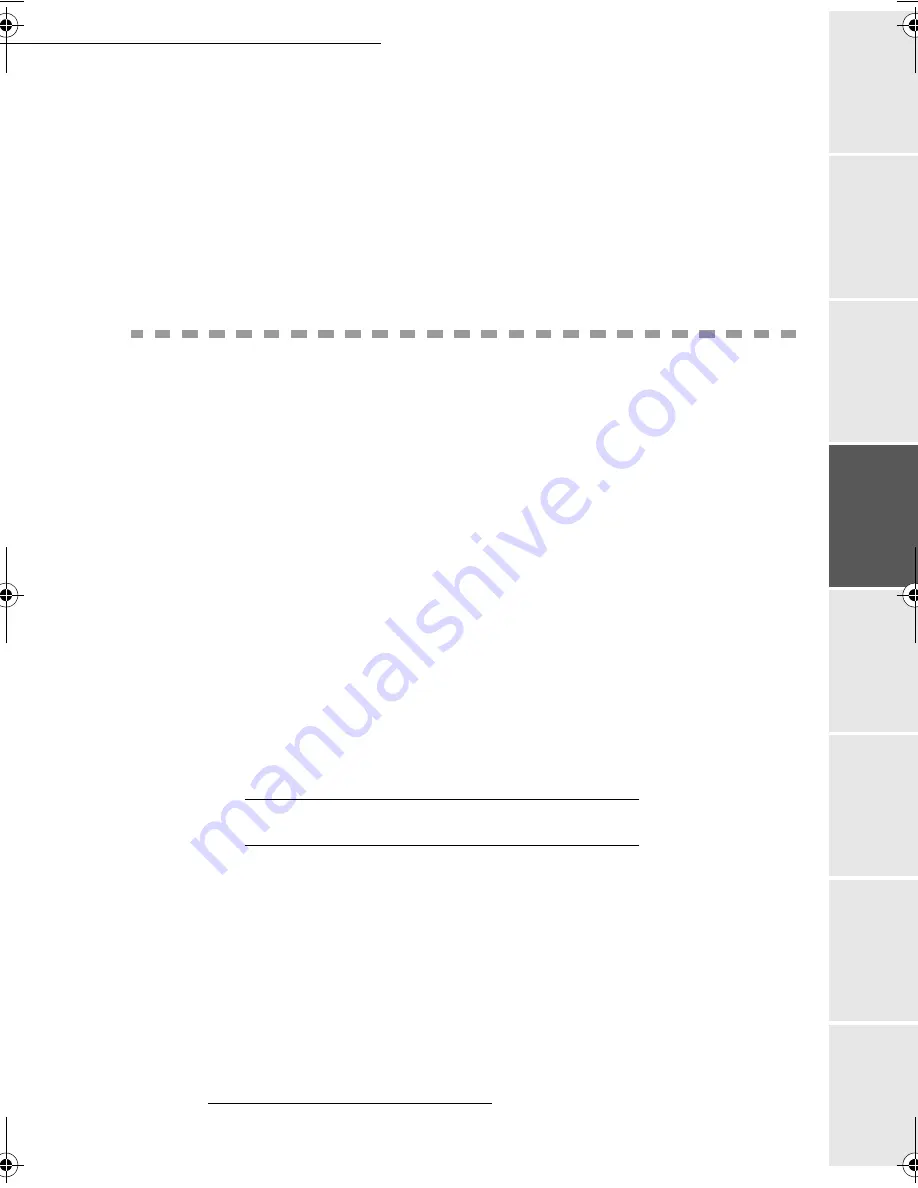
Settings
3-11
Op
eration
Set
tings
Quick usage
Directory
M
a
intenance
Safety
Contents
Installation
Date en cours : 6 décembre 2000
\\Sct31nt3\doc 31nt3 mac\SAGEM FM\DOC EN COURS\MFK 23260964-8 36xx Sagem GB\Configuration.fm
1HWELRVQDPHV
These names, which can be used with the network options, are used to identify your Internet
F@x™ machine from a PC connected to a local network (for instance with the name
"IMP-NETWORK-1"
M
ENU
:
2626 - S
ETUP
/ N
ETWORKS
/ L
OCAL
NETWORK
/N
ETBIOS
N
AME
1
M
ENU
:
2627 - S
ETUP
/ N
ETWORKS
/ L
OCAL
NETWORK
/N
ETBIOS
N
AME
2
+
Enter the selected name (15 characters max) and press
O
K
to confirm.
0
$,/
6(59,&(
$1'
7+(
,17(51(7
Your F@x™ Internet lets you send and receive documents and E-mails from subscribers
throughout the world via the Internet network.
An E-mail is an electronic message sent by the Internet, to an E-mail address (which is a personal
Internet mailbox).
Access to the Internet is possible thanks to an Internet service provider (ISP). The provider puts
at your disposal a server or computer system which allows you to connect to the Internet and your
mailbox through your telephone line.
In addition, the "F@x™ to Fax
1
" service lets you:
• save money when sending faxes through the Internet to any telecopy machine,
• convert at reception, unopenable E-mail attachments.
Before worldwide transmission, you must:
• subscribe to an Internet service provider (ISP),
• check that all initialisation parameters correspond to those provided by your ISP,
• perform the proper settings, if needed, for the Internet connection.
You may then connect yourself to the Internet via your ISP to send and receive fax-Internet or
E-mails. Both operations will be performed during an Internet connection.
,
17(51(7
5
(*,675$7,21
Your machine is delivered ready to use and preset with an Internet registration and ISP.
To take advantage of this offer and create your own E-mail address, all you have to do is return
the registration form:
+
complete the Internet registration form provided with your machine,
+
insert this form in the feeder (as for a document transmission),
+
select M
ENU
: 991 - I
NTERNET
/ S
UBSCRIPTION
/ R
EGISTERING
Sending your registration form (to ISP), is automatic.
1.
This service is available by a specific "F@x™ to Fax" registration.
LIAISSE 23260966-9.book Page 11 Mercredi, 6. décembre 2000 5:45 17
Summary of Contents for FAX 970
Page 1: ...INSTRUCTION HANDBOOK FAX 970 ...
Page 10: ...1 1 167 7 21 35 17 5 813 1 7 35 17 5 ...
Page 31: ...2 8 Quick usage ...
Page 55: ...4 6 Directory ...
Page 77: ...5 22 Operation ...
Page 101: ...7 2 Safety ...