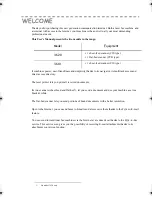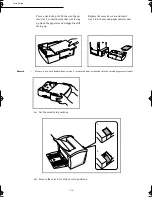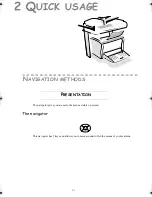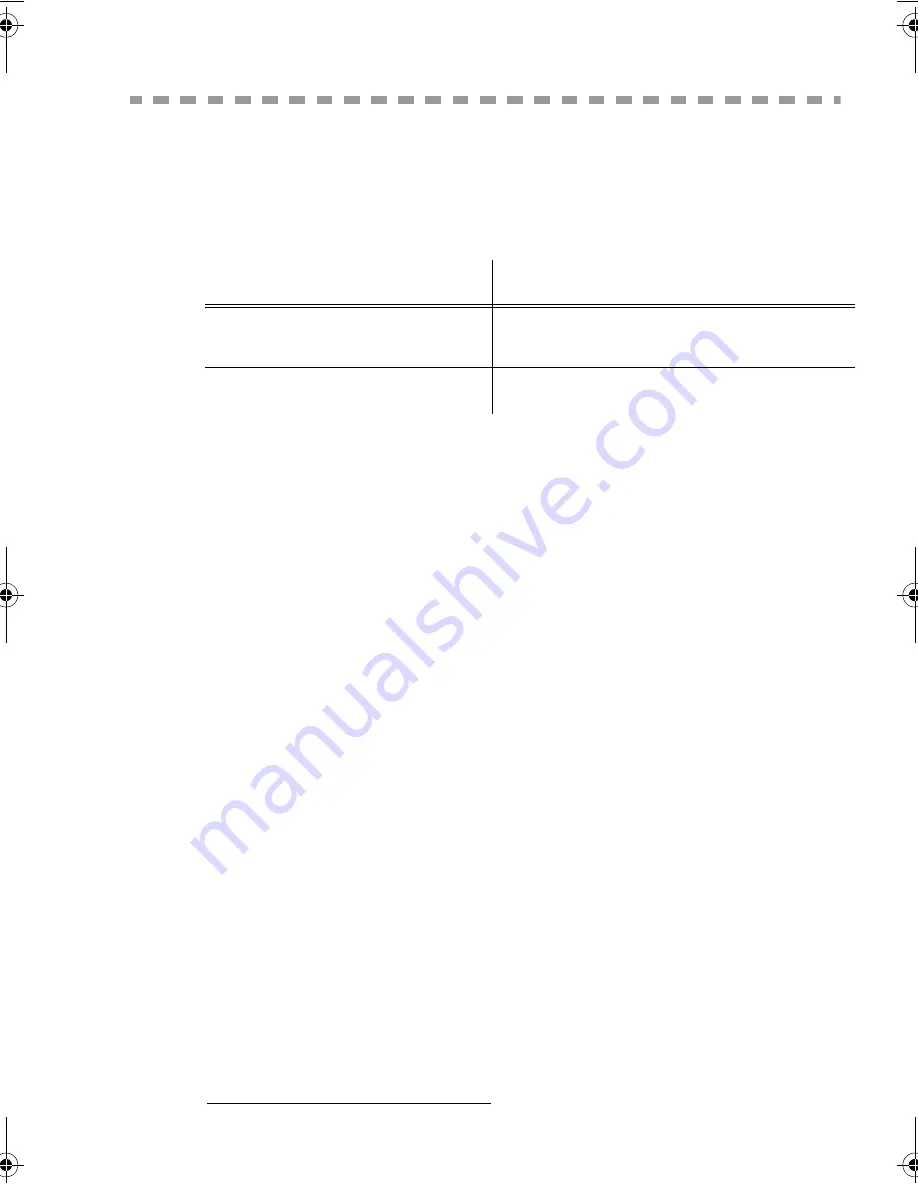
Date en cours : 6 décembre 2000
\\Sct31nt3\doc 31nt3 mac\SAGEM FM\DOC EN COURS\MFK 23260964-8 36xx Sagem GB\Bienvenue.fm
:(/&20(
Thank you for purchasing this new generation communication terminal. Both a laser fax machine and
a terminal with access to the Internet, your machine is the answer to all your most demanding
professional needs.
This User’s Manual presents the two models in the range:
It combines power, user-friendliness and simplicity thanks to its navigator, its multitask access and
direct access directory.
The laser printer lets you print all received documents.
Its two scanners (sheet-feed and flat-bed
1
), let you send a document and use your machine as a true
black & white.
The flat-bed scanner lets you send portions of bound documents with a better resolution.
Open to the Internet, you can send faxes to E-mails and also receive them thanks to the F@x-to-E-mail
feature.
You can send to traditional fax machines via the Internet at a reduced cost thanks to the F@x-to-Fax
service. This service even gives you the possibility of receiving E-mail attachments thanks to its
attachment conversion function.
0RGHO
(TXLSPHQW
• 1 sheet-feed scanner (CIS type).
• 1 flat-bed scanner (CCD type).
• 1 sheet-feed scanner (CIS type).
1.
On model 3620 only
LIAISSE 23260966-9.book Page 3 Mercredi, 6. décembre 2000 5:45 17
Summary of Contents for FAX 970
Page 1: ...INSTRUCTION HANDBOOK FAX 970 ...
Page 10: ...1 1 167 7 21 35 17 5 813 1 7 35 17 5 ...
Page 31: ...2 8 Quick usage ...
Page 55: ...4 6 Directory ...
Page 77: ...5 22 Operation ...
Page 101: ...7 2 Safety ...