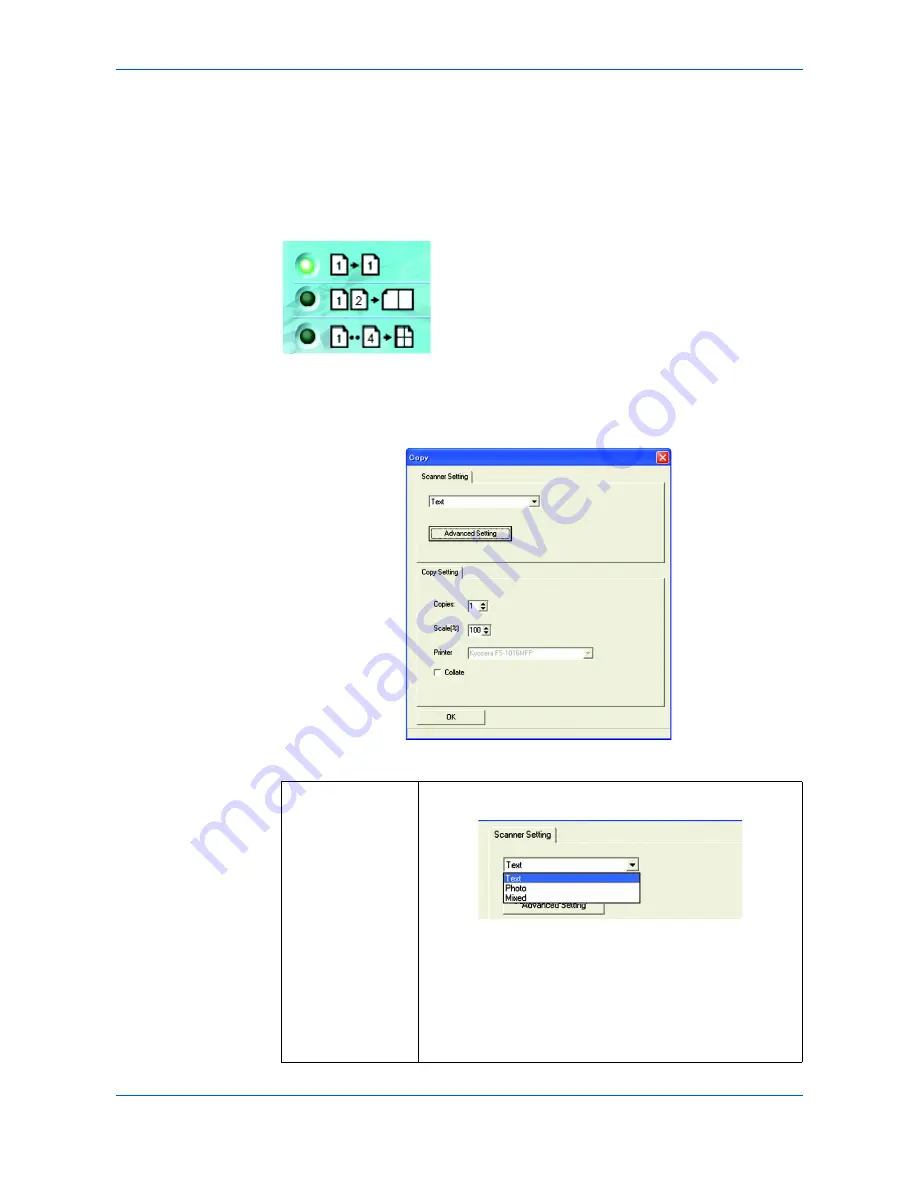
Using QLINK
7-4
OPERATION GUIDE
Copy Function Section
The three copy buttons in the QLINK can be customized to allow you to take
advantage of the features built into this machine’s printer driver to do the Combine
function if you load originals in the Document Processor.
By following the figure directions below, click one of the three copy buttons in the
QLINK to copy.
Configuring the Copy Function
To configure any of the three copy buttons in the QLINK, right-click it and click
Configuration
.
Copy
dialog box for this button appears, as shown below:
Scanner Setting
Prints 1 original image reduced to fit onto one sheet of
paper.
Prints 2 original images reduced to fit onto one sheet of
paper.
Prints 4 original images reduced to fit onto one sheet of
paper.
By clicking the arrow sign beside the drop-down list, you
can choose from the following original image types:
If the content in the original is occupied by photo images
only or by photo images with a little text on it, select
Photo
to get a photo-concentrated image copy. On the contrary,
Text
option helps you get a text-concentrated copy.
However, if the proportion of the photo image is almost the
same as that of text in the original to be copied, it is
recommended to select
Mixed
in order to get the most
optimal printout with photo and text mixed.
Summary of Contents for DC 2316
Page 1: ...Instruction Handbook DC 2316 Digital Multifunctional System ...
Page 2: ......
Page 6: ...iv OPERATION GUIDE ...
Page 34: ...Loading Paper 2 8 OPERATION GUIDE ...
Page 40: ...Preparations 3 6 OPERATION GUIDE ...
Page 66: ...System Settings 8 6 OPERATION GUIDE ...
Page 153: ...Trouble Shooting 7 6 OPERATION GUIDE ...
Page 163: ...UTAX GmbH Ohechaussee 235 22848 Norderstedt Germany ...

































