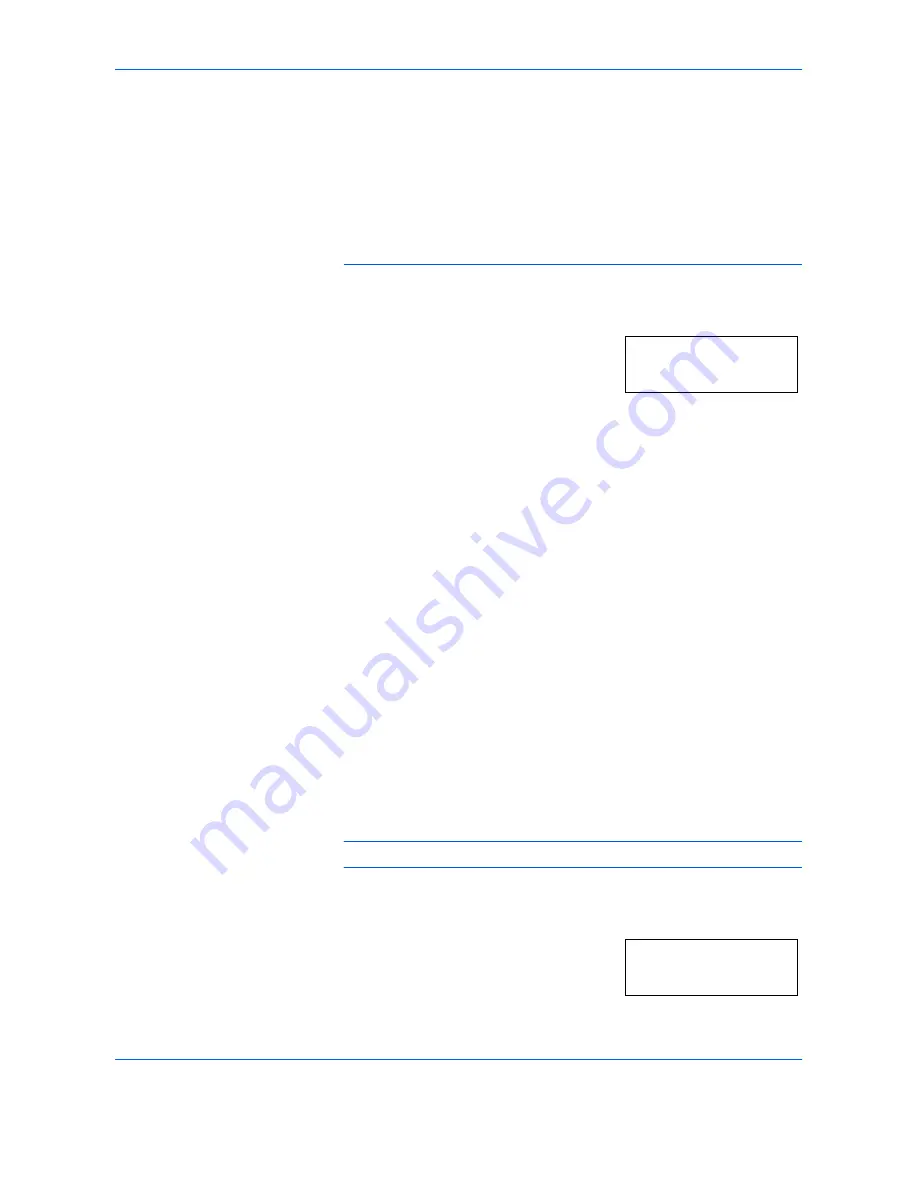
System Setting
5-18
OPERATION GUIDE
•
Extra Heavy
- OHP sheet
•
Heavy 3
- from 171 g/m
2
to 209 g/m
2
•
Heavy 2
- from 136 g/m
2
to 170 g/m
2
•
Heavy 1
- from 106 g/m
2
to 135 g/m
2
•
Normal 3
- from 91 g/m
2
to 105 g/m
2
•
Normal 2
- from 76 g/m
2
to 90 g/m
2
•
Normal 1
- from 60 g/m
2
to 75 g/m
2
•
Light
(Vellum) - from 60 g/m
2
to 64 g/m
2
1
Display the System Menu. (Refer to
System Menu Operations
Procedures on page 5-7
.)
2
Press
U
or
V
to display
30.CustmMedType1
.
3
Press
[OK]
.
4
Press
U
or
V
to select the desired media type.
5
Press
[OK]
. When the optional Duplex Unit is not installed, the display will
return to that of Step 2.
6
Press
U
or
V
and select
On
when the 2-sided Copying is to be used and
Off
when it will not be used.
7
Press
[OK]
. The display will return to that of Step 2.
Auto Detect Originals
Allows you to predetermine what paper size is selected for printing when
copying an original document of non-standard sizes (Refer to below). This
feature is applicable when the size of the original is either Hagaki, A6R,
B4R or Folio. The menu also provides the means to determine whether 11
x 15" is recognized as a standard size.
The setting of Hagaki or A6R is shown here as an example, select
39.B4R/Folio Det
and
40.11
x
15" Detect
in the System Menu
before selecting B4R and 11 x 15", respectively.
NOTE:
This setting is only available for metric models.
1
Display the System Menu. (Refer to
System Menu Operations
Procedures on page 5-7
.)
2
Press
U
or
V
to display
38.Hagaki/
A6RDet
.
System Menu:
30.CustmMedType1
System Menu:
38.Hagaki/A6RDet
Summary of Contents for DC 2216
Page 1: ...Instruction Handbook DC 2216 Digital Multifunctional System...
Page 30: ...Name of Parts 1 8 OPERATION GUIDE...
Page 50: ...Basic Operation 3 10 OPERATION GUIDE...
Page 120: ...Maintenance 8 10 OPERATION GUIDE...
Page 136: ...Troubleshooting 9 16 OPERATION GUIDE...
Page 146: ...Index 4 OPERATION GUIDE...
Page 148: ...UTAX GmbH Ohechaussee 235 22848 Norderstedt Germany...






























