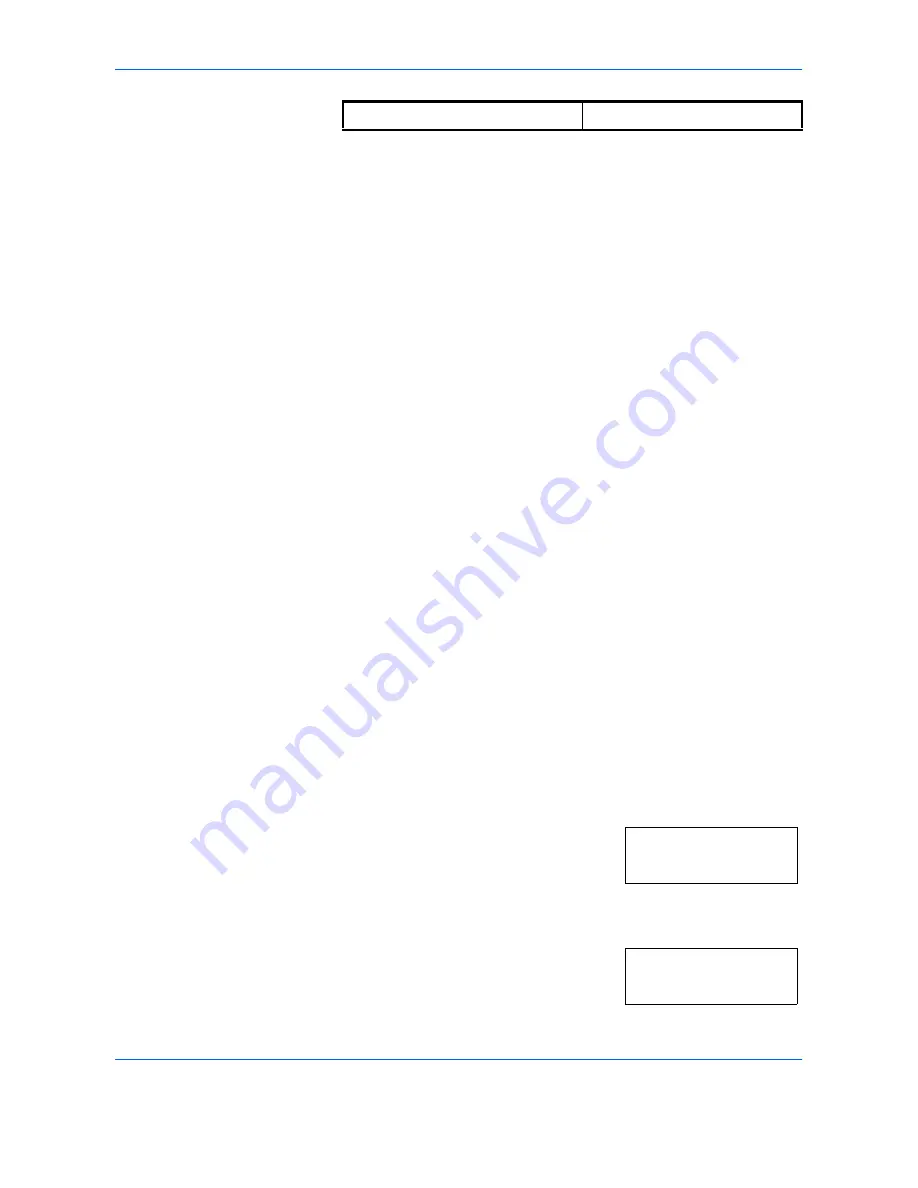
Preparations
OPERATION GUIDE
2-9
6
Press
[OK]
. The display will blink and the copier will return to the System
menu.
7
Press
U
or
V
to display
00.Setting done
.
8
Press
[OK]
. Copying can be begun.
Inputting Other Standards
1
Select the
Other Standards
. (Refer to
Inputting MP Tray Size and
Media Type on page 2-7
.)
2
Press
[OK]
.
3
Press
U
or
V
and select the paper size. The paper size displayed are as
given below.
Inch specifications
A3 R
,
A4 R
,
A4
,
A5 R
,
A6 R
,
B4 R
,
B5 R
,
B5
,
B6 R
,
Folio R
,
Oficio
2
,
Executive
,
ISO B5
,
Envelope #10
,
Envelope #9
,
Monarch
,
Envelope #6.75
,
Envelope C5
,
Envelope C4
,
Envelope DL
,
Hagaki
,
OufukuHagaki
,
Youkei 2gou
,
Youkei 4gou
,
8k R
,
16k R
,
16k
Metric specifications
A6 R
,
B5
,
B6 R
,
Ledger R
,
Legal R
,
Letter R
,
Letter
,
Statement
R
,
Oficio 2
,
Executive
,
ISO B5
,
Envelope #10
,
Envelope #9
,
Monarch
,
Envelope #6.75
,
Envelope C5
,
Envelope C4
,
Envelope
DL
,
Hagaki
,
OufukuHagaki
,
Youkei 2gou
,
Youkei 4gou
,
8k R
,
16k
R
,
16k
4
Proceed to Step 4 (
Inputting MP Tray Size and Media Type on page 2-7
).
Inputting Custom Size
1
Select the
Customized Size
. (Refer to
Inputting MP Tray Size and
Media Type on page 2-7
.)
2
Press
[OK]
.
3
Press
U
or
V
and input the Length Size.
3.88 to 11.63(")/98 to 297(mm): The range
in which setting is possible.
4
Press
[OK]
.
5
Press
U
or
V
and input the Width Size.
5.88 to 17.00(")/148 to 432(mm): The range
in which setting is possible.
Vellum
Custom (1 to 8)
Non-std size L
297mm
Non-std size W
148mm
Summary of Contents for DC 2216
Page 1: ...Instruction Handbook DC 2216 Digital Multifunctional System...
Page 30: ...Name of Parts 1 8 OPERATION GUIDE...
Page 50: ...Basic Operation 3 10 OPERATION GUIDE...
Page 120: ...Maintenance 8 10 OPERATION GUIDE...
Page 136: ...Troubleshooting 9 16 OPERATION GUIDE...
Page 146: ...Index 4 OPERATION GUIDE...
Page 148: ...UTAX GmbH Ohechaussee 235 22848 Norderstedt Germany...






























