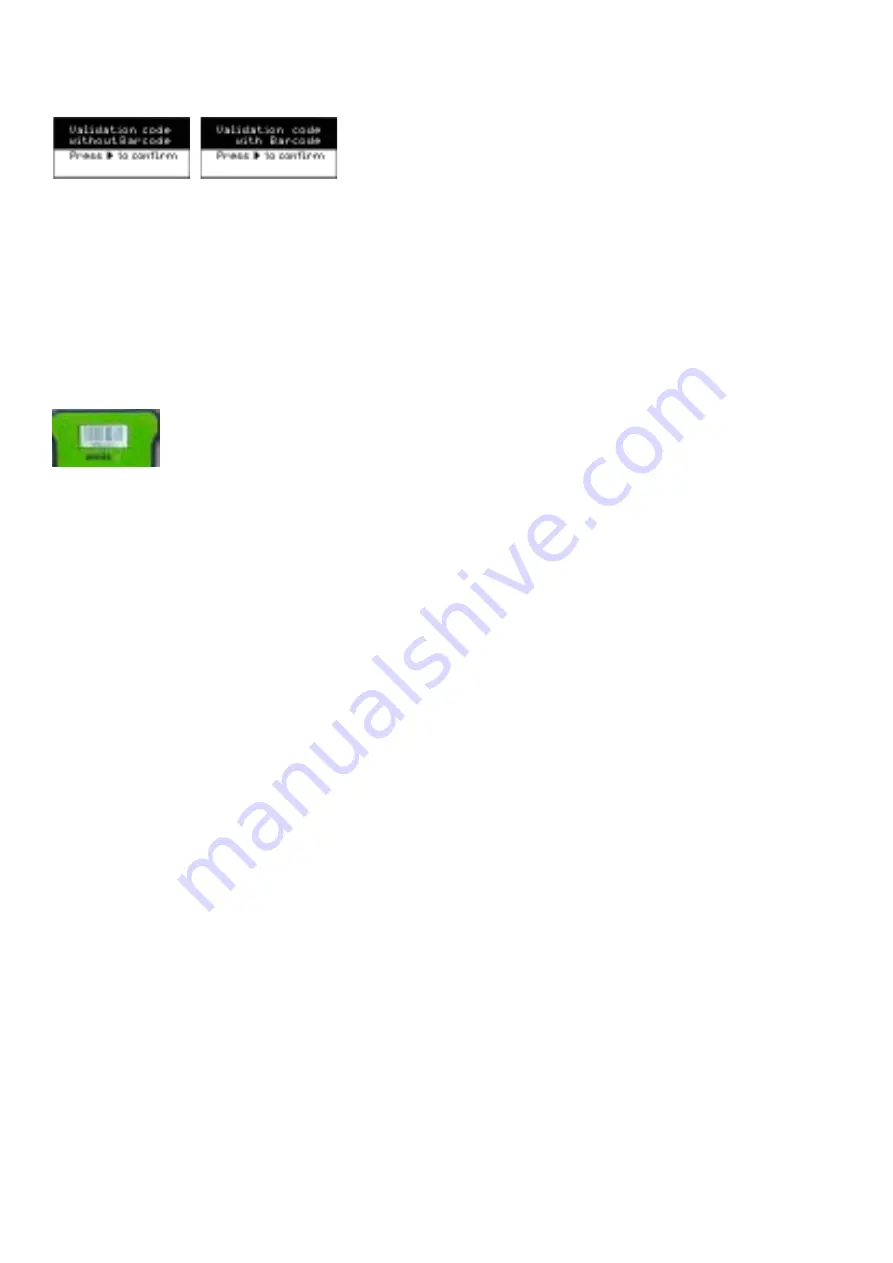
22
Step 4
When changing the barcode option, the user must press ON once again to confirm the change.
Example of validation barcode;
Step 5
Press the OFF key and remove the power adaptor or, if used, the USB cable respectively.
Step 6
Stella is now ready to use with the selected barcode option.
DOWNLOADING
Each Stella cycle record is stored on IQ. This data should be frequently downloaded and stored as per hospital
protocols. For a download to take place, Stella Suite Software must be installed on a PC or Laptop.
There are two options for downloading the data from IQ.
Step 1
Open Stella Suite and connect the USB cable to your PC or Laptop and the IQ unit.
IQ must be turned off. The connection port can be found on the back of the IQ, under a protective cover.
Step 2
IQ will automatically detect the USB connection and the display will light up.
Do not press the ON button.
Step 3
The USB Download symbol will appear on the IQ screen. On the Stella Suite toolbar, select the download option
to begin transferring data.
Step 4
Once downloading is complete, disconnect the USB cable. IQ will automatically turn off.
Remove the USB cable and reseal the protective cover on the IQ unit. Replace IQ back onto the Base before use.
VIA USB CABLE
Summary of Contents for Stella System A
Page 1: ...1 USER GUIDE System ...
Page 3: ...3 SECTION ONE INTENDED USE ...
Page 5: ...2 SECTION TWO COMPONENTRY ...
Page 11: ...8 SECTION THREE GETTING STARTED ...
Page 14: ...11 SECTION FOUR HOW TO USE ...
Page 22: ...19 SECTION FIVE MAINTENANCE ...
Page 29: ...26 SECTION SIX TROUBLESHOOTING AND FREQUENTLY ASKED QUESTIONS ...
Page 34: ...31 SECTION SEVEN WARRANTY ...
Page 36: ...33 SECTION EIGHT COMPLIANCE ...
Page 46: ...43 SECTION NINE STELLA AGENTS ...
Page 49: ......
Page 50: ......
Page 51: ......
Page 52: ...49 ...






























