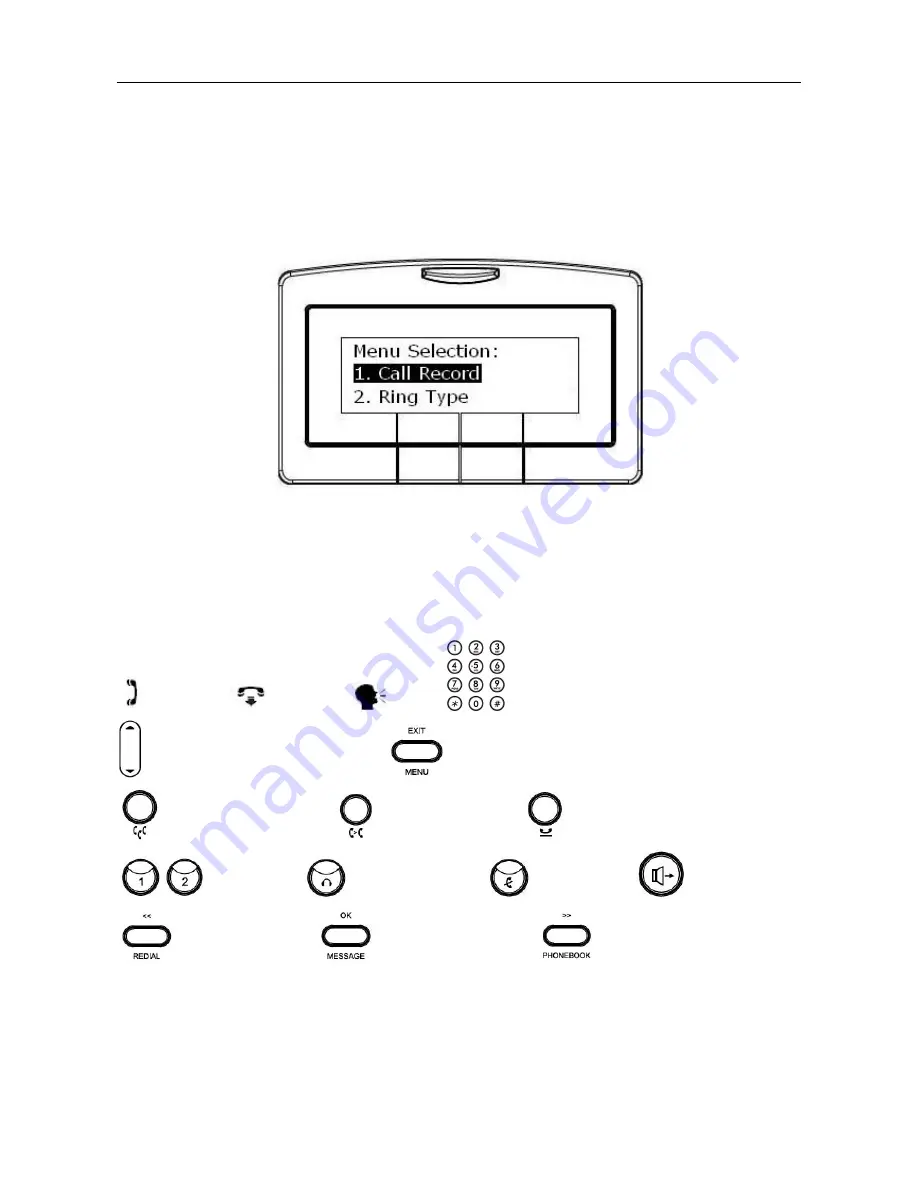
IP2032 Quick Reference Operating Guide
Page 17 of 34
the ENIP2032.
Now, if the ENIP2032 is already connected to eNet660S, please see the following chapters
on how to operate the phone.
The configuration menu to configure ENIP2032 is as follows:
You may navigate through the menu with the navigation keys. The following sections will
describe how you can setup your ENIP2032 through this menu.
The following lists several meanings of icons for you to easily understand the call features:
Here lists several meanings of icons for you to easily understand the call features:
Off-hook
On-hook
Talk
Keypad
Volume Control/Navigation key
MENU/EXIT key
CONFERENCE key
TRANSFER key
HOLD key
Line keys
HEADSET key
MUTE key
SPEAKER key
REDIAL/<< key
MESSAGE/OK key
PHONEBOOK/>> key
















































