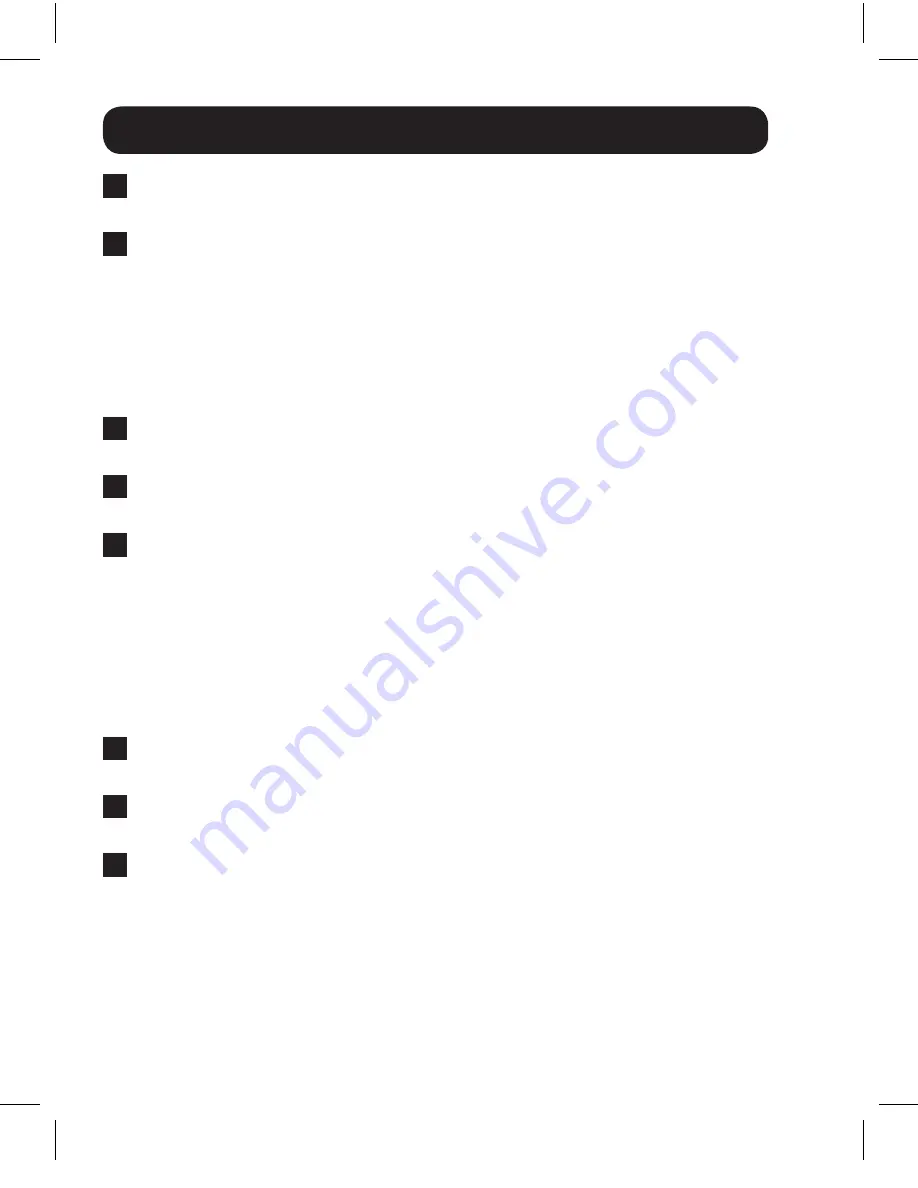
8
Remote Repeater Installation
5
Repeat step 4 to connect additional HDMI sources to the remaining
ports.
6
Connect the external power supply to the switch and plug it into a
Tripp Lite Surge Protector, PDU, or UPS. When receiving power, the
following LEDs will illuminate: The Green
Power
LED, the Orange
Source
LEDs (for the
Source
ports that have devices connected
to them), and the Green RJ45
Output
LEDs. A Green LED will also
illuminate to indicate the source that is being transmitted to each
Output
port.
7
Using Cat5e/6 cable, connect the RJ45 port marked
Output 1
to the
RJ45 input port of a B126-110 remote repeater unit.
8
Connect a monitor to the HDMI output port on the repeater using a
Tripp Lite P568-Series High-Speed HDMI cable.
9
Connect the external power supply to the repeater and plug it into a
Tripp Lite Surge Protector, PDU or UPS. The Green
Power
LED and the
Green RJ45 LEDs illuminate to indicate the unit is receiving power.
Add up to three repeaters per channel, for a total of four displays
(an
active remote receiver should be the last unit in a channel)
. To connect
additional repeaters, proceed to step 10. To finish your installation with a
B126-1A0 or B126-1A0-WP-1 receiver, proceed to step 13.
10
Using Cat5e/6 cable, connect the RJ45 output port on the first
repeater to the RJ45 input port on a second repeater.
11
Connect a monitor to the HDMI output port on the repeater using a
Tripp Lite P568-Series High-Speed HDMI cable.
12
Connect the external power supply to the repeater and plug it into a
Tripp Lite Surge Protector, PDU or UPS. The Green
Power
LED and the
Green RJ45 LEDs illuminate to indicate the unit is receiving power.
To add a third repeater, repeat steps 10 through 12. To finish your
installation with a B126-1A0 or B126-1A0-WP-1 receiver, proceed to
step 13.
14-11-047-9333F8.indd 8
11/10/2014 3:14:36 PM
















