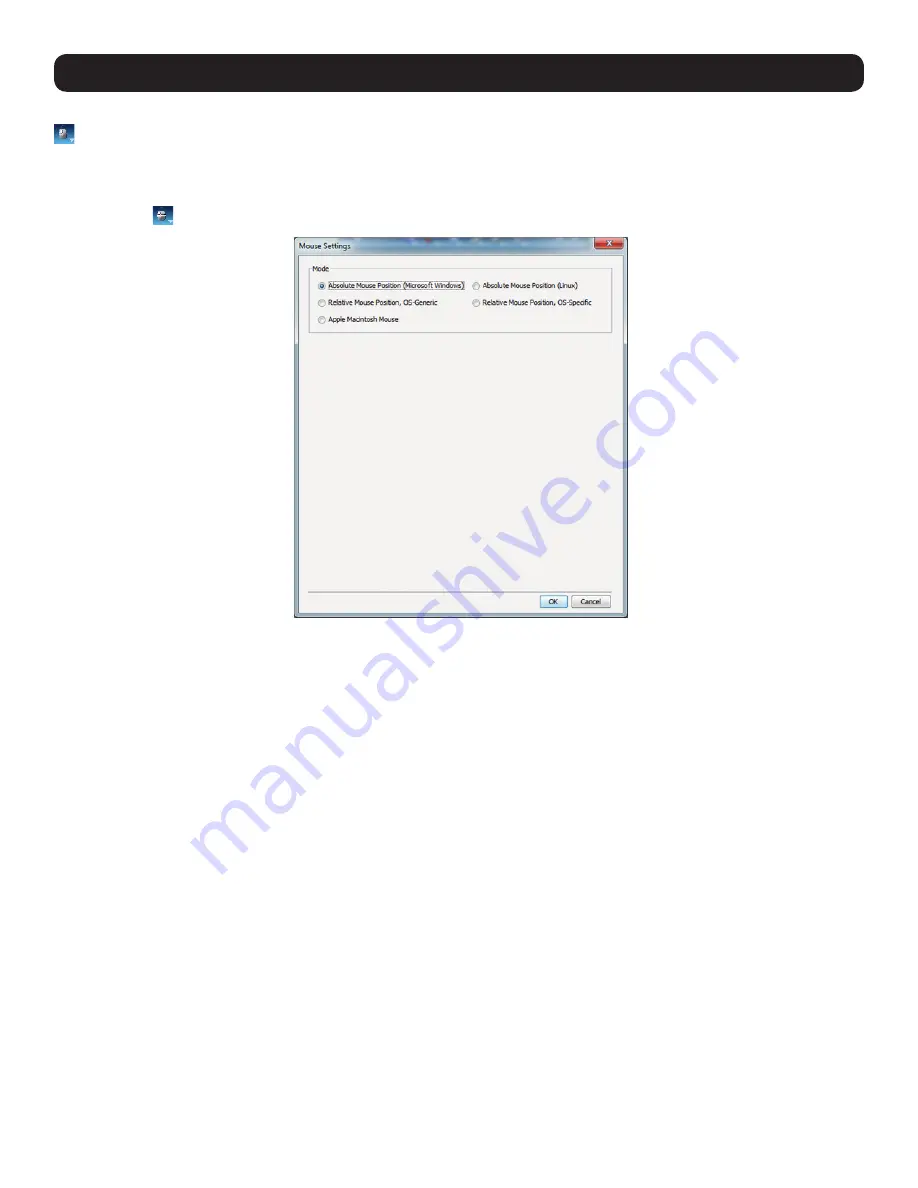
47
3. Conducting a Remote Session
3.2.6 Mouse
–
Clicking on the
Mouse
icon allows you to select the
Mouse Settings
mode being used, as well as to manually adjust settings related to
mouse synchronization. The following section describes the settings found via the
Mouse
icon and how to use them, as well as general tips
for mouse synchronization and improving keyboard/mouse response time.
To set the Mouse Settings mode:
1. Click on the icon in the remote session toolbar, and choose the
Mouse Settings
option. The
Mouse Settings
window appears.
2. By default, the
Absolute Mouse Position (Microsoft Windows)
mode is selected for Target Servers connected using a USB SIU.
Relative
Mouse Position (OS-Specific)
mode is the default for Target Servers connected using a PS/2 SIU. You can manually select among the
following:
•
Absolute Mouse Position (Microsoft Windows) –
Absolute Mouse Position (Microsoft Windows)
mode should be used if the
Target Server’s operating system is Windows ME or later. The
Absolute Mouse Position (Microsoft Windows)
function automatically
sends the mouse coordinates to the remote session, providing optimal synchronization. You do not need to manually configure any
mouse settings when
Absolute Mouse Position
is selected.
Note:
Absolute Mouse Position
mode cannot be used for Target Servers
connected with a PS/2 SIU.
•
Relative Mouse Position, OS-Generic –
Relative Mouse Position, OS-Generic
mode should be used if the other mouse settings
modes are not performing satisfactorily. When this mode is in effect, the user must focus the mouse within the remote session
window by clicking inside of it. From then on the mouse remains captured, and any mouse movement will remain within the borders
of the remote session window. To exit out of this mode, press [Ctrl] + [Alt].
•
Relative Mouse Position, OS-Specific –
Relative Mouse Position, OS-Specific
mode should be used when the Target Server is
running Windows operating systems prior to ME. When selected, additional settings are provided that allow you to manually configure
the
Mouse Settings
according to your Target Server’s OS (see the
Relative Mouse Position, OS-Specific Mode
section in this manual
for details on the available settings).
•
Apple Macintosh Mouse
–
Apple Macintosh Mouse
mode should be used if the Target Server is a Mac. The
Apple Macintosh Mode
function automatically sends the mouse coordinates to the remote session, providing optimal synchronization. You do not need to
manually configure any mouse settings when this mode is selected.
Note:
Apple Macintosh Mouse
mode cannot be used for Target
Servers connected with a PS2 SIU.






























