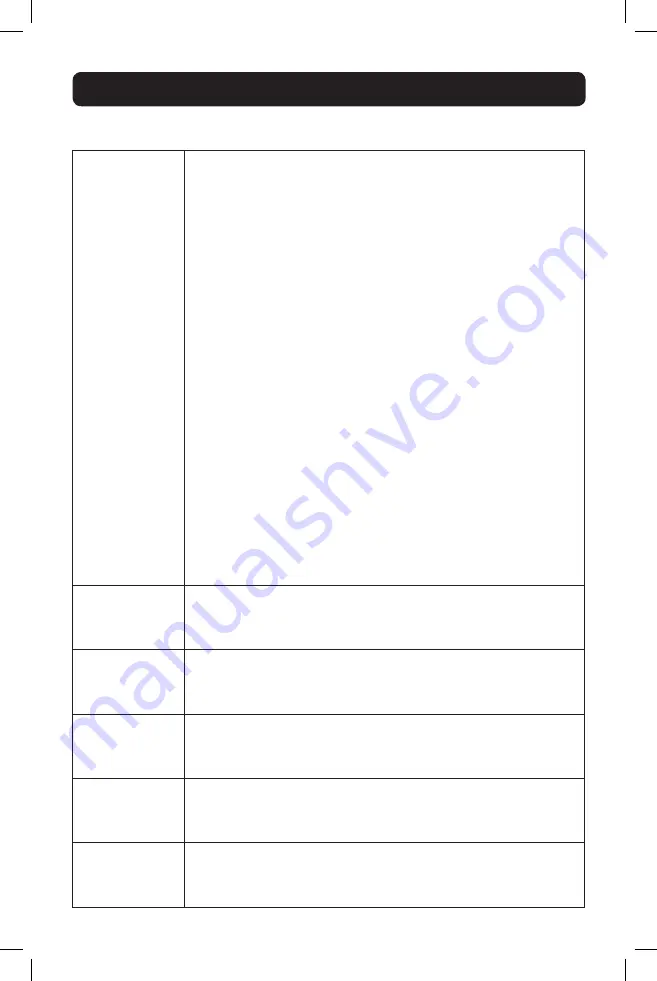
10
6.3 On-Screen Display (OSD) F2 SETTINGS
(continued)
Hotkey
By default, the hotkey used in keyboard hotkey commands and to open the
OSD is the [Shift] key, but this can be changed to any of the four options
below. To toggle between commands, highlight the
Hotkey
option and press
the [Spacebar] key.
(SH-SH)
• Press and release the [Shift] key twice to open the OSD.
• Press and release the [Shift] key, and then press and release the plus
[+] key to switch to the next accessible port.
• Press and release the [Shift] key, and then press and release the minus [-]
key to switch to the previous accessible port.
(CL-CL)
• Press and release the Left [Ctrl] key twice to open the OSD; or, press and
release the Right [Ctrl] key, and then press and release the Left [Ctrl] key.
• Press and release either [Ctrl] key, and then press and release the plus
[+] key to switch to the next accessible port.
• Press and release either [Ctrl] key, and then press and release the minus
[-] key to switch to the previous accessible port.
(CLF11)
• Press and release either [Ctrl] key, and then press and release the [F11]
key to open the OSD.
• Press and release either [Ctrl] key, and then press and release the plus
[+] key to switch to the next accessible port.
• Press and release either [Ctrl] key, and then press and release the minus
[-] key to switch to the previous accessible port.
(PRSCR)
• Press and release the [Print Screen] key once to open the OSD.
• When you choose [Print Screen] as your hotkey, the keyboard hotkey
commands are disabled, leaving the OSD as the only way to access the
connected computers.
Autoskip
By default, the
Autoskip
setting is enabled, which prevents users from ac-
cessing ports that either don’t have a computer connected to them, or that
have a powered-off computer connected to them. To toggle this setting on/
off, highlight it and press the [Spacebar] key.
Serial Port
By default, the
Serial Port
setting is enabled, which allows a local firmware
upgrade to be performed. To toggle this setting on/off, highlight it and press
the [Spacebar] key.
Note:
This setting affects the firmware upgrade port
only, and has nothing to do with the Serial port on the back of the unit.
Keyboard Language By default, the
Keyboard Language
setting is set to
US English
, but it can
be changed to F
rench (FR)
or
German (DE)
. To toggle between these three
language settings, highlight the
Keyboard Language
setting and press the
[Spacebar] key.
Switch Name
By default, the switch name is
NETCOMMANDER 16IP,
but this can be
changed. Simply move the OSD cursor to the
Switch Name
and type in the
desired name. Delete any characters that you don’t want. The
Switch Name
can be up to 18 characters in length, with spaces counting as characters.
F7 – Defaults
You can restore the default settings of the local OSD by pressing the [F7]
key. When pressed, you will be prompted to confirm that you wish to con-
tinue. If yes, press the [Y] key to restore the default values.
Note:
All of the
local OSD settings, including Security and User Settings, will be restored.
6. Operation
(continued)
15-08-291-933350.indd 10
8/31/2015 9:59:11 AM




















