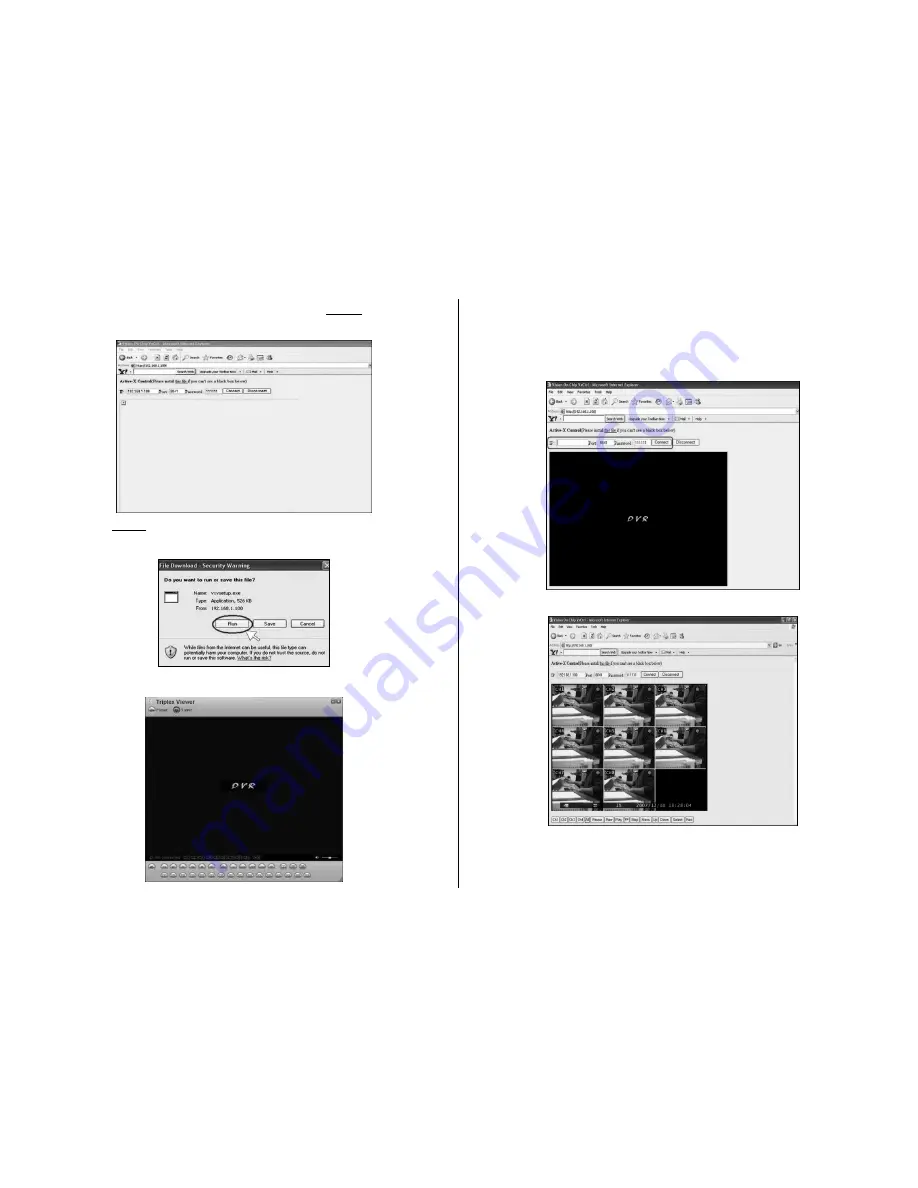
22
(B)
If Triplex Viewer can’t show up, Please install this file to download “V
XVSETUP.EXE”
(C)
Click this file, and a download message will appear. Pllease click
“ Run” to install.
(D)
When finished, the shortcut icon and software will pop up the desktop..
(E)
After installation, the viewer windows will appear as below, please enter:
IP: 192.168.1.100 (for reference)
DVR port: 8841 (for reference)
Password: 111111 (the default password) then click “Connect”.
(F)
While browsing, user can remote configuring the DVR on IE broswer.




















