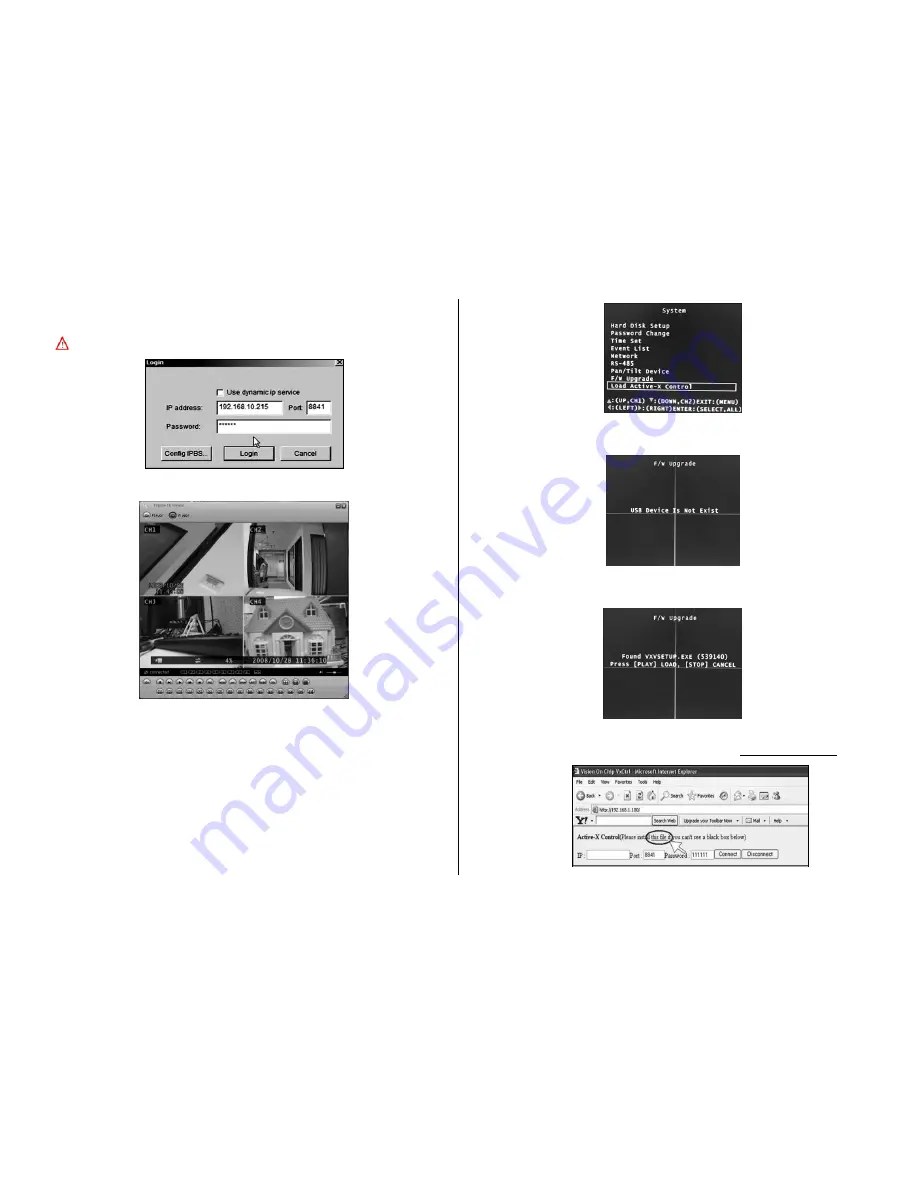
21
(6) Type IP address (same with DVR) and Password (default password is 111
111).
Note: Type DVR ID for connection through Dynamic IP service
(7) Once the connecttion starts, the DVR monitor screen will display on PC.
3
、
Remote Monitoring through IE Browser
(1) At first, a Installation of Active-X Control component is needed
(A) Please insert the Triplex DVR CD into CD-ROM, also insert USB flash disc
to PC for backup, then copy the file “VXVSETUP.EXE” to USB flash disc
from the folder of Active-X Control\ Triplex-4 DVR or Triplex-8 DVR.
(B) Connect USB flash disc to DVR, stop any recording mode, and press
“Setup” option.
(C) Enter “System / Load Active-X control” of menu.
(D) If the windo shows “USB Device does not exist” message means USB
flash disc is not connected to DVR well, please try again.
(A) If it comes following message, please press Play button and install “Active-X
component” to DVR
(2) Install “VXVSETUP.EXE” to PC
(A)
Input DVR IP Address:192.168.1.100 to URL as http://192.168.1.100 (reference)





















