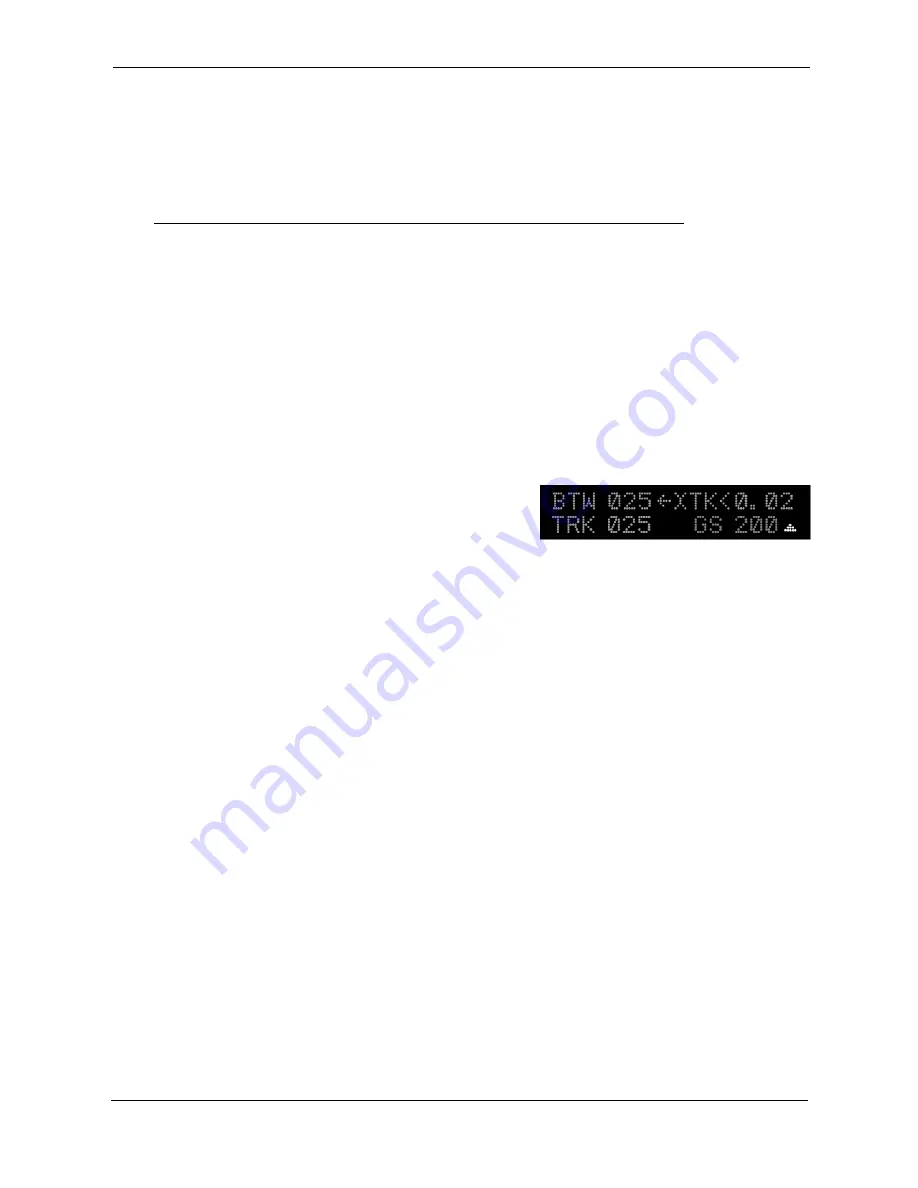
Trio Pro Pilot Manual 4.1
72
Trim Motors
The trim servo/motor is not provided by Trio as a part of the automatic trim system. It is usually specified
or provided by the aircraft builder / kit provider.
It is a common complaint that electric trim operation is often “too fast” and difficult to adjust properly. To
address this, the Pro Pilot offers an effective means to adjust the speed at which the elevator trim motor
runs. Adjusting the trim speed is covered in the
PREFERENCES MENU
– Chapter 13
The drive to the trim motor originates within the Trio Gold Standard (GS) servo. It provides the drive
signal to the trim motor through the 6 pin connector on the GS servo. Pins 5 and 6 are reserved for this
purpose, as shown on the Pro Pilot wiring schematic at the back of this manual.
An electrical switch is generally provided to allow the pilot to adjust the aircraft trim manually when the
altitude hold system is not engaged. It is also a necessary safety feature to allow the pilot to override the
servo trim function if required.
In aircraft that have the Auto-Trim feature, when the servo is engaged the electric trim motor will be
adjusted automatically. If the servo is
NOT
engaged the electric trim may be manually adjusted by
rotating the encoder knob.
Auto-Trim Operation
When the altitude control system is engaged and
commanding the Auto-Trim to run the electric trim motor, it will
display a small flashing triangle on the lower right side of
display indicating the direction of the trim correction. This will
appear only when the motor is running.
Even when the
V NAV
pitch servo is disengaged, and if the Auto-Trim option has been installed, rotation
of the
ENCODER
knob will still allow manual adjustment of the trim motor servo. “Clicking” the knob
position will result in a very fine adjustment of the trim servo position, while rapid rotation the
ENCODER
knob will result in larger changes of the trim servo position. The display screen will appear as shown.
The speed at which the trim motor is driven is managed in the
CONFIGURATION
or
PREFERENCES
setup menus using the
TRIM SPEED
parameter. (See Chapters 12 and 13)
Switching Between Manual Trim and Auto-Trim
On page 79, there are diagrams showing two methods that allow switching between aircraft’s electric trim
system and Gold Standard Servo’s automatic trim operation.
Option 1
: Is a manually operated toggle switch that can be positioned in either the “Manual” or
“Auto” position. In the Manual position, there will be no automatic trim available, and
in the “Auto” position there will be no manual trim available. It will require that the
pilot remember to reposition the switch when the altitude hold system is not engaged.
Option 2
: Shows a method that disengages the automatic trim circuit from the GS servo
whenever the manual trim switch is operated.


























