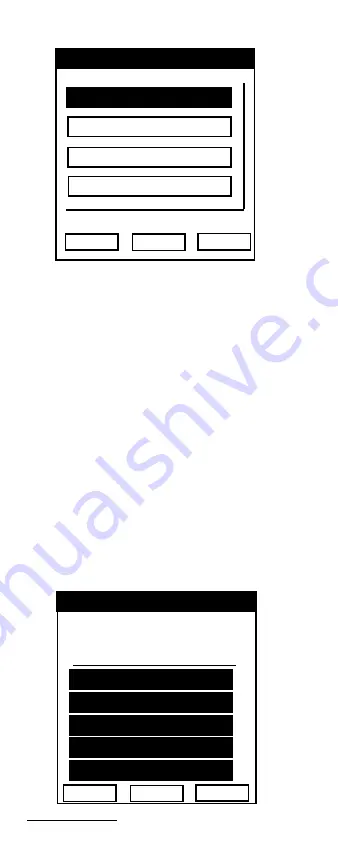
Model One Operating Manual
""!
TRILITHIC
18 – Model One Setup
This brings up the SETUP menu.
Use
F2
and
F3
arrows to scroll down the
menu list of command boxes.
REMINDER:
The Model One does
not have a “wrap around” feature. If
you are at the bottom of the menu list
and wish to return to the middle or
top, you will need to press the UP
arrow to return to the top.
When the desired command is high-
lighted, press
F1
(ENTER) to select the
display.
Information Display
The INFORMATION display window
contains useful information regarding your
Model One.
Field strength meter
19:16:30
NVER: x.xxxxxxxxx
SERIAL NO. xxxxxxxx
CAL DATE: xx/xx/xx
TEMPERATURE 73.0 F
MODEL ONE
REMOTE ADDRESS 1
EXIT
19:16:30
SETUP
INFORMA
INFORMA
INFORMA
INFORMA
INFORMATION
TION
TION
TION
TION
GENERAL
GENERAL
GENERAL
GENERAL
GENERAL
MEASURMENT
MEASURMENT
MEASURMENT
MEASURMENT
MEASURMENT
CHANNEL PL
CHANNEL PL
CHANNEL PL
CHANNEL PL
CHANNEL PLAN
AN
AN
AN
AN
ENTER
!
!






























