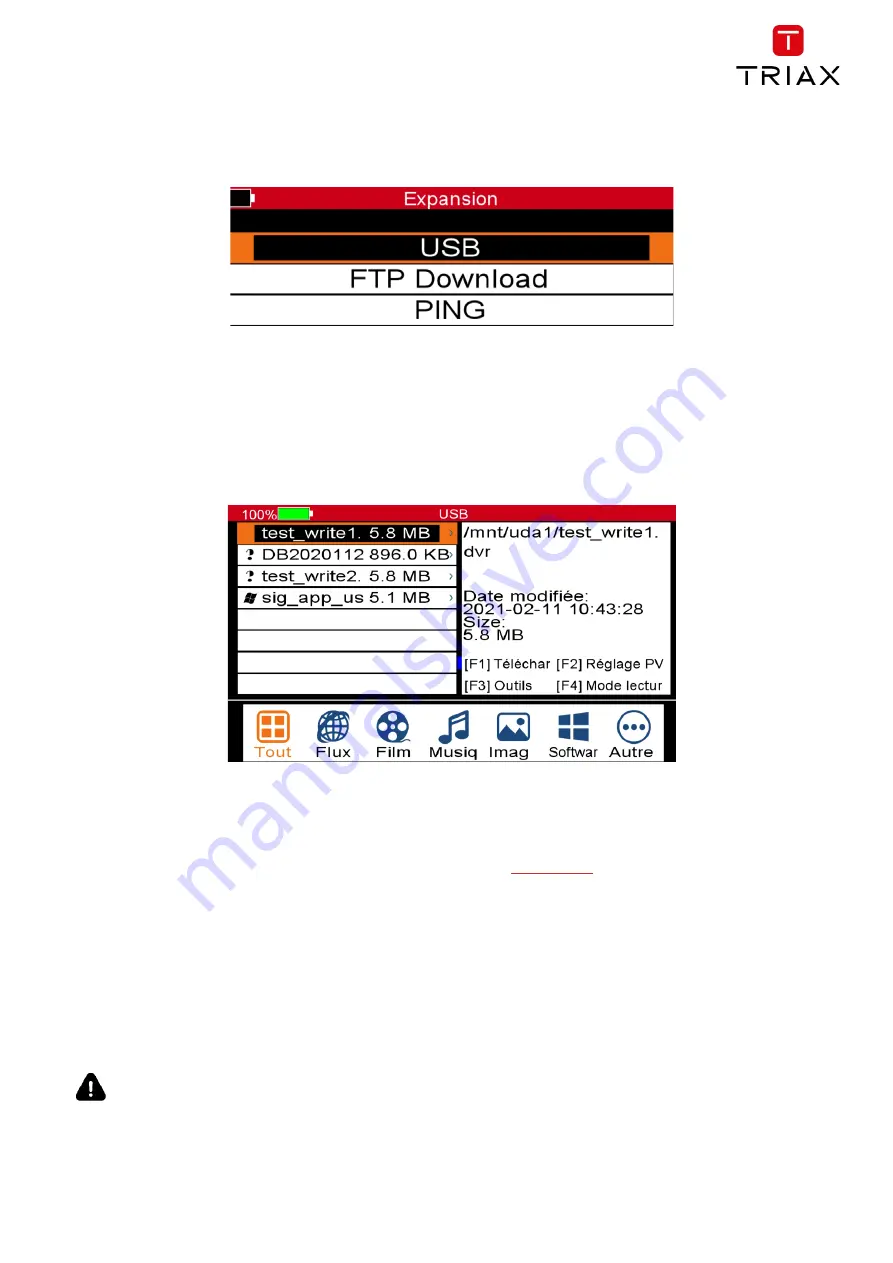
UPM 1400
29
EN
Advanced
The
Advanced
submenu provides access to connected USB storage media and network functions.
USB
- opens the storage medium directory
IP Settings
- displays network information when the device is connected to a network
Download FTP
- allows connection to an FTP server to download software - not used
PING
- allows network addresses to be tested to verify connection
The screenshot below shows the directory of a connected USB storage device.
Updating the UPM 1400 software
User should regularly check the availability of firmware updates for the UPM 1400.
This can be updated in just a few steps using a USB storage medium with the corresponding update file. You can get
software updates from the UPM 1400 page on our website Internet
Update procedure:
➢
Turn on the UPM 1400 and wait for it to boot up completely
➢
Connect the USB storage medium, after a short while a message appears
at the "USB Connected" screen
➢
Open the USB media directory in "Main Menu/Advanced/USB"
➢
With the Up/Down cursors, select the update file and confirm with the OK button
➢
A message appears, confirm the update action and press OK
➢
The device is now running the update process
➢
After the device restarts, do a factory reset in "Main Menu/Settings/Reset/All"
Never turn off the meter during the update process! This can lead to irreparable damage to it!
The figure below shows the USB storage directory and the update file.
The file name always consists of the device name, version number and date. The file extension of the software file is
always ".bin"!
Summary of Contents for UPM 1400
Page 3: ...UPM 1400 3 EN ...
Page 32: ...UPM 1400 EN 32 Notes ...



















