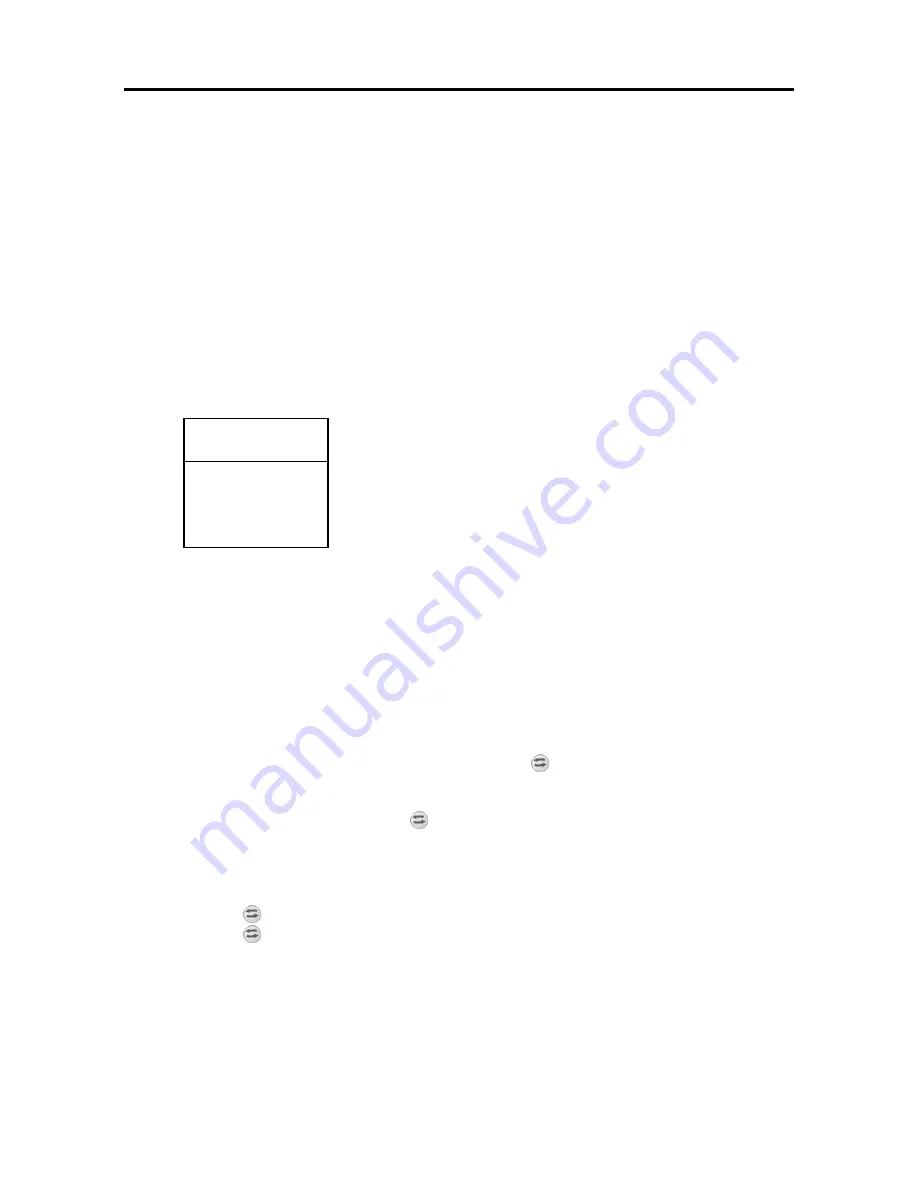
Operating the receiver
11
Selecting a channel
1.
Using the directional up/down keys
To change the channels stepwise press the buttons
. In order to switch the
channels quicker hold these buttons pressed longer.
2.
Using the numeric keys (direct input)
One or more digit channel numbers can be input by using the numeric buttons
0…9
and pressing
OK
. Not available channel numbers are ignored.
3.
Using the channel list
By pressing the LIST button the last activated channel list or favourite list is
displayed. Browse the channel list by pressing ◄ ► or
and activate the
desired channel by pressing
OK
.
When pressing key
LIST
twice the following menu appears:
Favourites List
: Your personal list of favourite channels
Radio List
:
List of stored Radio channels
TV List
:
List of stored TV channels
Alphabetic List
: List of stored TV or RADIO channels in alphabetical order.
Choose the favoured list by pressing
and activate it by pressing
OK
.
In alphabetic list mode the channels are sorted alphabetically. It helps you searching a
certain channel. Therefore press
LIST
for displaying the alphabetic channel list and its char
locator. Then enter the char locator menu by pressing
. Use
and ◄ ► for selecting
the first letter of the searched channel and confirm by
OK
. If available the channel list
shows the wished channel now.
For re-entering the channel list press
, for activating the channel use
OK
.
4. Swap from current channel to the previous one:
Your receiver remembers the previous activated channel:
- By pressing
you can switch from the current to the previous channel
- By pressing
again switch back to the current channel
Every time you perform a channel change, the title and start/stop time of the current and the
following programme are displayed in the channel change OSD (on screen display).
Thereby the scale of progression
below the programme number signals the temporal
progress of the current programme.
If faded out you can display this information again by pressing
OK
.
Favourites list
Radio list
TV list
Alphabetic list
Select list


























