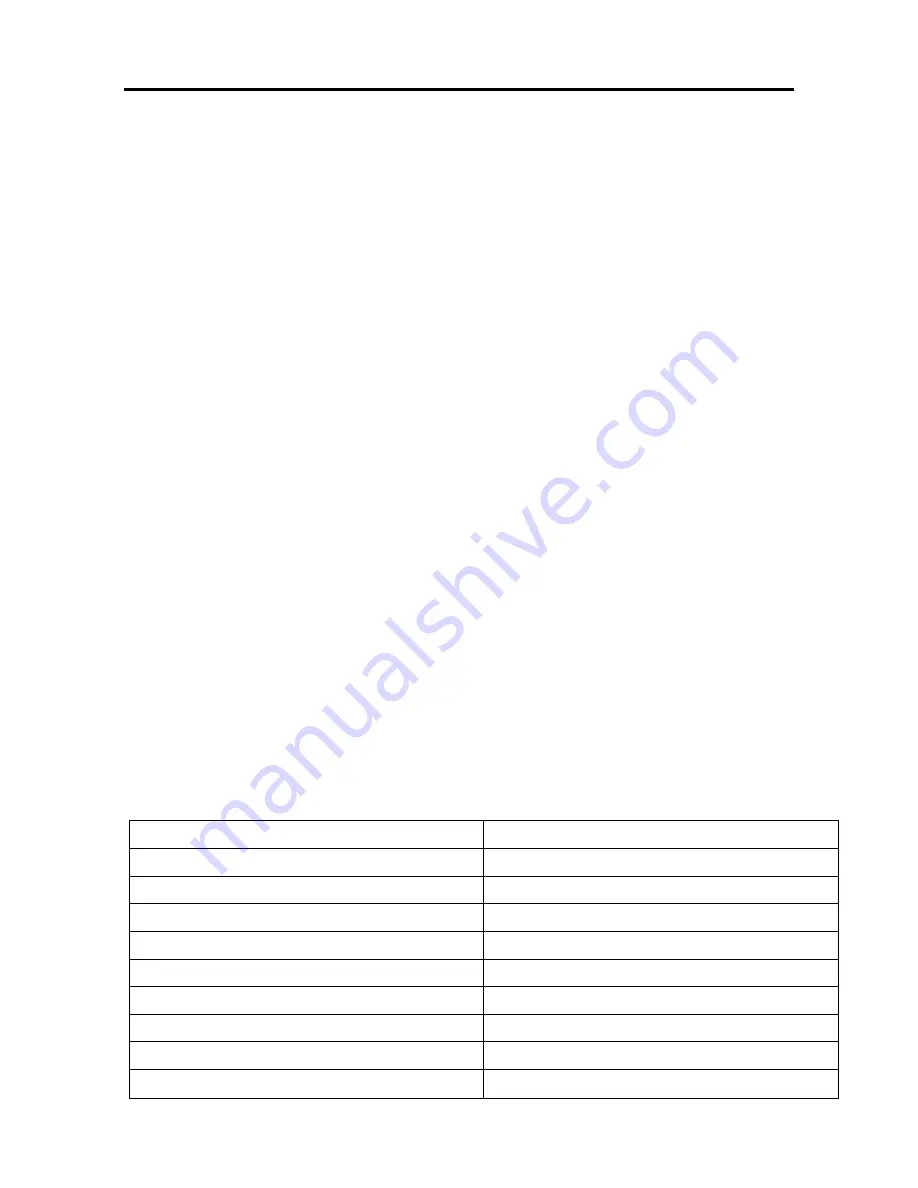
Playback
28
- 28 -28
2.
Recordings saved on the mass storage device can be played during timeshift recording.
During the timeshift recording, press the
Archive
button to open the list of recordings.
Use
to select the recording you wish to see. Press
OK
to start the playback. The
playback information will be shown on the screen.
If you want to stop the playback and return to normal TV operation, press the
Stop
button. To stop a timeshift recording press the
Stop
button.
Playback
In normal operation, press the
Archive
button
to open the list of recordings. Use
to
select the recording you wish to see. Press
OK
to start the playback.
Playback is stopped using the
Stop
button.
Choosing the audio channel for recordings
When playing back recordings, you can choose between the different audio channels.
During playback, press the button
Option
. Now a menu with the available audio channels will
be shown.
Use the
buttons to select the audio channel you want to use and press the
OK
button. Pressing the
EXIT
button to hide the menu again.
Fast forward and rewind
During playback, press the
Fast
Forward
button or the
Fast
Re wind
button. The symbol
“►►”or “◄◄” will appear, and the recording will be played faster in the desired direction.
Press the
Fast Forward
or
Fast Rewind
button again to increase the speed. The symbols
►►►
or
◄◄◄
will appear. Press the
Fast Forward
or
Fast Rewind
button once more, and the speed
will be increased to the maximum. The symbols
►►►►
or
◄◄◄◄ will appear. Once you have
found the spot you were searching for, press the
Playback
button to return to normal playback
operation.
During fast forward or rewind, you can use the
◄► buttons to change position within the file.
This enables you easily to jump over longer sections of film.
Overview of symbols displayed:
Indication
Meaning
►
Playback
►►
Fast forward
►►►
Very fast forward
►►►►
Maximum speed forward
●
Record
●►
Timeshift operation
◄◄
Fast rewind
◄◄◄
Very fast rewind
◄◄◄◄
Maximum speed rewind



















