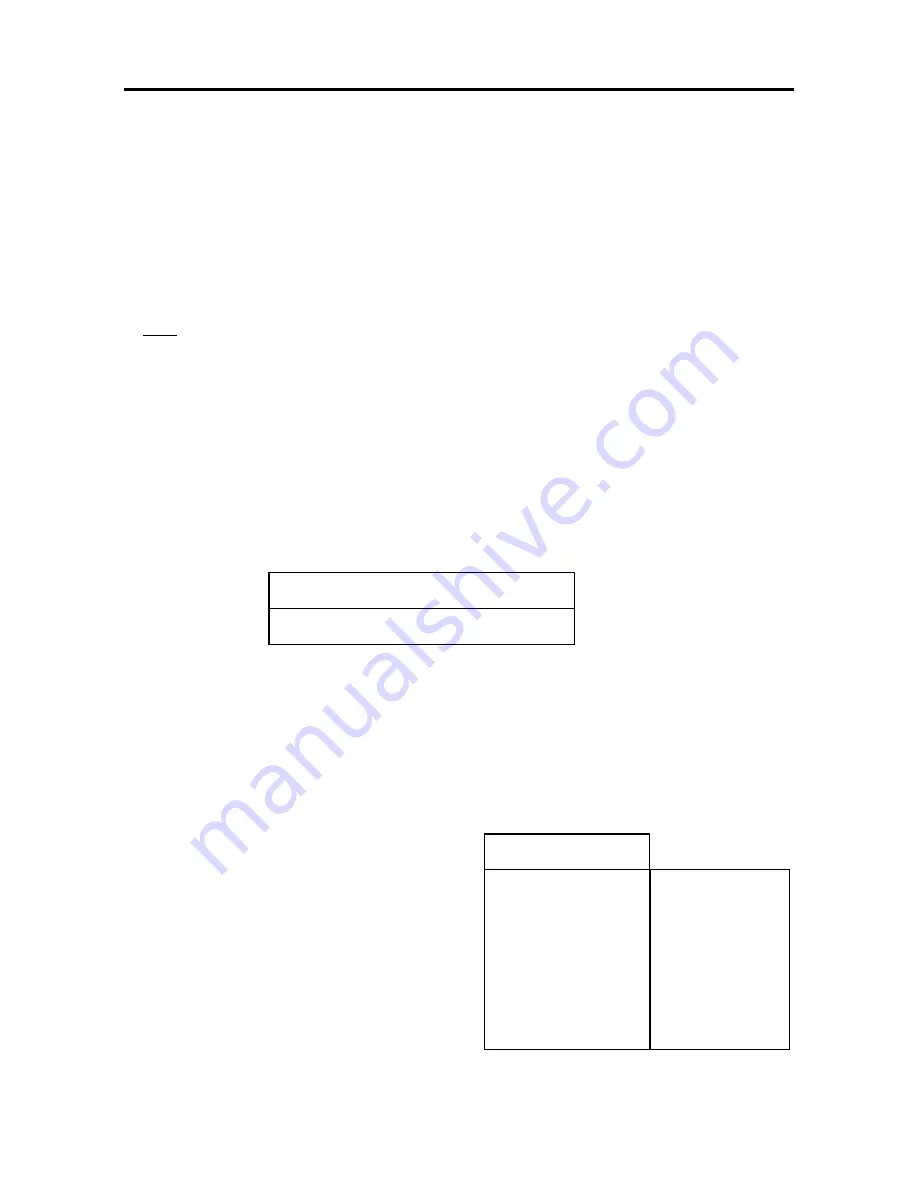
Settings
13
- 13 -13
The initial volume after a power reset of the receiver is adjusted here by pressing ◄ or ►.
4) HDMI Audio Bitstream
HDMI Audio Bitstream can be switched ON or OFF by press
ing ◄ or ►.
5) Auto Standby
Auto-
Standby function can be switched ON or OFF by pressing ◄ or ►.
6) Low-Power Standby
Low-
Power Standby function can be switched ON or OFF by pressing ◄ or ►.
7) Channel list sorting
If you choose “automatically” the channel list is sorted automatically
Note: This function is only effective, if accordant channel list informations are sent by the
broadcast-station.
Use the buttons
or
to select
“automatically” or “manually” and confirm with
OK
.
Automatically:
Channel list is sorted automatically
Manually:
Channel list remains unchanged
The channel list can be changed in the menu “Channel list”
8) Channel list update
Use the buttons ◄► to choose automatically or manually mode.
If you choo
se “automatically’”, the automatic channel search is activated when the receiver
is switched to Standby. If you choose “manually” there is no channel search active.
If you switch on the receiver after new channels where found, the following menu is
displayed:
Use the buttons ◄► to choose yes or no.
Yes: The new found channels are added at the end of the channel list
No: The new found channels will be deleted
Settings
– Picture
For entering the Picture menu, select menu item
Picture
in the
Settings
menu and press
OK
.
The following menu appears:
1) Analog Video
The analog video output at the SCART
connector
can be adjusted by pressing ◄ or ►.
You can select among following options:
FBAS
,
RGB
, or
YUV
.
2) Digital Video
The digital video output at the HDMI connector
can be adjusted by pressing ◄ or ►. You can
select among following options: YcbCr or RGB.
3) Display format
Use ◄ or ► for selecting the screen format of your TV set (4:3, 16:9).
Analog Video
Digital Video
Display format
Display adjustment
Videosystem
Picture scaling:
>Input 720x576
>Input 1280x720
>Input 1920x1080
RGB
YCbCr
16:9
Letterbox
Auto
Output 1280x720
Output 1280x720
Output 1280x720
Picture
Yes No
New channel list received. Store?




























