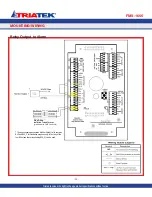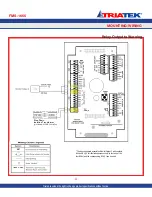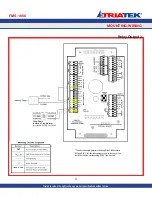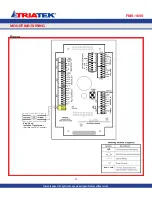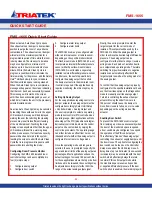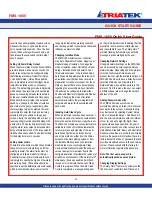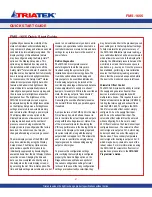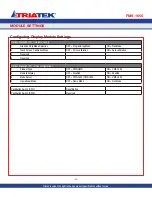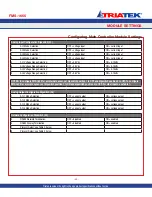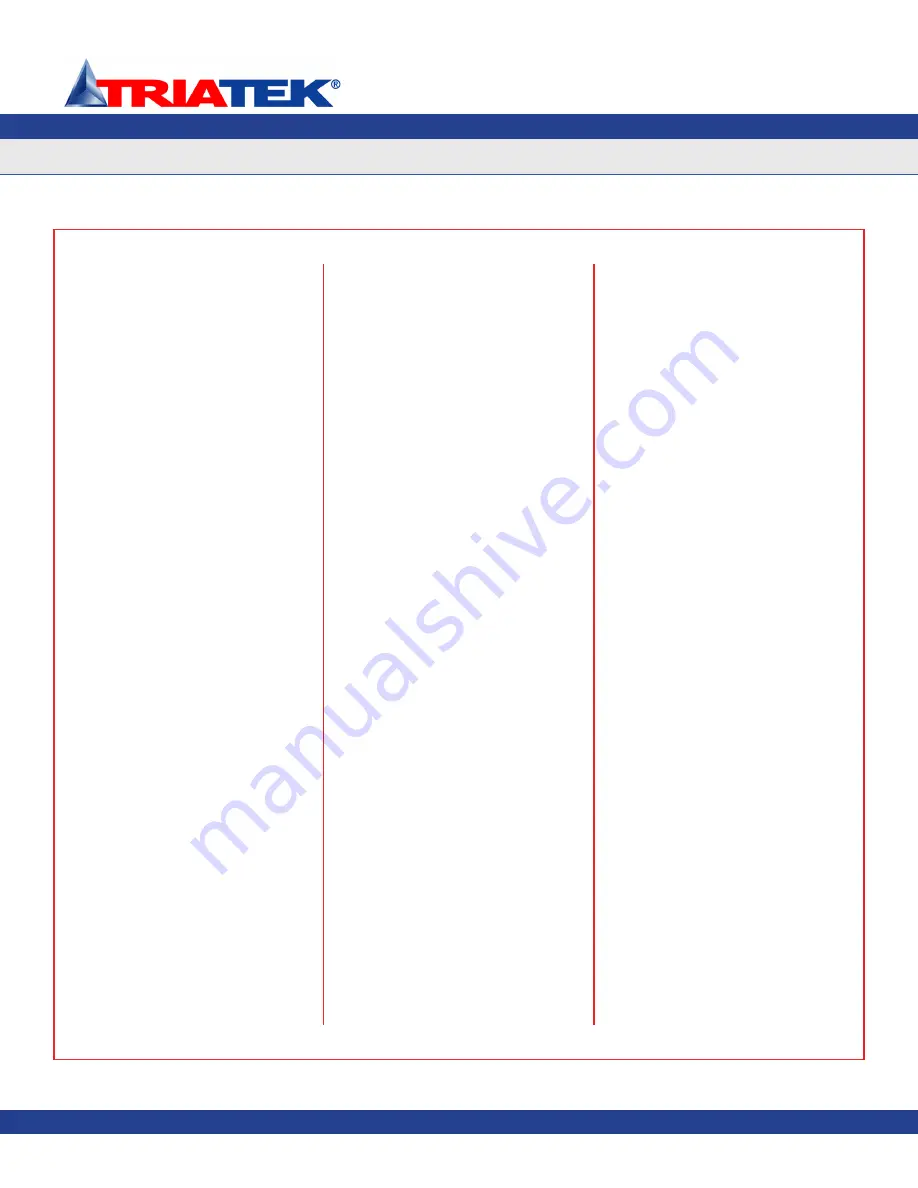
significantly enhances the visibility of the
status of individual units installed along a
long corridor or hallway, and allows an unsafe
condition to be immediately recognized. The
display settings of this enhanced feature
may be configured using the Safety Halo™
option on the
Display Setup
menu. This
option may be disabled if not required by
the installation, which simply turns off the
Safety Halo™ status indicator. If enabled, the
brightness may be adjusted from full intensity
down to barely visible in daylight conditions.
For convenience, the Safety Halo™ status
indicator incorporates a
Nightly Auto-Dim
feature which allows the brightness of the
status indicator to automatically reduce in
intensity at a designated hour every day, and
then resume normal brightness at another
designated hour. The brightness of the
FMS-1655 main display screen may also
be adjusted using the
Set Brightness
option
on the
Display Setup
menu. All brightness
settings are stored to non-volatile memory
and remain in effect through a power cycle.
The
Display Modes
menu option on the
Display Setup
menu allows users to select
a display mode based on the number of
pressure sensors being monitored. The
display mode is pre-configured at the factory
based on the sensor count, but may be
changed after adding or removing a sensor.
The main display screen of the FMS-1655
may be customized by using the
Display
Setup
menus. The
Display Options
menu
option allows specific information to be
individually suppressed by deselecting the
unwanted items from the
Set Display Options
selection screen. Changing the time and
date can be accomplished either by using
the hotspots on the main display screen, or
by selecting the
Set Time & Date
option. The
time and date settings are volatile and are not
saved to non-volatile memory on demo units.
However, an operational unit connected to a
controller module can retain its time and date
settings for up to two hours in the event of a
power failure.
Built-in Diagnostics
The FMS-1655 incorporates several
useful diagnostic tools that may aid in
troubleshooting the system during the
installation and commissioning phase. The
Overrides
option allows both analog and
relay outputs to be overridden individually.
Each analog output may be locked at the
overridden percentage while test and balance
makes adjustments to supply or exhaust
dampers, for example. While in the overridden
state, the analog output is “disconnected”
from its PID control loop, if enabled.
Cancelling the override effectively resumes
the normal PID control loop operation, again
if enabled.
A unique feature of the FMS-1655 is the
Real-
Time View
option, which allows the user to
see in real-time the actual inputs and outputs,
along with their voltage levels or states. One
of the most useful tools for fine-tuning the
PID loop performance is the
Analog I/O Pairs
screen, which displays the analog input and
its current setpoint, along with the analog
output which is mapped to it. This allows the
user to see in real-time the varying analog
input signal and its corresponding analog
output control signal.
To preserve the configuration settings
after verifying that everything is configured
properly, the
Save Settings
option on the
Diagnostics
menu will take a snapshot of
the current configuration settings for later
retrieval. In the event that any configuration
settings are inadvertently overwritten, they
may be restored either to the previously saved
user settings or to the factory-default settings.
To help maintain the long-term accuracy of
the FMS-1655 differential pressure reading, a
zero calibration feature has been incorporated
which allows the user to zero the display after
allowing the differential pressure between the
monitored room and the reference space to
neutralize, e.g., door open. Once the pressure
has stabilized, performing a zero calibration
ensures that the display reading accurately
shows that the pressure has equalized while
the door to the monitored space is left open.
Volumetric Offset Control
The FMS-1655 includes the ability to control
the supply and general exhaust air flow
devices in a laboratory application with
multiple fume hoods. This requires the use of
Triatek’s Universal Valve Module (UVM1000)
to bring the total supply and exhaust flows
into the FMS-1655. To configure the FMS-
1655 for volumetric offset control, simply
configure AI-3 as the supply flow input,
and AI-4 as the exhaust flow input. The
volumetric offset setpoint must be entered
while configuring AI-4. Be sure to select
Vol. Offset Control
on the
Flow Sensor Input
configuration screen. The volumetric offset
control signal is output on AO-4, which may
be daisy-chained to each of the supply air
flow devices. The secondary temperature
control signal for heating is output on AO-2,
which may be daisy-chained to each of the
reheat valves. For more information on using
the FMS-1655 for volumetric offset control
applications, please refer to the
FMS-1655
Programmer’s Guide.
FMS-1655
-
41
-
QUICK START GUIDE
FMS-1655 Quick Start Guide
Triatek reserves the right to change product specifications without notice.
Summary of Contents for FMS-1655
Page 1: ...FMS 1655 Installation Manual Version 11 15 16 Triatek FMS 1655 Room Pressure Controller ...
Page 2: ...FMS 1655 Triatek reserves the right to change product specifications without notice Notes ...
Page 57: ...FMS 1655 50 Notes Triatek reserves the right to change product specifications without notice ...
Page 63: ...Notes FMS 1655 56 Triatek reserves the right to change product specifications without notice ...