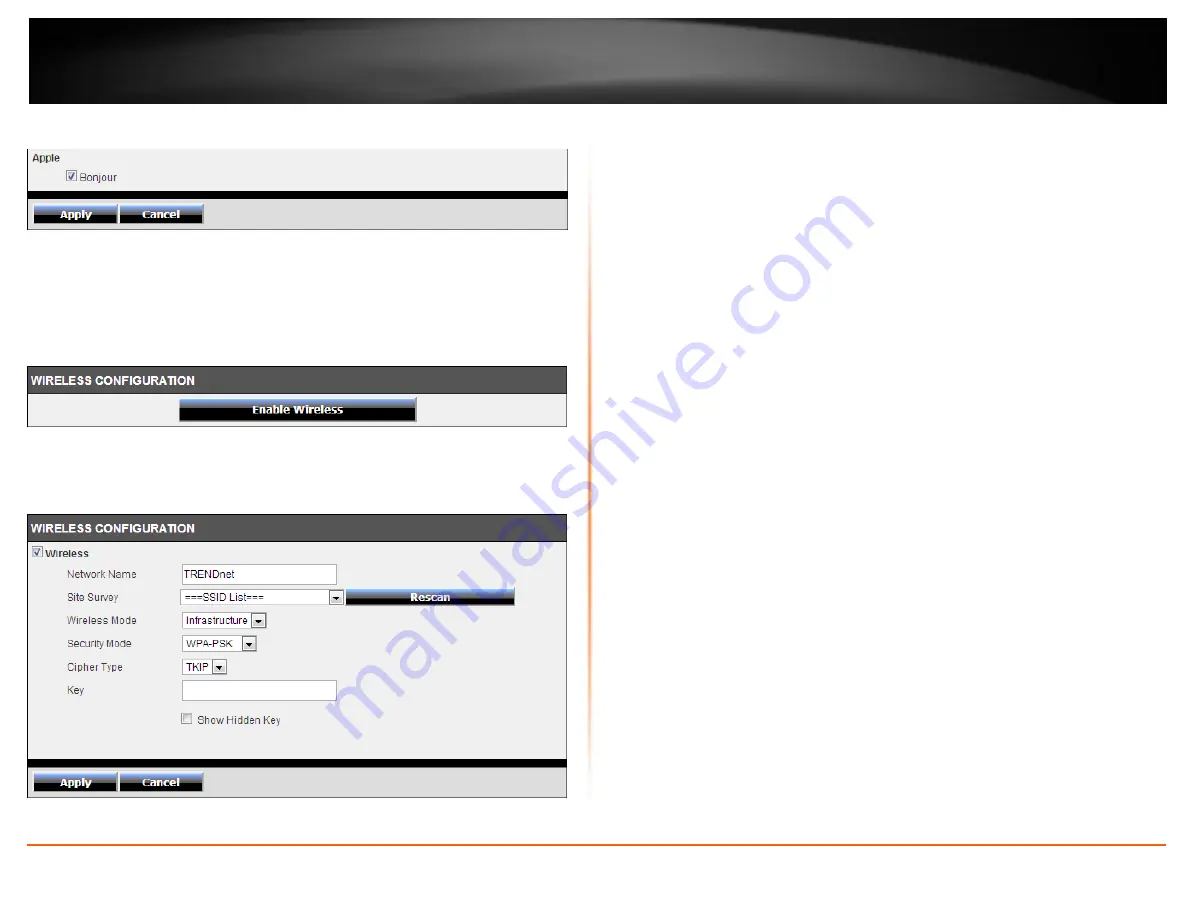
© Copyright 2013 TRENDnet. All Rights Reserved.
TRENDnet User’s Guide
TV-IP662WI
37
In the
Apple
part, we can enable the
Bonjour
feature. Click the
Apply
button to apply
the modifications made.
Wireless Setup
In the
Wireless Configuration
section, we can configure the following.
Click the
Enable Wireless
button to enable the wireless feature for this camera. After
clicking the
Enable Wireless
button, the camera will restart (80 seconds) and the
following page will be available.
Untick the
Wireless
option to disable the wireless functionality of this camera. Enter the
wireless
Network Name
(SSID) in the space provide or select the wireless network name
from the
Site Survey
drop-down list. If the wireless network exists and is not displayed
in the
Site Survey
drop-down list, click the
Rescan
button to rescan for available
wireless networks.
Select the
Wireless Mode
for this camera. The two supported modes are
Infrastructure
and
Ad-Hoc
. When connecting the camera to a wireless access point or router, use the
infrastructure mode. When connecting the camera to a wireless adapter directly, select
the ad-hoc mode. After selecting the ad-hoc mode, we will be able to manually select
the wireless
Channel
number used for the connection.
Select the
Security Mode
for this camera. The four supported security modes for this
camera are
None
,
WEP
,
WPA-PSK
, and
WPA2-PSK
. After selecting WPA-PSK or WPA2-
PSK as the security mode, select the
Cipher Type
used for this security mode. After
selecting WEP, WPA-PSK, or WPA2-PSK as the security mode, enter the wireless
Key
used in the space provided.
Tick the
Show Hidden Key
option to display the key entered.
Click the
Apply
button to apply the modifications made.
Summary of Contents for TV-IP662WI
Page 1: ...Cover Page ...
Page 73: ......






























