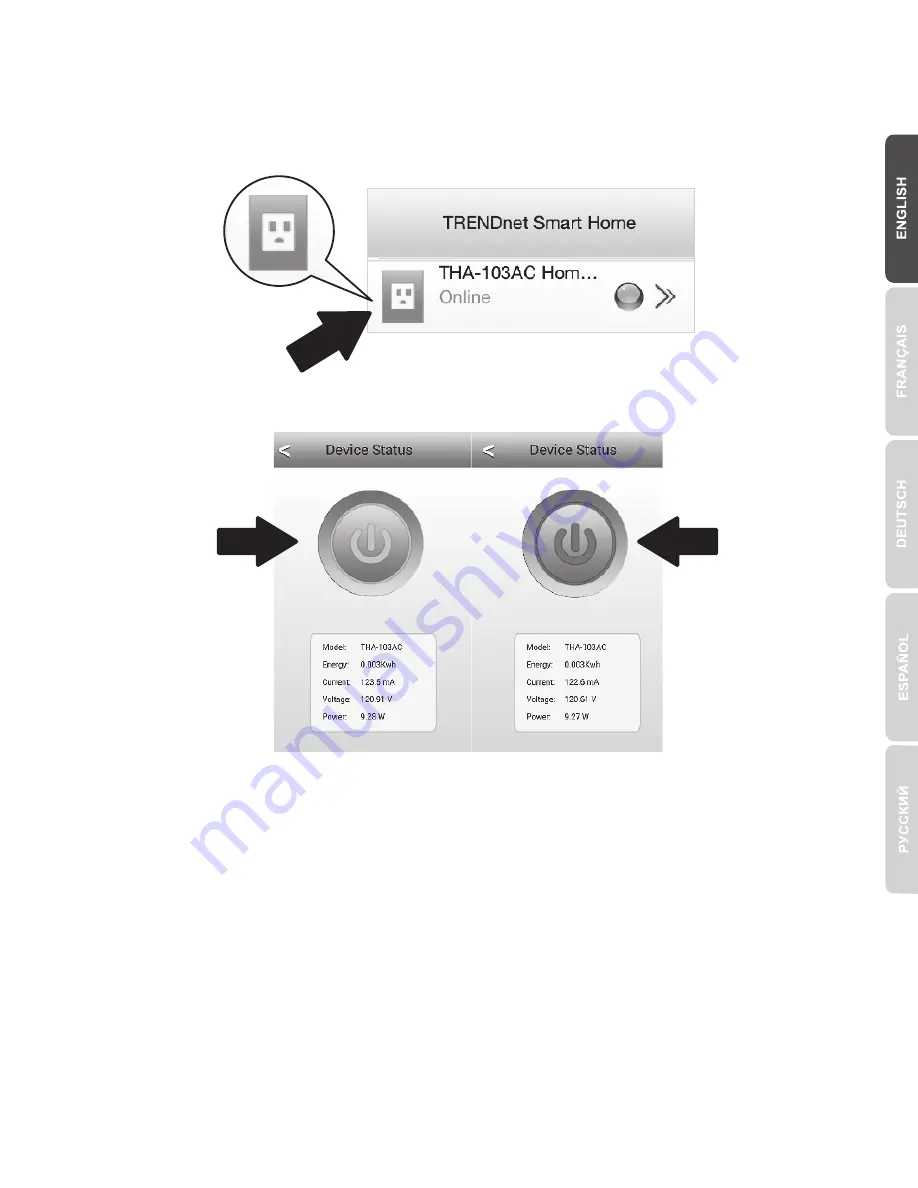
6
12.
Tap on the
THA-103AC
.
13.
Tap the
power
icon to verify the outlet will turn on/off.
Blue ON
Red OFF
14.
Wireless extender’s setup is also finished. The
THA-103AC
can be moved to its
final location. To project the strongest signal from the built-in wireless extender, put
the unit in an area where your mobile device has at minimum three signal bars
from your wireless network.
Summary of Contents for THA-103AC
Page 5: ...4 7 Tap the Add icon 8 Click LAN Search...
Page 11: ...10 7 Tap LAN Search 8 Select the THA 103AC smart switch...
Page 13: ...12 12 Tap Advanced Setting 13 Tap WiFi Setting then tap WiFi...
Page 18: ...17 7 Tap the Add icon 8 Tap LAN Search...
Page 19: ...18 9 Select the THA 103AC smart switch 10 Enter the default password admin...
Page 20: ...19 11 Press the Add icon 12 Select the THA 103AC smart switch...
Page 24: ...23 6 Tap the Add icon...
Page 25: ...24 7 Tap LAN Search 8 Select the THA 103AC smart switch...
Page 26: ...25 9 Enter the default device password admin 10 Tap the Add icon...
Page 27: ...26 11 Tap the Right Arrow icon 12 Tap Advanced...








































