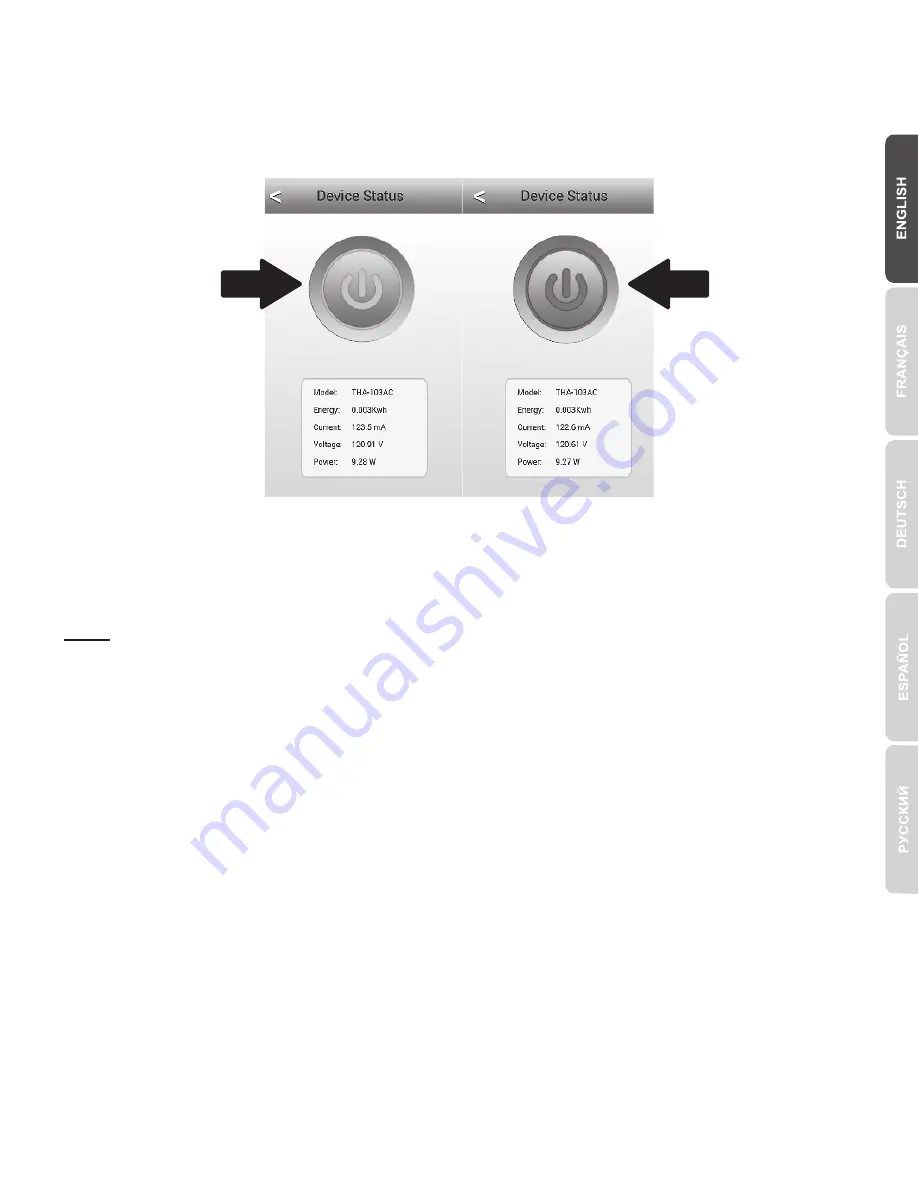
14
19.
Tap the
power
icon to verify if the outlet will turn on/off.
20.
Installation and wireless extender's setup are now complete! For detailed
configuration information and advanced settings, please refer to the User's Guide
CD-ROM. Visit www.trendnet.com for product updates and online tech support.
Note
:
It is recommended that you change your password to ensure your device is secure. To
change the password, open the
TRENDnet Smart Home
app, and locate your device.
Click on the
Device Settings
icon, then select
Advanced Settings
. It is also
recommended that you change your wireless passwords. To do so, please login to the
device's configuration page and adjust your settings under the wireless section.
Blue ON
Red OFF
Summary of Contents for THA-103AC
Page 5: ...4 7 Tap the Add icon 8 Click LAN Search...
Page 11: ...10 7 Tap LAN Search 8 Select the THA 103AC smart switch...
Page 13: ...12 12 Tap Advanced Setting 13 Tap WiFi Setting then tap WiFi...
Page 18: ...17 7 Tap the Add icon 8 Tap LAN Search...
Page 19: ...18 9 Select the THA 103AC smart switch 10 Enter the default password admin...
Page 20: ...19 11 Press the Add icon 12 Select the THA 103AC smart switch...
Page 24: ...23 6 Tap the Add icon...
Page 25: ...24 7 Tap LAN Search 8 Select the THA 103AC smart switch...
Page 26: ...25 9 Enter the default device password admin 10 Tap the Add icon...
Page 27: ...26 11 Tap the Right Arrow icon 12 Tap Advanced...






























