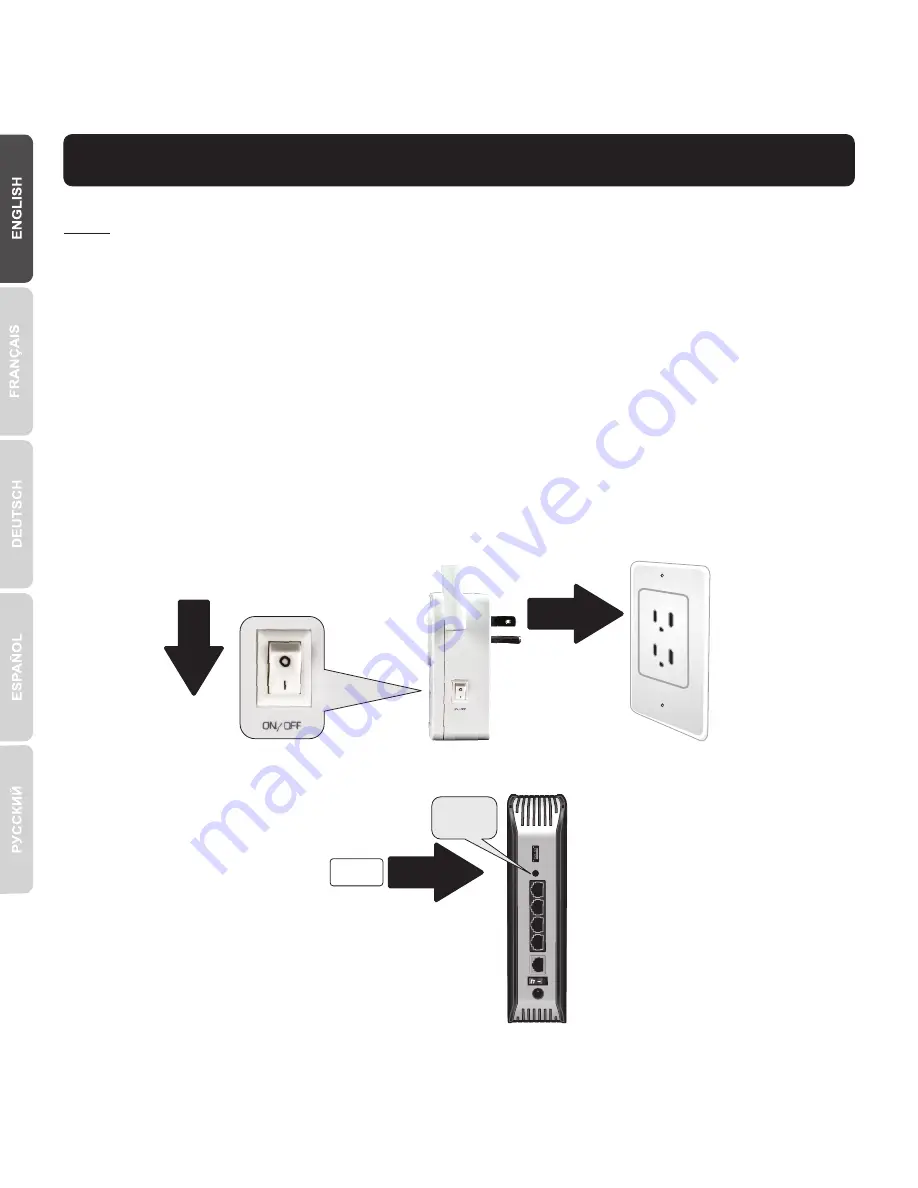
15
4. WPS Setup with Android Device
Note
:
Ÿ
WPS requires an external WPS button on your wireless router or access point in
order to connect the
THA-103AC
switch to your network. If your router does not
have a WPS button, or if you prefer to connect to your wireless network using our
free app, please skip to the next section,
Manual Setup with Android Device
located below.
Ÿ
If you have an iOS mobile device, refer to Section 2,
WPS Setup with iOS Mobile
Device
, or Section 3,
Manual Setup with iOS Mobile Device
.
1.
For the initial installation, plug in the
THA-103AC
into a power outlet near your
router or access point. Toggle the power switch down to the “On” position, and wait
30 seconds while the unit boots up.
2.
Press and hold the
WPS
button on your router or access point for 5 seconds.
0:05
WPS
Summary of Contents for THA-103AC
Page 5: ...4 7 Tap the Add icon 8 Click LAN Search...
Page 11: ...10 7 Tap LAN Search 8 Select the THA 103AC smart switch...
Page 13: ...12 12 Tap Advanced Setting 13 Tap WiFi Setting then tap WiFi...
Page 18: ...17 7 Tap the Add icon 8 Tap LAN Search...
Page 19: ...18 9 Select the THA 103AC smart switch 10 Enter the default password admin...
Page 20: ...19 11 Press the Add icon 12 Select the THA 103AC smart switch...
Page 24: ...23 6 Tap the Add icon...
Page 25: ...24 7 Tap LAN Search 8 Select the THA 103AC smart switch...
Page 26: ...25 9 Enter the default device password admin 10 Tap the Add icon...
Page 27: ...26 11 Tap the Right Arrow icon 12 Tap Advanced...






























