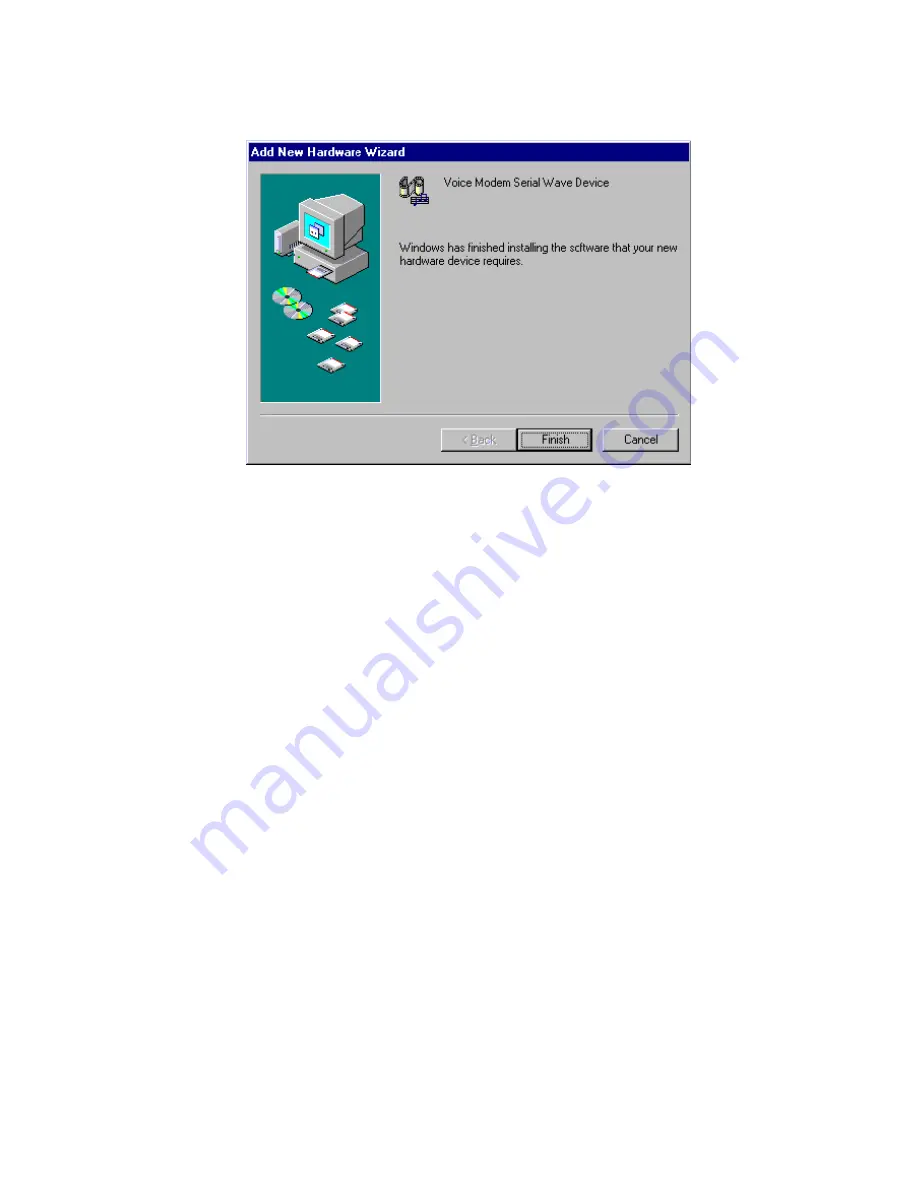
- 11 -
6.
The installation program will proceed
automatically. Click
Finish
to complete the
installation.
Installation for Windows 2000
If you want to use the Microsoft built-in driver, make
sure to execute
d:\Driver\Win2000\PAR.exe
. Or
perform the following procedures to update the latest
driver.
1.
Once the PCMCIA Fax Modem 56K PC Card is
plugged into your PCMCIA slot, Windows will
prompt you a standard PCMCIA Card Modem
has been installed and ask you if you want to
restart your computer. Select
No
.
2.
Double-click the small icon at the right bottom
on your screen as illustrated below. If the icon
does not appear at all, go to
My Computer
Æ
Control Panel
Æ
System
Æ
Hardware
Æ
Device
Manager
. Select
Modems
and skip to Step 4.
Summary of Contents for TFM-560E
Page 1: ...PCMCIA Fax Modem 56K User Manual ...
Page 13: ... 10 ...
Page 15: ... 12 3 Click Properties 4 Select the Driver tab Click the Update Driver button ...
Page 18: ... 15 11 When Windows prompt you to continue the installation Select Yes ...
Page 23: ... 20 9 Click Next to proceed 10 Click OK to finish the installation ...
Page 27: ... 24 17 Click Next to proceed 18 Click Finish to complete the installation ...





























