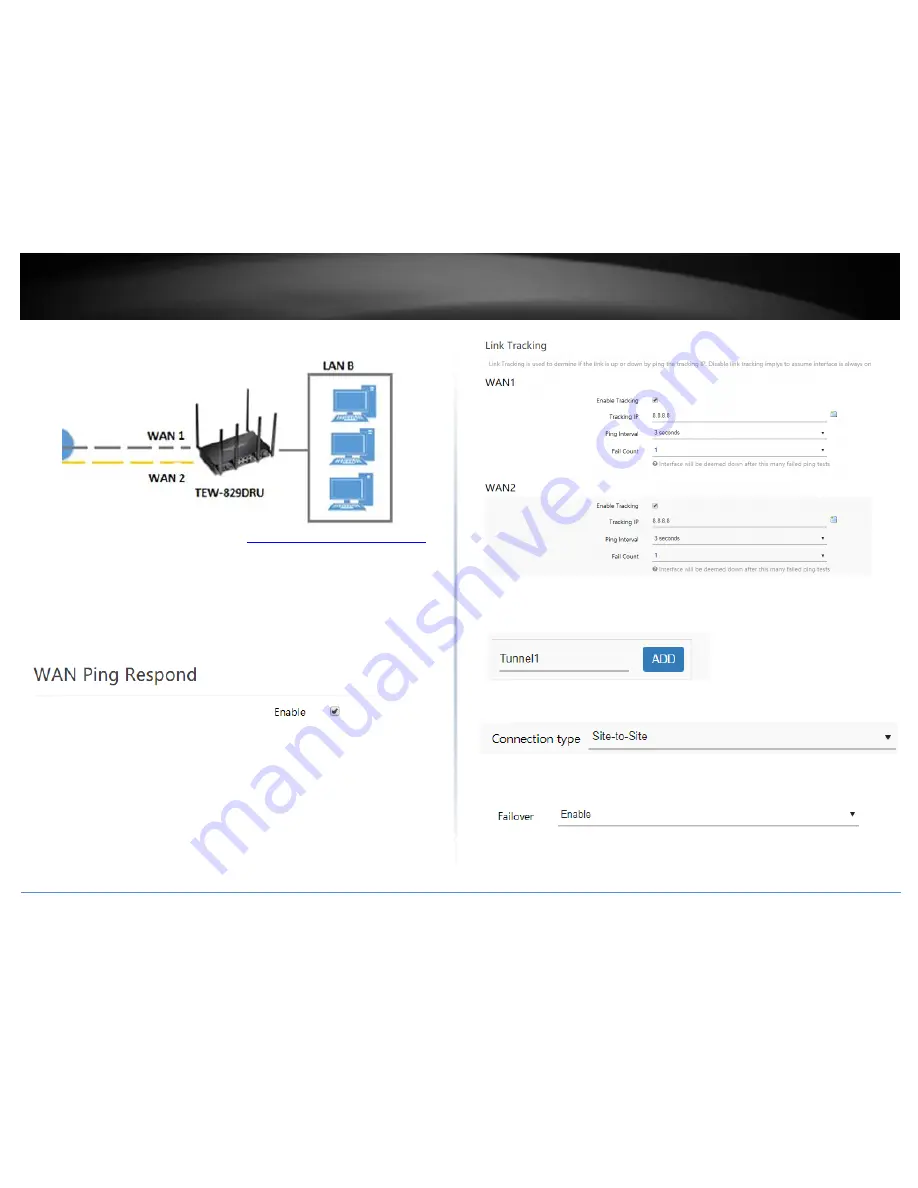
© Copyright 2018 TRENDnet. All Rights Reserved.
TRENDnet User’s Guide
TEW-829DRU
79
VPN Router B Configuration
1. Log into your router management page (see “
Access your router management page
”
on page 8).
2. Click on Network, click Firewall, and click the General Settings tab.
3. Check the Enable under WAN Ping Respond and click Apply to save and commit the
configuration changes.
4. Click on Network and click on Multiple WAN.
5. Under the Link Tracking section, check Enable Tracking on both WAN1 and WAN2,
and enter an IP address or IP addresses on the Internet to check for connectivity and
quickly determine if the WAN interface is up or down (e.g. 8.8.8.8). Set the Ping Interval
to 3 seconds, and Fail Count to 1 for both WAN1 and WAN2 and click Apply to save and
commit the configuration changes.
6. Click on Network, click VPN, and click the IPsec tab.
7. Under Overview, enter a tunnel name and click Add. (e.g. Tunnel1)
8. Click the Connection type drop-down list and select Site-to-Site.
9. Click the Failover drop-down list and select Enable.
10. Click the Authentication type drop-down list and select IPSec IKEv2 PSK.






























