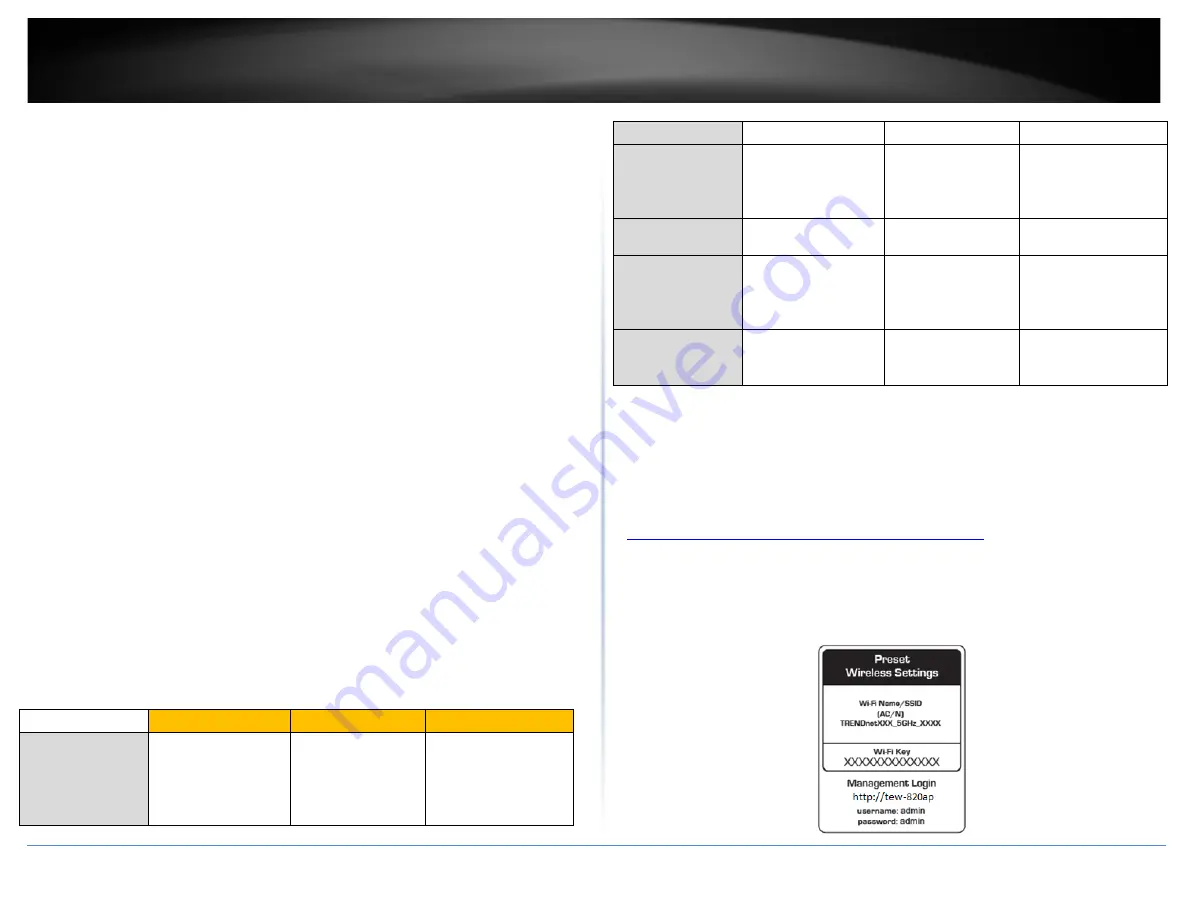
TRENDnet User’s Guide
TEW-820AP
•
WEP:
Legacy encryption method supported by older 802.11b/g hardware. This is
the oldest and least secure type of wireless encryption. It is generally not
recommended to use this encryption standard, however if you have old 802.11 b or
802.11g wireless adapters or computers with old embedded wireless cards(wireless
clients), you may have to set your access point to WEP to allow the old adapters to
connect to the access point.
Note:
This encryption standard will limit connection speeds to 54Mbps.
•
WPA:
This encryption is significantly more robust than the WEP technology. Much
of the older 802.11g hardware was been upgraded (with firmware/driver upgrades)
to support this encryption standard. Total wireless speeds under this encryption
type however are limited to 54Mbps.
•
WPA-
Auto: This setting provides the access point with the ability to detect
wireless devices using either WPA or WPA2 encryption. Your wireless network will
automatically change the encryption setting based on the first wireless device
connected. For example, if the first wireless client that connects to your wireless
network uses WPA encryption your wireless network will use WPA encryption. Only
when all wireless clients disconnect to the network and a wireless client with WPA2
encryption connects your wireless network will then change to WPA2 encryption.
Note:
WPA2 encryption supports 802.11n speeds and WPA encryption will limit
your connection speeds to 54Mbps
•
WPA2:
This is the most secure wireless encryption available today, similar to WPA
encryption but more robust. This encryption standard also supports the highest
connection speeds. TRENDnet recommends setting your access point to this
encryption standard. If you find that one of your wireless network devices does not
support WPA2 encryption, then set your access point to either WPA or WPA-Auto
encryption.
Note:
Check the specifications of your wireless network adapters and wireless
appliances to verify the highest level of encryption supported.
Below is brief
comparison chart of the wireless security types and the recommended
configuration depending on which type you choose for your wireless network.
Security Standard
WEP
WPA
WPA2
Compatible
Wireless
Standards
IEEE 802.11a/b/g
(802.11n devices
will operate at
802.11g to connect
using this standard)
IEEE 802.11a/b/g
(802.11n devices
will operate at
802.11g to connect
using this
IEEE 802.11a/b/g/n
standard)
Highest
Performance
Under This
Setting
Up to 54Mbps
Up to 54Mbps
Up to 300Mbps
Encryption
Strength
Low
Medium
High
Additional
Options
Open System or
Shared Key,
HEX or ASCII,
Different key sizes
TKIP or AES,
Preshared Key or
RADIUS
TKIP or AES,
Preshared Key or
RADIUS
Recommended
Configuration
Open System ASCII
13 characters
TKIP
Preshared Key
8-63 characters
AES
Preshared Key
8-63 characters
*Dependent on the maximum 802.11n data rate supported by the device (150Mbps,
300Mbps)
Secure your wireless network
Wireless > Basic
After you have determined which security type to use for your wireless network (see
How to choose the security type for your wireless network
” on page 10), you can set up
wireless security.
Note:
By default, your access point is configured with a predefined wireless network
name (SSID) and security key using WPA2-Personal. The predefined wireless network
name and security can be found on the sticker on the side of the access point or on the
device label at the bottom of the access point.
© Copyright 2014 TRENDnet. All Rights Reserved.
11
Summary of Contents for TEW-820AP
Page 1: ...TRENDnet User s Guide Cover Page...
Page 51: ......













































