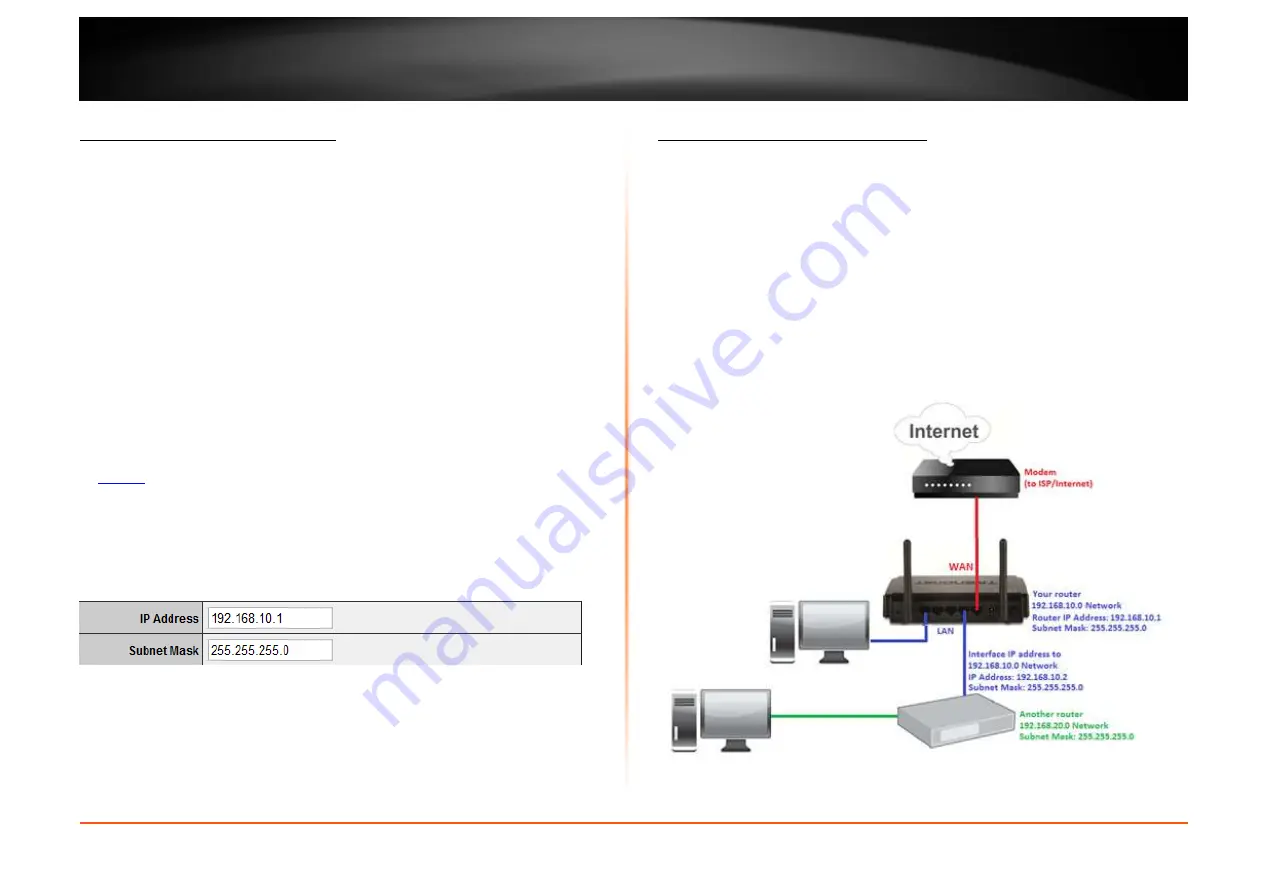
© Copyright 2012 TRENDnet. All Rights Reserved.
TRENDnet User’s Guide
TEW-652BRU
37
Change your router IP address
Main > LAN & DHCP Server
In most cases, you do not need to change your router IP address settings. Typically, the
router IP address settings only needs to be changed, if you plan to use another router in
your network with the same IP address settings, if you are connecting your router to an
existing network that is already using the IP address settings your router is using, or if
you are experiencing problems establishing VPN connections to your office network
through your router.
Note:
If you are not encountering any issues or are not faced with one of the cases
described above or similar, it is recommended to keep your router IP address settings as
default.
Default Router IP Address: 192.168.10.1
Default Router Network: 192.168.10.0 / 255.255.255.0
1. Log into your router management page (see “Access your router management page”
on
page 26
).
2. Click on
Main
, and click on
LAN & DHCP Server
.
3. Enter the router IP address settings.
Add static routes to your router
Routing > Static
You may want set up your router to route computers or devices on your network to
other local networks through other routers. Generally, different networks can be
determined by the IP addressing assigned to those networks. Generally speaking and for
the case of an example, your network may have 192.168.10.x IP addressing and another
network may have 192.168.20.x IP addressing and because the IP addressing of these
two networks are different, they are separate networks. In order to communicate
between the two separate networks, routing needs to be configured. Below is an
example diagram where routing is needed for devices and computers on your network
to access the other network.
Note:
Configuring this feature assumes that you have some general networking
knowledge.
Summary of Contents for TEW-652BRU
Page 1: ...TRENDnet User s Guide Cover Page...
Page 70: ......






























