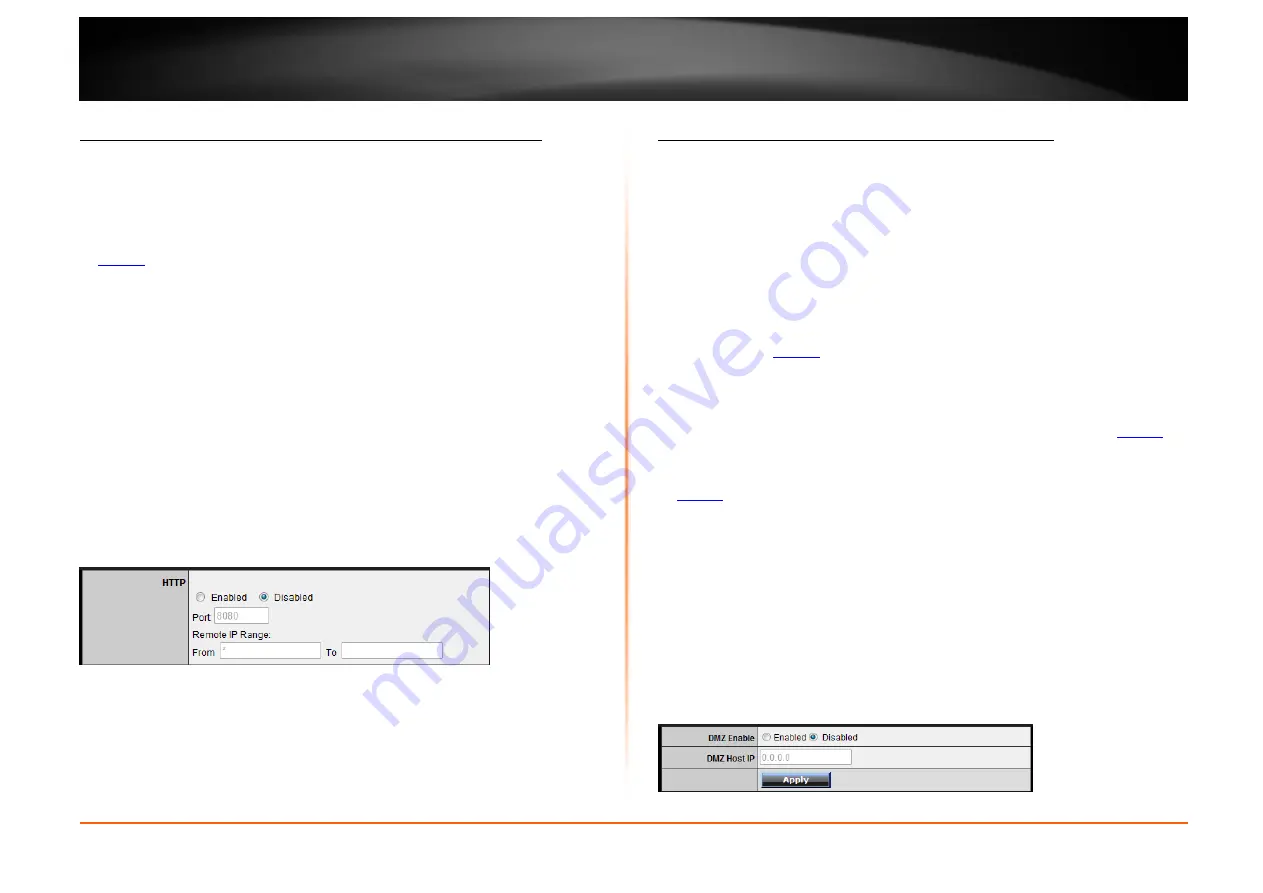
© Copyright 2012 TRENDnet. All Rights Reserved.
TRENDnet User’s Guide
TEW-652BRU
33
Allow remote access to your router management page
Management > Remote Management
You may want to make changes to your router from a remote location such at your
office or another location while away from your home.
1. Log into your router management page (see “Access your router management page”
on
page 26
).
2. Click on
Management
, and click on
Remote Management
.
3. Under the
HTTP
section, click
Enabled
.
•
Port
– It is recommended to leave this setting as 8080.
Note:
If you have configured port 8080 for another configuration section such
as virtual server or special application, please change the port to use.
(Recommended port range 1024-65534)
•
Remote IP Range
– It is recommended to leave this setting as *, to allow
remote access from anywhere on the Internet.
Note
: You can enter a specific range of Internet IP addresses that are allowed to
access your router management page, all others will be denied.
4. To save changes, click
Apply
.
Open a device on your network to the Internet
DMZ
Access > DMZ
You may want to expose a specific computer or device on your network to the Internet
to allow anyone to access it. Your router includes the DMZ (demilitarized zone) feature
that makes all the ports and services available on the WAN/Internet side of the router
and forwards them to a single IP address (computer or network device) on your network.
The DMZ feature is an easy way of allowing access from the Internet however, it is also
very
insecure
method.
It is strongly recommended to use
virtual server
(also called port forwarding, see
“Virtual Server” on
page 34
) instead, to allow access to your computers or network
devices from the Internet.
1. Make sure to configure your computer or network device to use a static IP address or
you can use the DHCP reservation feature (see “Set up DHCP reservation” on
page 30
).
2. Log into your router management page (see “Access your router management page”
on
page 26
).
3. Click on
Access
, and click on
DMZ
.
4. Next to
DMZ Enable
, click
Enabled
.
5. Next to
DMZ Host IP
, enter the IP address you assigned to the computer or network
device to expose to the Internet.
6. To save changes, click
Apply
.
Summary of Contents for TEW-652BRU
Page 1: ...TRENDnet User s Guide Cover Page...
Page 70: ......






























