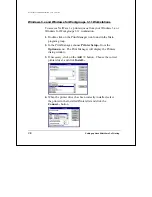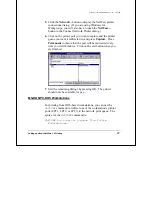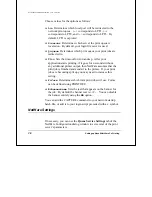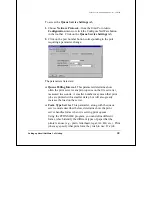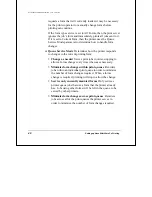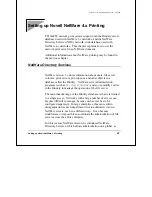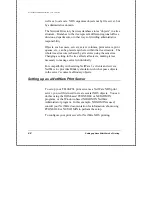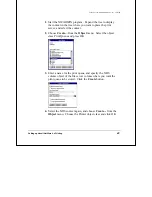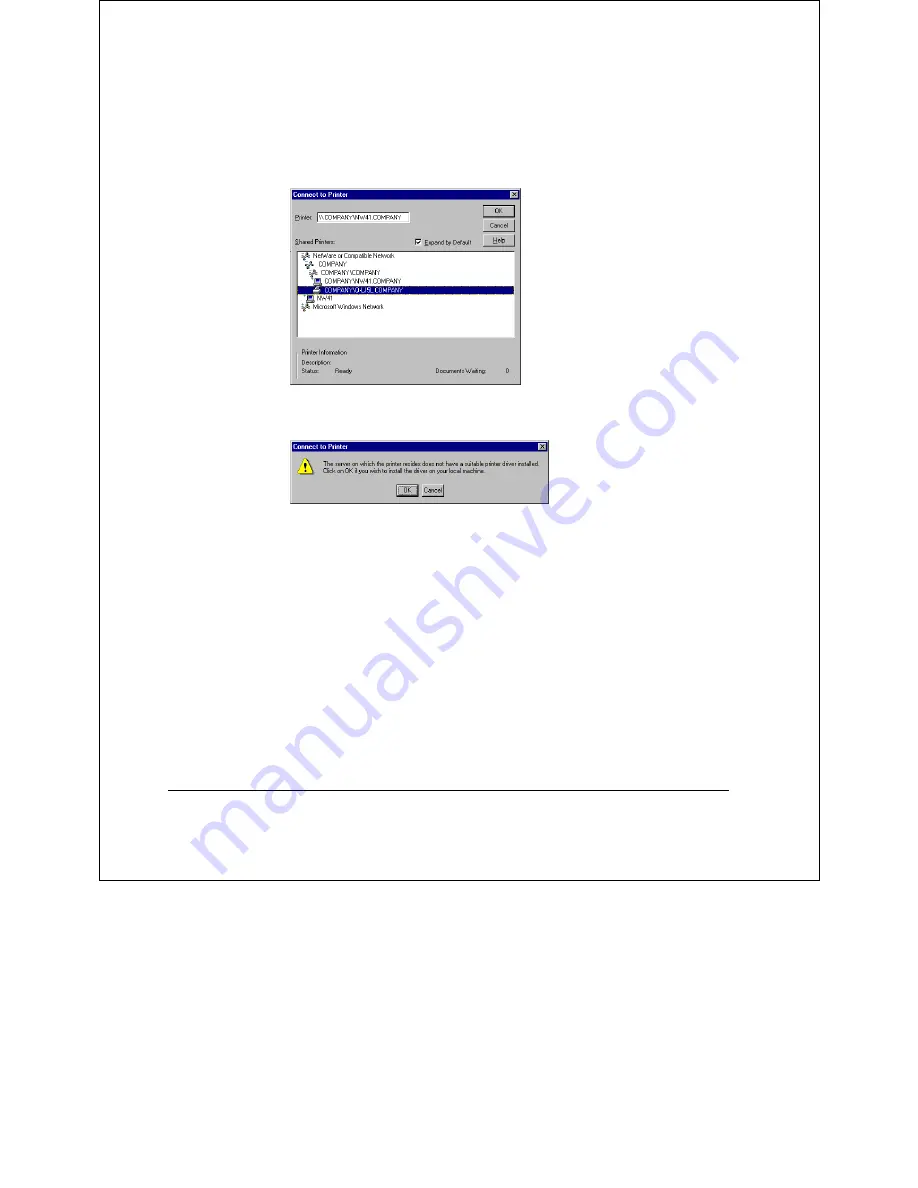
Print Server Administration User’s Guide
50
Setting up Novell NetWare 4.x Printing
4.
Locate the print queue you wish to attach to in the browser,
and click
OK
. NetWare NDS contexts may be found
beneath the “NetWare or Compatible Network” item.
5.
Windows will display the following message. Press
OK
to
continue.
6.
The Add Printer Wizard will ask you to choose the
appropriate printer driver, and may ask you to insert your
Windows NT installation diskettes to locate driver files.
7.
When installation is complete, the Add Printer Wizard will
display the following screen. Click
Finish
to complete
printer installation.
Summary of Contents for TE100-PS3
Page 6: ......