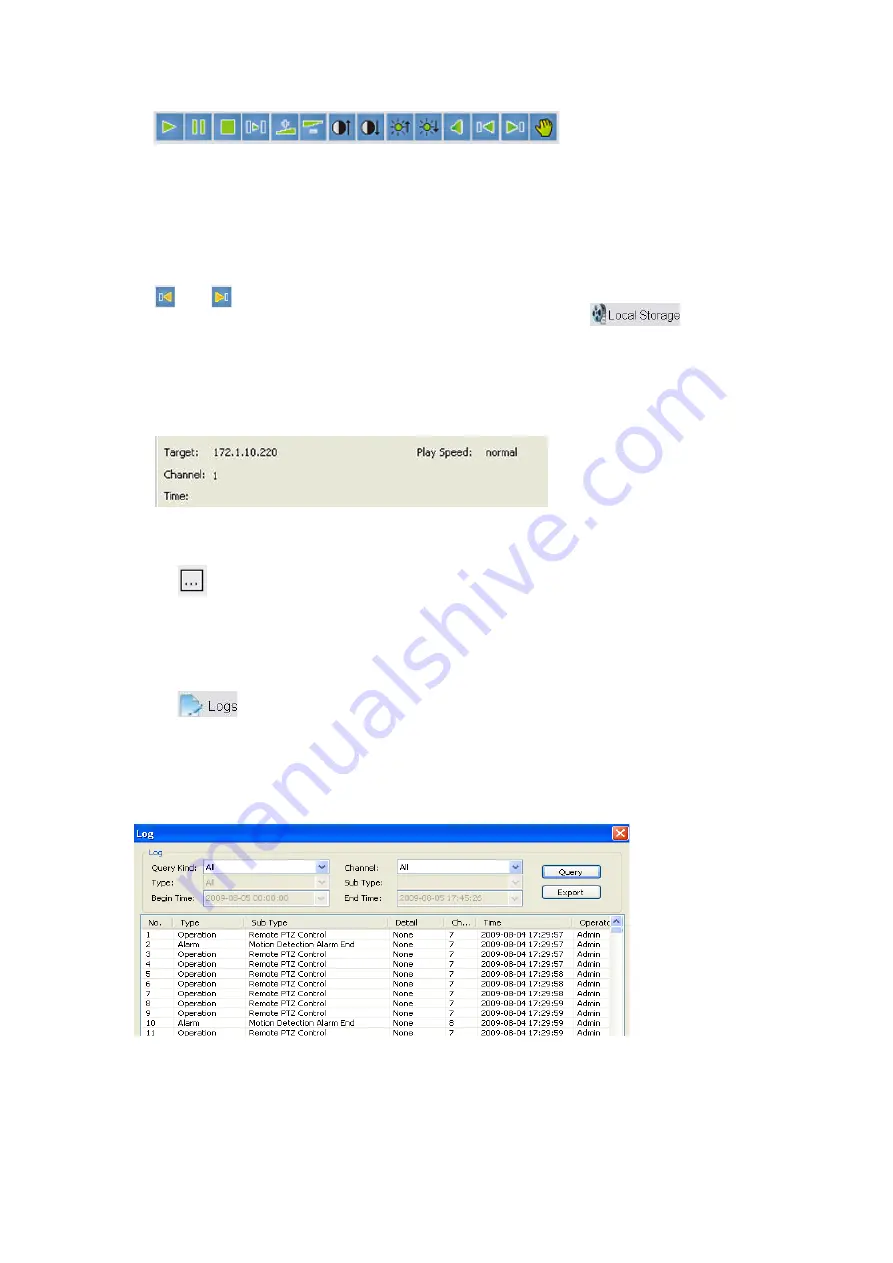
left to right are as follows:
Play; Pause; Stop; Go to next frame
;
Fast play
option (The speed of playing will be
doubled by each clicking. It includes: 2X, 4X, 8X, and 16X);
Slow play
option (The speed of
playing will be half down by each clicking. It includes 1/2X, 1/4X, 1/8X, and 1/16X);
Enhance contrast; Reduce contrast; Enhance brightness; Reduce brightness; Open/close
voice; Go to previous file; Go to next file
(
and
is enabled only when multiple record files being selected to play); Snapshot
(
the
storage directory can be set on the pop-up screen by clicking
)
.
The information of the record file selected will be displayed in the area shown as the figure
below. It includes device’s IP address, current play speed, channel number and start/end time
of the record file.
6.5.2 Download Video Files
Click
to set the storage directory of the video file. Click Download to start downloading.
Please refer to Chapter 4.6 for playback downloaded video by Windows Media player.
6.5.3 Device Log
Click
, the screen of device logs will appear. There are four options for choosing:
All,
according to time, according to type, according to time and type
.
To search logs, please select the search mode and channel number needed first and then click
Query to progress.
Click Export to export logs in html format.
59
Summary of Contents for Dual Streaming H.264 Multiplex 8CH/16CH Network DVR
Page 7: ...7...
Page 57: ...State HDD capacity Channel and Network status 57...








































