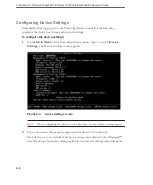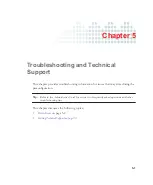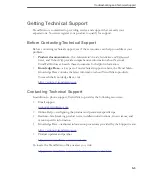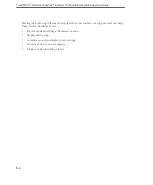IX-1
A
activation
ActiveUpdate
activity indicator
Administrator’s Guide
airflow and cooling
altitude
application policy
audience
auto MDI/MDI-X
B
back panel
basic deployment
bezel
installation
removal
C
cables
concepts
configuration
Control Manager
conventions
critical hosts
crossover cables
D
data interface
data ports
delayed packets
Dell PowerEdge R610
deployment
identifying what to protect
number of devices
overview
planning
deployment planning
deployment scenarios
basic deployment
deployment stages
deployment strategy
device identification button
device identification panel
device image
device ports
device settings
device status indicator
diagnostic indicators
dialup
DIS
document
conventions
document set
documentation
audience
Dual
dual-stack
dual-switch VLAN
duplex mode
Index
Summary of Contents for viruswall enforcer 1500i
Page 1: ......
Page 7: ...Trend Micro Network VirusWall Enforcer 1500i Installment and Deployment Guide vi...
Page 13: ...Trend Micro Network VirusWall Enforcer 1500i Installment and Deployment Guide xii...
Page 30: ...Getting Started 2 11 FIGURE 2 7 Standard four port configuration Port 1 Port 3 Port 4 Port 2...
Page 59: ...Trend Micro Network VirusWall Enforcer 1500i Installment and Deployment Guide 3 20...
Page 78: ......