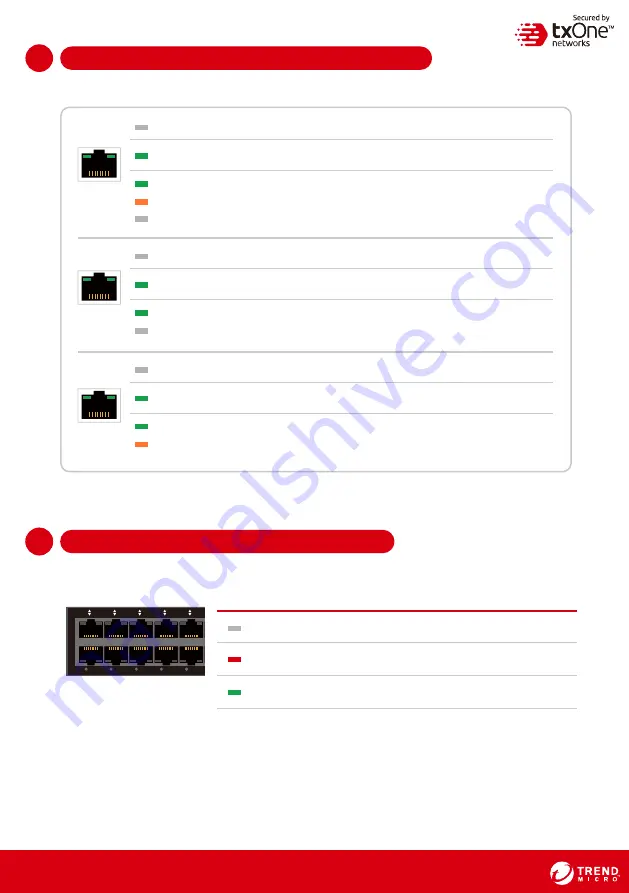
-
9
-
Checking the LED to Confirm Status
1
14
The LED on each Ethernet port shows the deployment status.
No Light
The EdgeIPS Pro appliance cannot communicate with a network.
MGMT/MR
Left LED
GE LINK/ACT (off = no link, on = activity)
Right LED
10 Gbps LINK/ACT (on = 10 Gbps link)
Hardware Bypass LED Indicator
1
15
1
15
The Bypass LED on each IPS Pair status.
1-2
3-4
5-6
7-8
9-10
11-12
BP
1
2
3
4
PORT
5
6
7
8
9
10
11
12
Bypass LED indication Status
No Light
Port Pair hardware bypass enabled
Turn on RED
Port Pair hardware bypass disabled
Right LED
1 Gbps LINK/ACT (on = 1 Gbps link)
Port Pair hardware bypass normal
Turn on Green
No Light
The EdgeIPS Pro appliance cannot communicate with a network.
HA
Left LED
GE LINK/ACT (off = no link, on = activity)
Right LED
100 Mbps LINK/ACT (on = 100 Mbps link)
10 Mbps LINK/ACT (off = 10 Mbps link)
No Light
The EdgeIPS Pro appliance cannot communicate with a network.
RJ45
Left LED
GE LINK/ACT (off = no link, on = activity)
Right LED
10/100 Mbps LINK/ACT (off = 10 Mbps link, on = 100 Mbps link)
Right LED
1 Gbps LINK/ACT (on = 1 Gbps link)
Right No Light 10/100 Mbps LINK/ACT (off = 10/100 Mbps link)
Right No Light
-
8
-




























