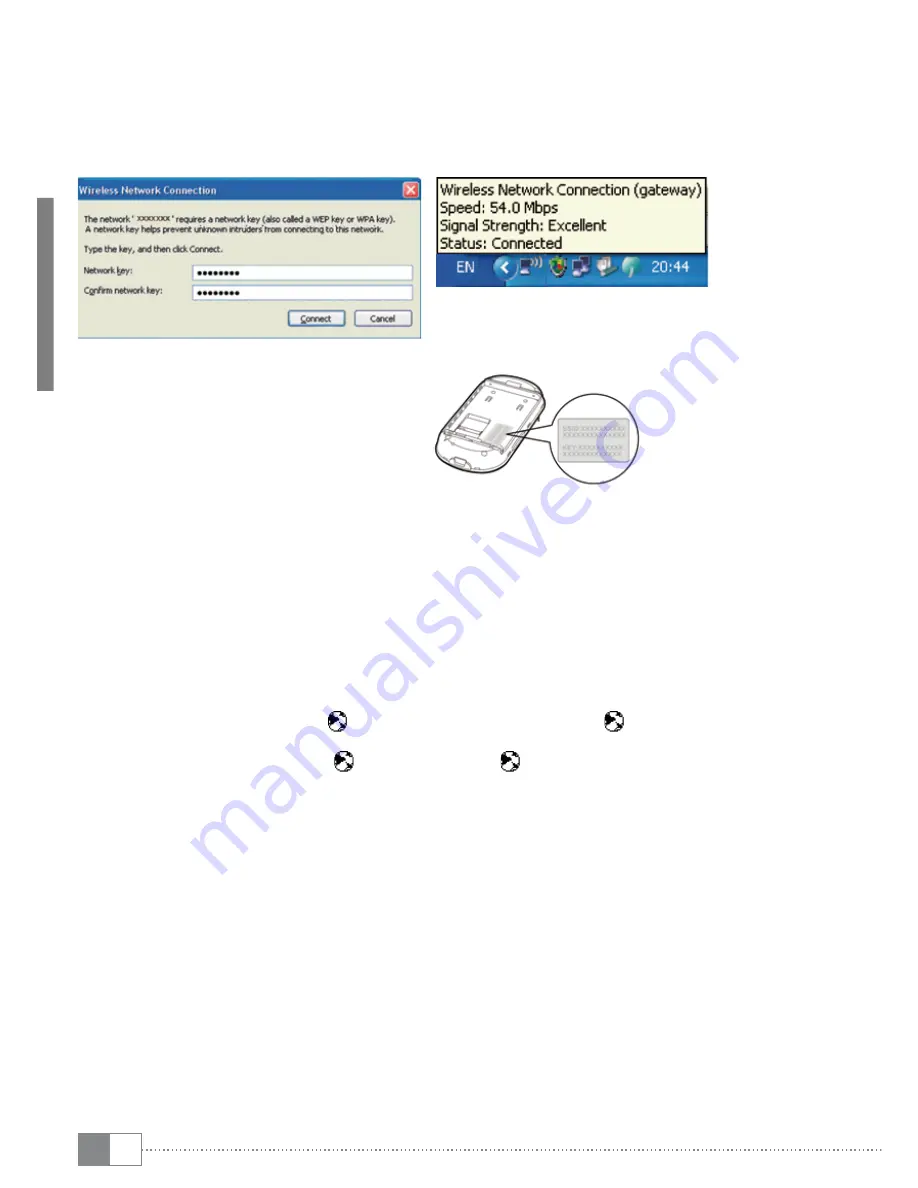
EN
16
i
If the encryption parameter is not already set for the Portable WLAN HotSpot, the
•
Wireless Network Connection
dialog box is displayed and requires the network key and
confirmation.
The SSID and key label is attached on the Portable WLAN HotSpot.
•
•
•
•
Wait until the wireless connection
icon is displayed in the status area
in the lower right corner of the screen.
Then, you can connect your PC to
the Portable WLAN HotSpot.
3. Access the Internet
After you establish a Wi-Fi connection successfully, you can access the Internet in either of the
following two modes. By default, the mode is
Auto
.
Auto (A)
After the Portable WLAN HotSpot is powered on, it can automatically connect to the Internet
when data transmission is required. If data transmission is not performed over a period of time,
the Portable WLAN HotSpot automatically disconnects from the Internet.
Manual (M)
Press and hold "CONNECT" until is displayed on the screen When is displayed on the screen,
it indicates that the connection is set up successfully. Then you can enjoy the Internet service.
Press and hold "CONNECT" until disappears. When disappears, it indicates that the
connection to the Internet is disconnected.
i
You can also launch web management page to connect to or disconnect from the network
as prompted.
i
You can launch the "Web management" page to select the mode of accessing the
•
Internet.
If you are in a foreign country, the Portable WLAN HotSpot enters a special roaming mode to
•
prevent involuntary and expensive internet connections. While in the roaming mode you can
only press and hold "CONNECT" to establish or disconnect a network connection.
The dialing button has no function in
•
Auto
mode.
















































