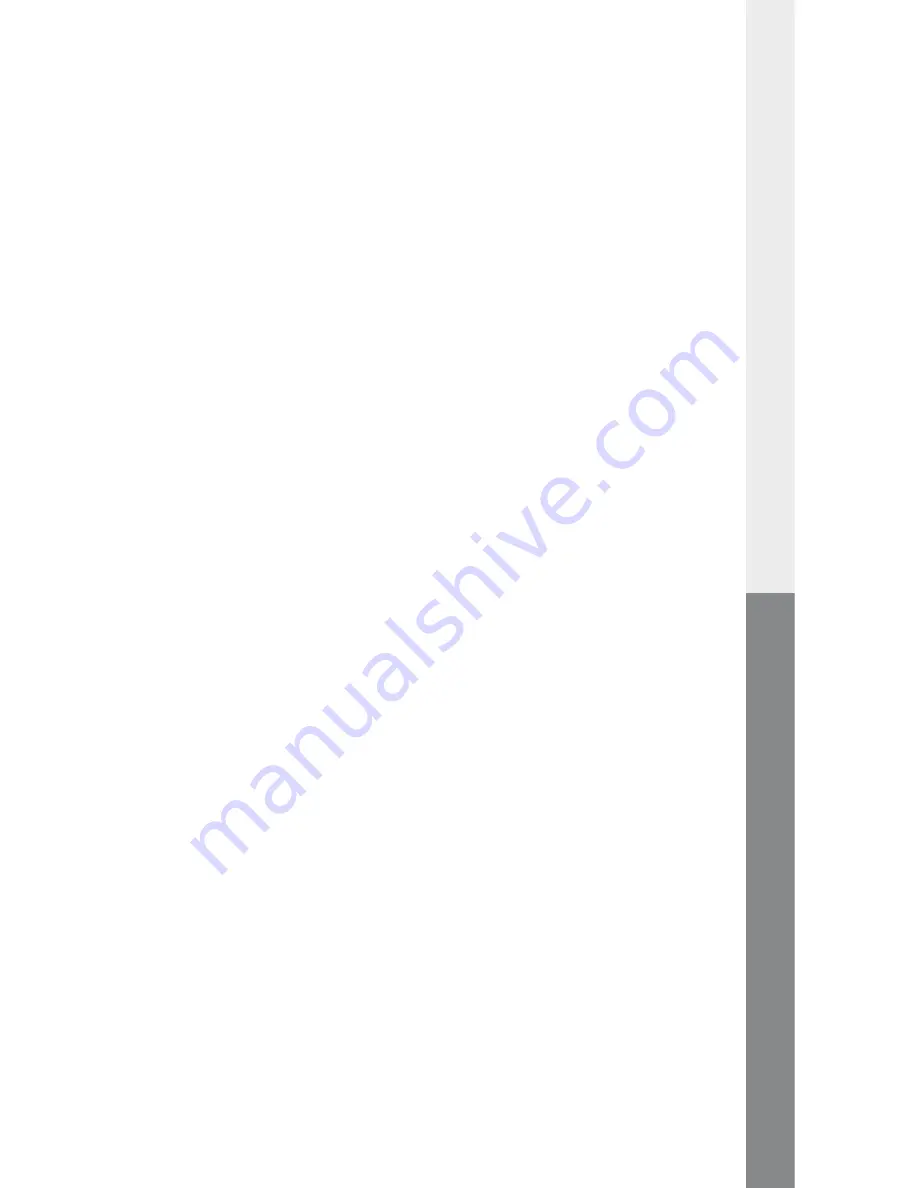
– 52 –
– 53 –
EN
I am getting the following error message:
"
d
ata
S
tation
maxi
z
.
ul
not
connected
.
"
• The
DataStation
maxi z.ul
could be incorrectly connected.
Please check all connections.
• Try also to connect your
DataStation
maxi z.ul
or your PC
to another port of your switch.
although I have successfully registered the
DataStation
maxi z.ul
, it does not appear under "
m
y
computer
". What can I do?
• Open "
C
omPuter
m
AnAgement
" by clicking with your right mouse button
on "
m
y
C
omPuter
".
• Select the menu item "
A
dminister
".
• Then click on "
d
isk
mAnAgement
" under "
d
AtA
storAge
deviCe
".
• Check to see whether the computer recognized your
DataStation
maxi z.ul
. Your
DataStation
maxi z.ul
should appear as
Disk 1 or Disk 2 or with another number, depending on how many
drives you have installed on your computer.
• Right-click on the correct "
d
isk
#
" and then click on "I
nitiAlize
..
".
I clicked on the TrekStor NDaS Device Management symbol in my
Windows start menu, but nothing happens.
The symbol on the desktop is only used to start the TrekStor NDAS Device
Management in the Info area of the task bar. The symbol in the Info
area of the task bar is used for the functions Mount or Unmount, Add
or Remove and changing between the different access modes of the
DataStation
maxi z.ul
.
When I want to open or copy a file, I receive the following error
message: "
(f
ile
name
): c
annot
be
copied
. t
he
diSk
iS
Write
-
protected
.
r
emove
the
Write
protection
or
uSe
a
different
diSk
.
"
• Left-click on the symbol of the TrekStor NDAS Device Management in
the Info area of the task bar. Select from the list the item "
m
ount
(r
eAd
/
w
rite
)
" for the respective
DataStation
maxi z.ul
.
• If you only have the "
m
ount
(r
eAd
only
)
" option available, you must
enter the write key (KEY) of your
DataStation
maxi z.ul
.
The write key (KEY) can be found on your
DataStation
maxi z.ul
or on the reverse side of the quick guide. If you then activate the mode
"
m
ount
(r
eAd
/ w
rite
)
" of the
DataStation
maxi z.ul
, you can
copy the data to the
DataStation
maxi z.ul
.


















