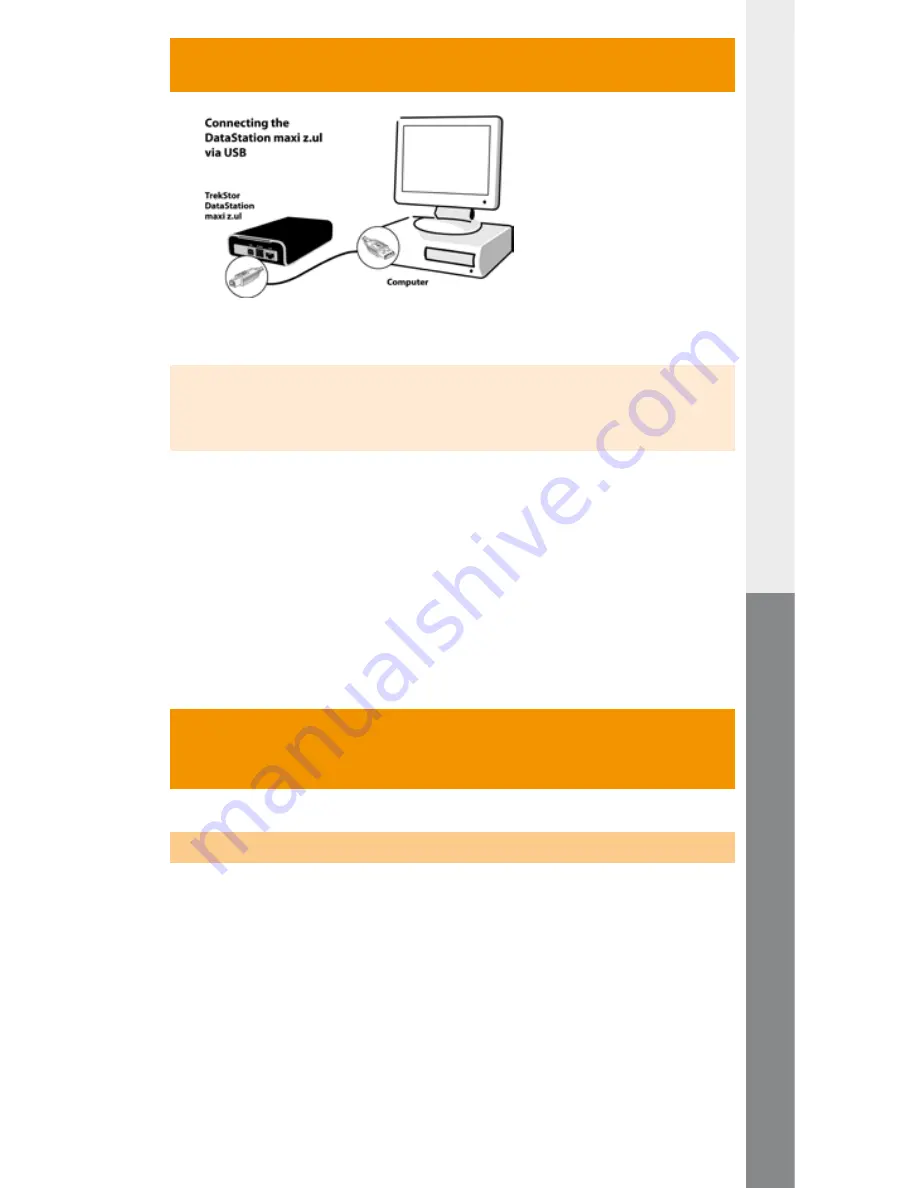
– 32 –
– 33 –
EN
1) USB mode: Connecting the TrekStor
DataStation
maxi z.ul
to a PC via USB
Procedure using Windows® ME / 2000 / XP / Vista and Mac® OS X
from version 10.3
Note for users of Windows® ME, 2000, XP, Vista, Mac® OS X from version 10.3:
Drivers are not necessary for these operating systems. If you use Windows®
2000, make sure that you have installed at least service pack 4, and Windows®
XP requires service pack 2 or above.
• Insert the provided power supply into an electrical outlet, and connect
the cable to the "
P
ower
" connection of the
DataStation
maxi z.ul
.
• Connect the
DataStation
maxi z.ul
to a USB port of your PC.
• Turn on the
DataStation
maxi z.ul
.
• Your operating system will add the
DataStation
maxi z.ul
as
a "
l
oCAl
d
isk
" ("
l
oCAl
d
rive
") under "
m
y
C
omPuter
" / "
C
omPuter
".
2) Network mode: Connect the TrekStor
DataStation
maxi z.ul
to one or more PCs via
the network.
2.1) The NDAS network technology
The network connection is based on NDAS technology. NDAS (Network
Direct Attached Storage) is a patented technology from XIMETA, which
allows digital media to be integrated directly into the network. Neither a
server nor an IP address or the TCP/IP protocol is required for this direct
connection; the NDAS device software simply needs to be installed.
All users who have installed the NDAS device software can directly control
and use mounted devices (i.e. devices integrated into the system). In this
case, "
direCt
" means that the installed NDAS devices are integrated into
"
m
y
C
omPuter
" and displayed there as the local hard disk.






























