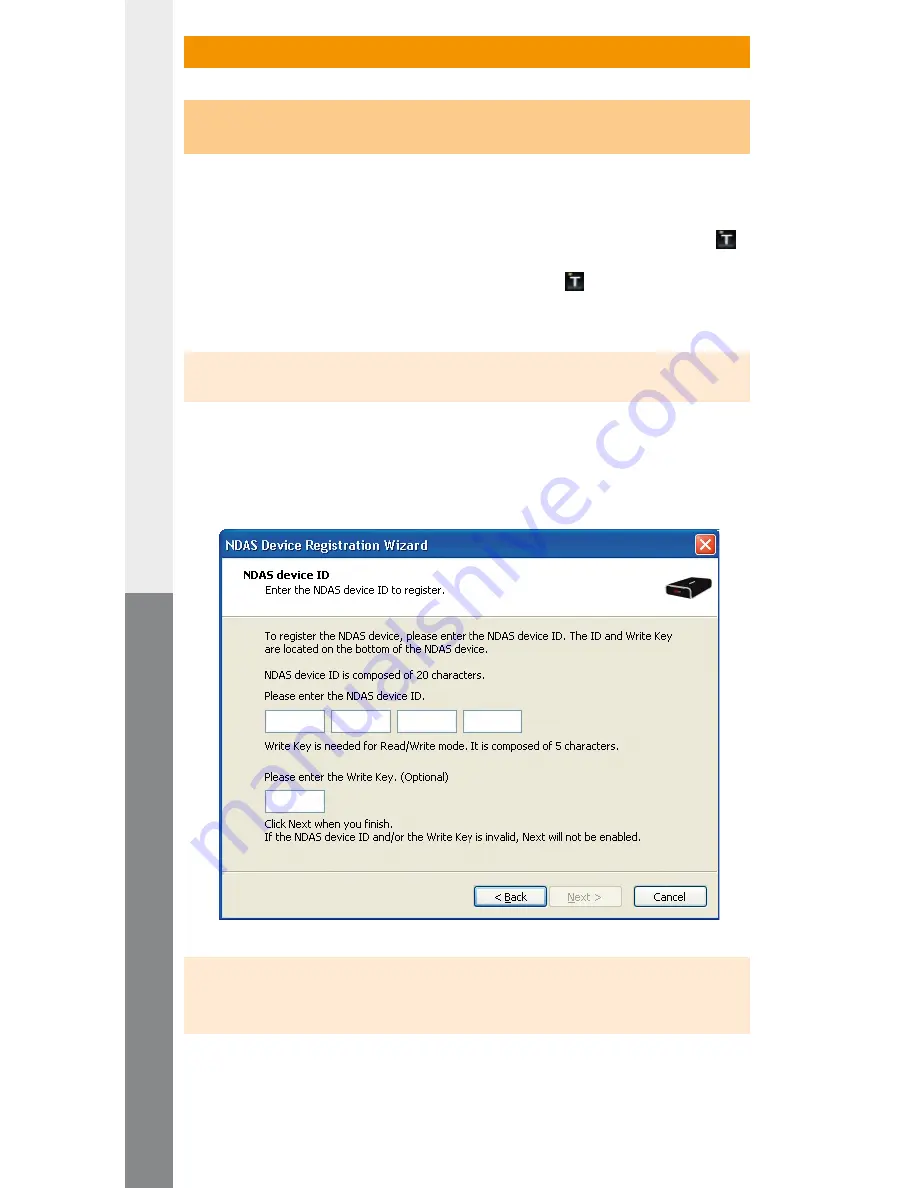
– 36 –
EN
– 37 –
3) The TrekStor NDAS Device Management
3.1) Registering and mounting a new TrekStor
DataStation
maxi z.ul
using the assistant (Wizard)
Procedure using Windows® 2000 / XP / Vista
• After restarting your operating system, another symbol appears in the
Info area of the task bar with a balloon tip. To set up a
DataStation
maxi z.ul
using the assistant, click on this balloon tip or on the symbol .
• Alternatively, you can right-click on the symbol and select the
menu item "
r
egistering
A
new
deviCe
...
" from the menu that appears. The
registration wizard then starts.
Note: If the TrekStor NDAS Device Management is not activated, start it under "
s
tArt
"
p
rogrAms
"
"
t
rek
s
tor
nDAs s
oftwAre
"
"
t
rek
s
tor
nDAs D
eviCe
m
AnAgement
".
• Follow the installation software instructions for setting up the
DataStation
maxi z.ul
.
• You will be asked to assign a name for the new drive
(the
DataStation
maxi z.ul
).
• You must enter the identification number (ID) in the next window.
Note: The identification number (ID) and the write key (KEY) can be found
on your
DataStation
maxi z.ul
or on the reverse side of the
quick guide.
• If you would like to gain write access to the
DataStation
maxi z.ul
, you must also enter the write key (KEY).
• After you have successfully registered the
DataStation
maxi
z.ul
, you can then mount it – i.e., integrate it into your operating system.
















































