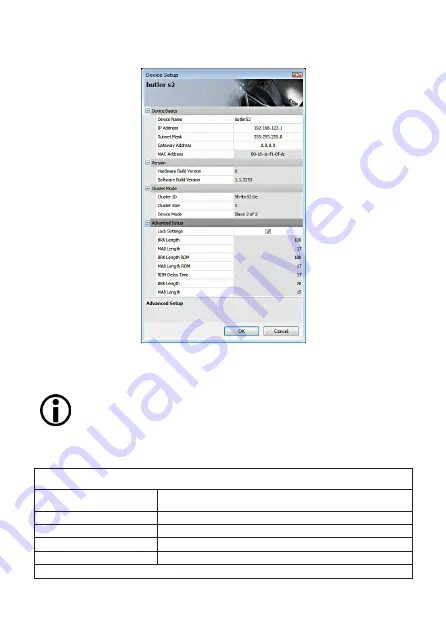
38
Setup Manual - Butler S2
Geben die die Netzwerk-Parameter für den Butler S2 ein. Stellen Sie sicher, dass
kein anderes System mit der Adresse 192.168.123.1 (Werkseinstellung) im Netz ist.
Wenn mehrere Butler S2 mit den Werkseinstellungen konfiguriert
werden sollen, schließen Sie einen nach dem anderen an und konfigu-
rieren diese in separaten Schritten.
Netzwerk-Parameter
Device Basics
Device Name
Gerätename, wie im Programmer angezeigt.
IP address
IP-Adresse des Butler S2 (Default: 192.168.123.1)
Subnet Mask
Netmask des Butler S2 (Default: 255.255.255.0)
Gateway address
Default-Gateway (normal nicht benutzt).
MAC address
Physikalische Netzadresse.
Versions











































