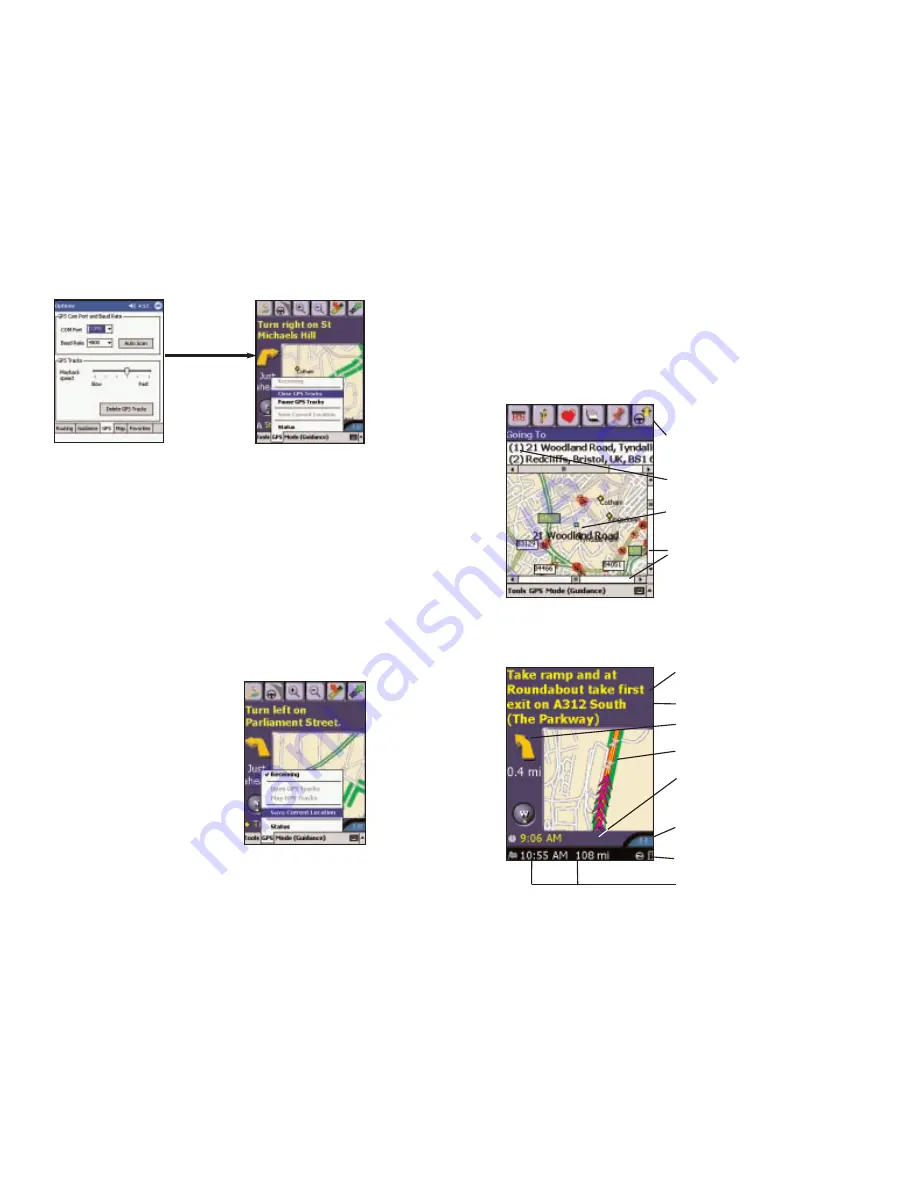
Save Current Location
You can use the GPS menu to save your current location as a favorite place. You
must be receiving GPS data to do this. Tap the GPS menu and then select Save
Current Location.
A prompt will ask you to assign a location name to your current latitude/
longitude position. After you enter a name, your current location will be saved
in the Favorites list.
NOTE: Remember that when your
favorites list is filled (50), each new
address will replace the address that
has been inactive for the longest
period of time.
- 45 -
4a. Playback can be viewed in any
window. To control the speed,
select Options from the Tools
menu, tap the GPS tab, and use the
sliding bar.
5. Select Close GPS Tracks
from the GPS menu to stop the
track from playing. To turn
receiving on, tap Receiving.
Reference:
CoPilot Live Screens
What's What on Your Pocket PC
The following is a guide to the various features and shortcuts available from the
screens you will see on your Pocket PC as you operate CoPilot Live.
Edit Trip Screen
Guidance (Passenger Screen)
Map will always be shown.
Shortcuts to: Home, Work, Favorites,
Address Input, Points of Interest, and the
View Route button.
Numbers identify each stop. The last
number is your destination.
Map shows area around your next stop.
Scroll to view more of the map.
If toolbar is not visible tap anywhere
outside the map.
Next turn instruction.
Next turn arrow.
Route ahead highlighted on the map.
Customizable data display, tap icon to cycle
between current road, crossroad, speed,
current time, elevation, and nearest town.
Toggle between Driver Safety and Passenger
screens.
GPS Status, Messaging, and Traffic indicators.
ETA and Distance to Next Stop display.
- 46 -
Summary of Contents for CoPilot GPS Receiver
Page 1: ......















































