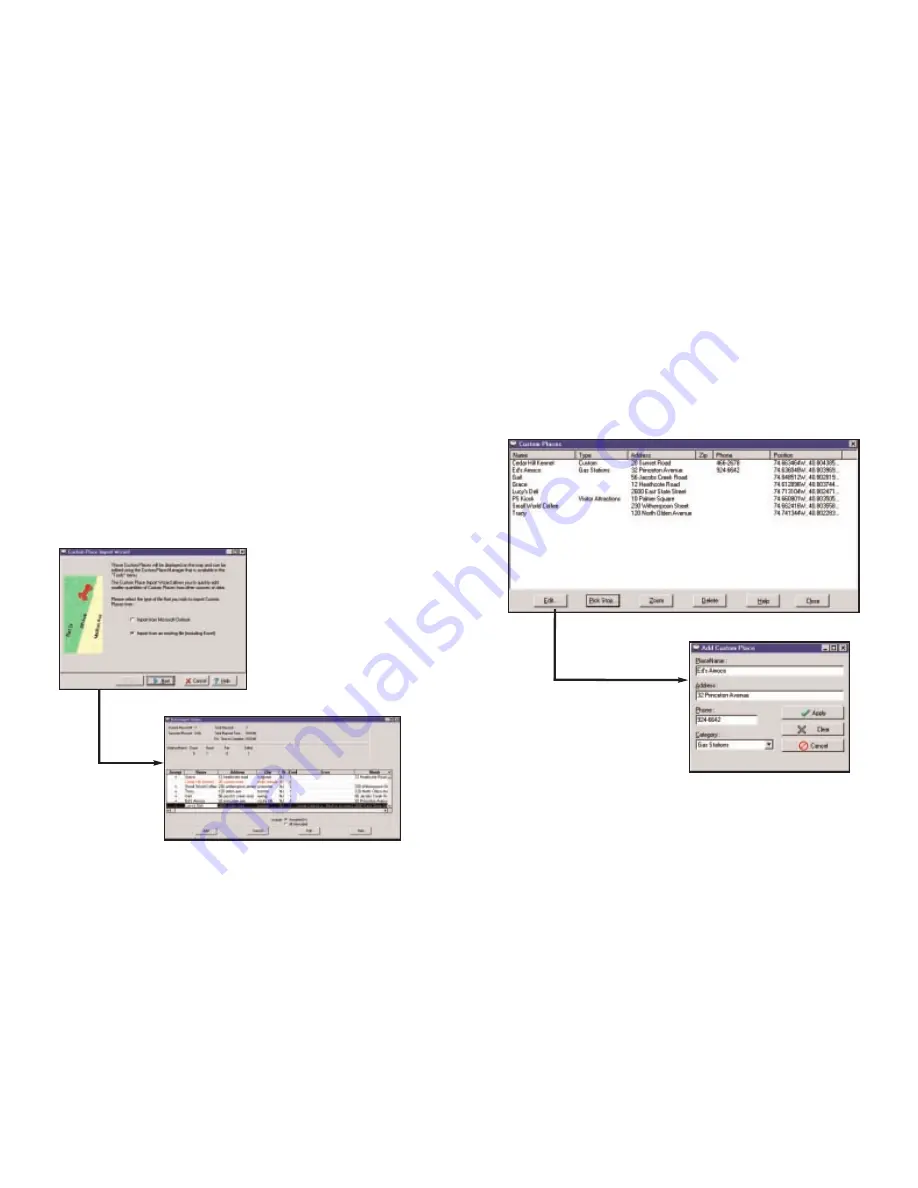
Importing Custom Places
CoPilot Live’s Custom Place Import Wizard enables you to import addresses from
your Outlook Contacts database, an Excel file, or text file. (If you are using
another type of database or contact manager, you can export your contacts/
locations to an Excel or text file before importing them into CoPilot Live.)
These points are added to CoPilot’s POI database under the Custom category.
Once they are in the database, they are displayed on maps as pushpins and
included in search results when you search for points of interest on your Pocket
PC or in the Trip Planner window on your desktop/laptop.
To access the Wizard, choose Import Custom Places from the Tools menu in
Planning Mode on the desktop, then follow the step-by-step instructions given by
the Wizard.
Use the Data Import Status window to edit any addresses that were not accepted
during the importing process, then click Add to import the final list of addresses.
For more detailed instructions, refer to the CoPilot Live Help Files on your
desktop (Help Contents and Search in the Help menu).
- 21 -
E
Ed
diittiin
ngg C
Cu
ussttoom
m PPlla
acceess iin
n tth
hee D
Da
atta
ab
ba
assee
After custom places have been added to the database, they can be edited at any
time. Select Manage Custom Places from the Tools menu, then highlight the
custom place you wish to edit, click Edit, and make your changes. Click Apply
when finished.
NOTE: By default, addresses entered as Custom Places are assigned to the
Custom POI category. You can change this assignment at any time by selecting
another Category from the drop-down pick list as you edit.
- 22 -
Summary of Contents for CoPilot GPS Receiver
Page 1: ......
















































