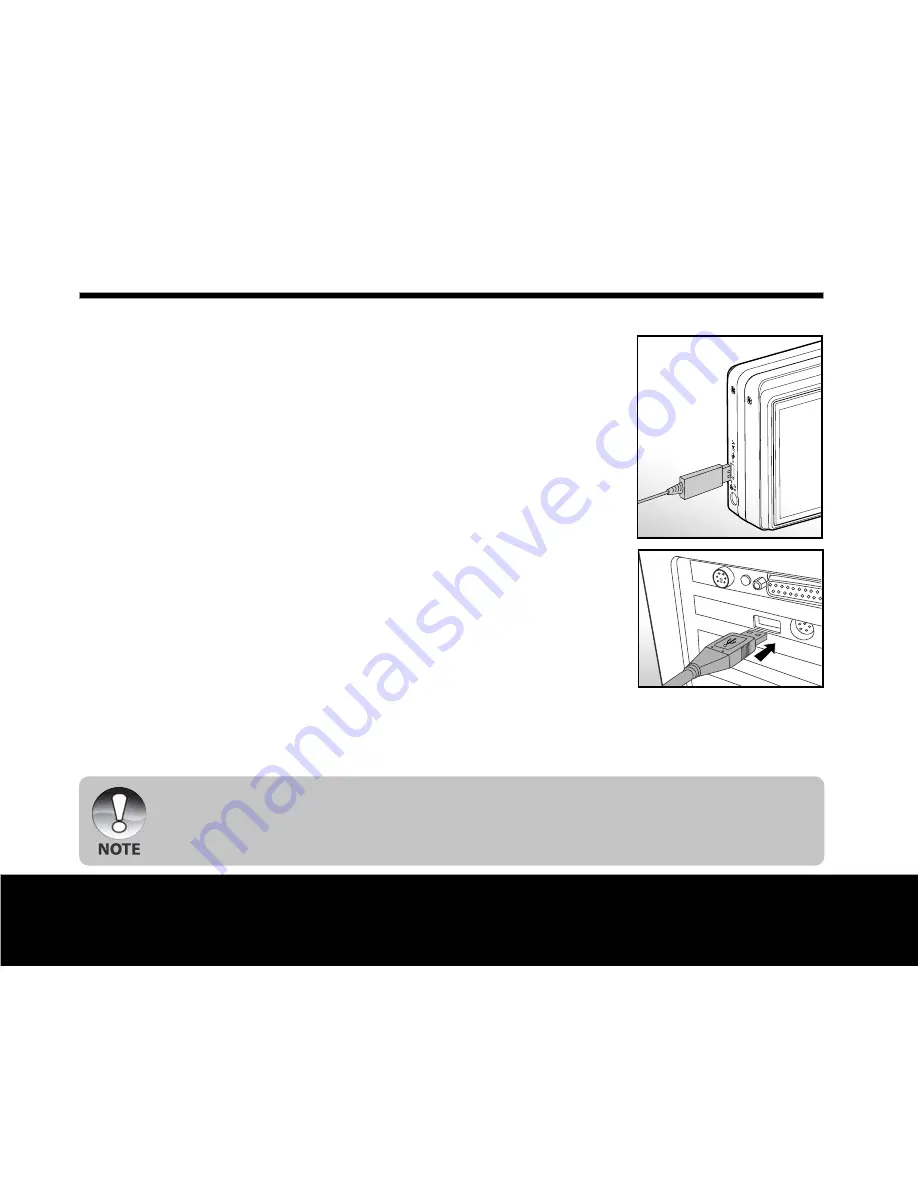
78
Helpline No. UK/Northern Ireland 00800-78772368 Rep . Ireland 00800-78772368
Web Support www.Traveler-service.com/uk
Model Number:DC-XZ6
Conn
e
cting the Cam
e
ra to Your Comput
e
r
1. Connect one end of the USB cable to the USB terminal of the
camera.
2. Connect the other end of the USB cable to an available USB
port on your computer.
3. Turn on your camera.
J
The [USB] screen appears.
4. Select [PC] and press the
SET
button.
5. From the Windows desktop, double click on “My Computer”.
6. Look for a new “Removable disk” icon. Typically, the camera will
be assigned drive letter “e” or higher.
7. Double click on the removable disk and locate the DCIM folder.
8. Double click on the DCIM folder to open it to find more folders.
J
Your recorded images and video clips will be inside these
folders.
J
Copy & Paste or Drag-N-Drop image and video files to a
folder on your computer.
Mac users: Double-click the “untitled” or “unlabeled” disk drive icon on your desktop. iPhoto may
automatically launch.
J
The data saved to the internal memory (memory card) may be damaged if the power to the camera
is cut off during image transfer. We recommend that you use the AC power adapter when
connecting the camera to the PC.
Transferring Recorded Images and Videos to
Your Computer
8















































