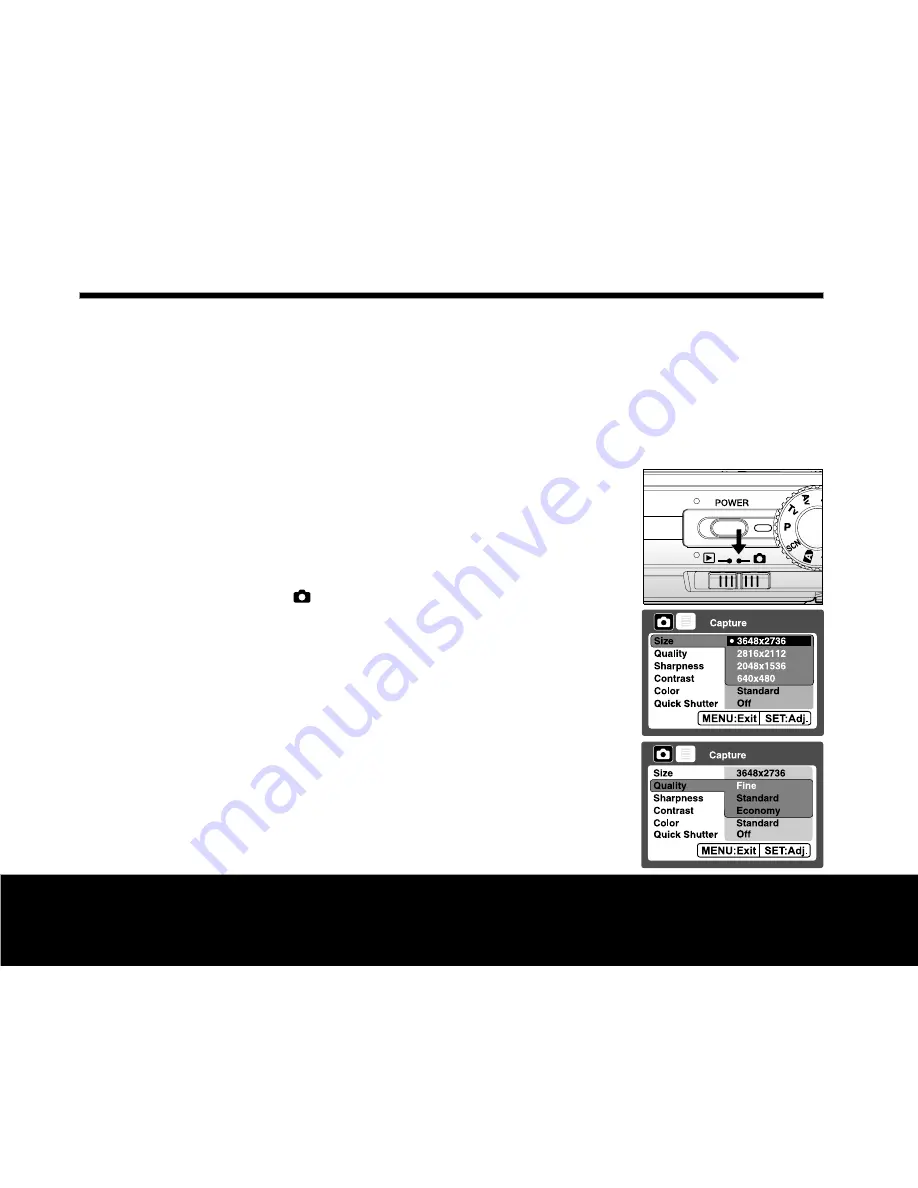
26
Helpline No. UK/Northern Ireland 00800-78772368 Rep . Ireland 00800-78772368
Web Support www.Traveler-service.com/uk
Model Number:DC-XZ6
S
e
tting Imag
e
R
e
solution and Quality
Resolution and quality settings determine the pixel size (dimension), image file size, and compression
ratio for your images. These settings affect the number of images that can be stored. As you get to know
the camera, it is recommended that you try each quality and resolution setting to get an appreciation for
the effects that these settings will have on your images.
Higher resolution and higher quality images offer the best photographic results, but produce large file
sizes. Therefore, few images will take up a lot of memory space.
High resolution and quality settings are recommended for printed output
and situations requiring the finest detail. Lower resolution/quality images
take up less memory space and may be quite suitable for sharing images
via e-mail, in a report, or on a web page.
To change image resolution or image quality, perform these steps below:
1. Slide the mode switch to [
] and set the mode dial to one of
the photography modes.
2. Press the
MENU
button.
J
[Capture] of the photography menu is displayed.
3. Select [Size] with the
S
/
T
buttons, and press the
SET
button.
4. Select the desired setting with the
S
/
T
buttons, and press the
SET
button.
5. Select [Quality] with the
S
/
T
buttons, and press the
SET
button.
6. Select the desired setting with the
S
/
T
buttons, and press the
SET
button.
7. To exit from the photography menu, press the
MENU
button.
Getting Started
4















































