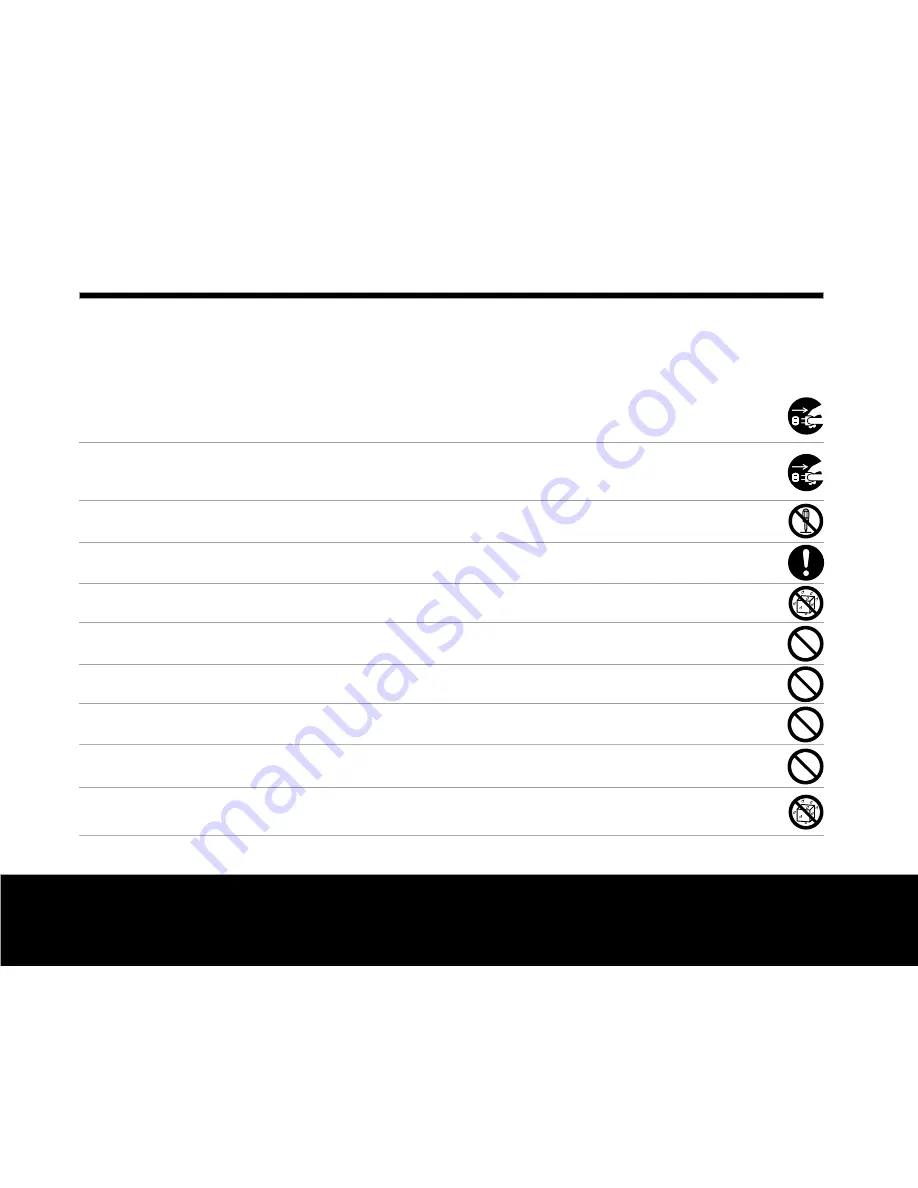
4
Helpline No. UK/Northern Ireland 00800-78772368 Rep . Ireland 00800-78772368
Web Support www.Traveler-service.com/uk
Model Number:DC-XZ6
Saf
e
ty Instructions
Read and understand all
Warnings
and
Cautions
before using this product.
WARNING
If foreign objects or water have entered the camera, turn the power OFF and remove the battery and
the AC power adapter.
Continued use in this state might cause fire or electric shock. Contact the helpline or website.
If the camera has fallen or its case has been damaged, turn the power OFF and remove the battery and
the AC power adapter.
Continued use in this state might cause fire or electric shock. Contact the helpline or website.
Do not disassemble, change or repair the camera.
This might cause fire or electric shock. For repair or internal inspection, refer to our website or contact our helpline.
Use the specified AC power adapter only with the indicated power supply voltage
.
Use with any other power supply voltage might cause fire or electric shock.
Do not use the camera in areas near water.
This might cause fire or electric shock. Take special care during rain, snow, on the beach, or near the shore.
Do not place the camera on inclined or unstable surfaces.
This might cause the camera to fall or tilt over, causing injury.
Keep the battery out of the reach of children.
Swallowing the battery might cause poisoning. If the battery is accidentally swallowed, immediately consult a physician.
Do not use the camera while you are riding, walking, or driving a vehicle.
This might cause you to fall over or result in traffic accident.
During the course of a thunderstorm, please do not operate the camera or use its AC adaptor.
Do not expose the camera to water.
This might cause fire or electric shock.
General Information and Safety Instructions
2

































