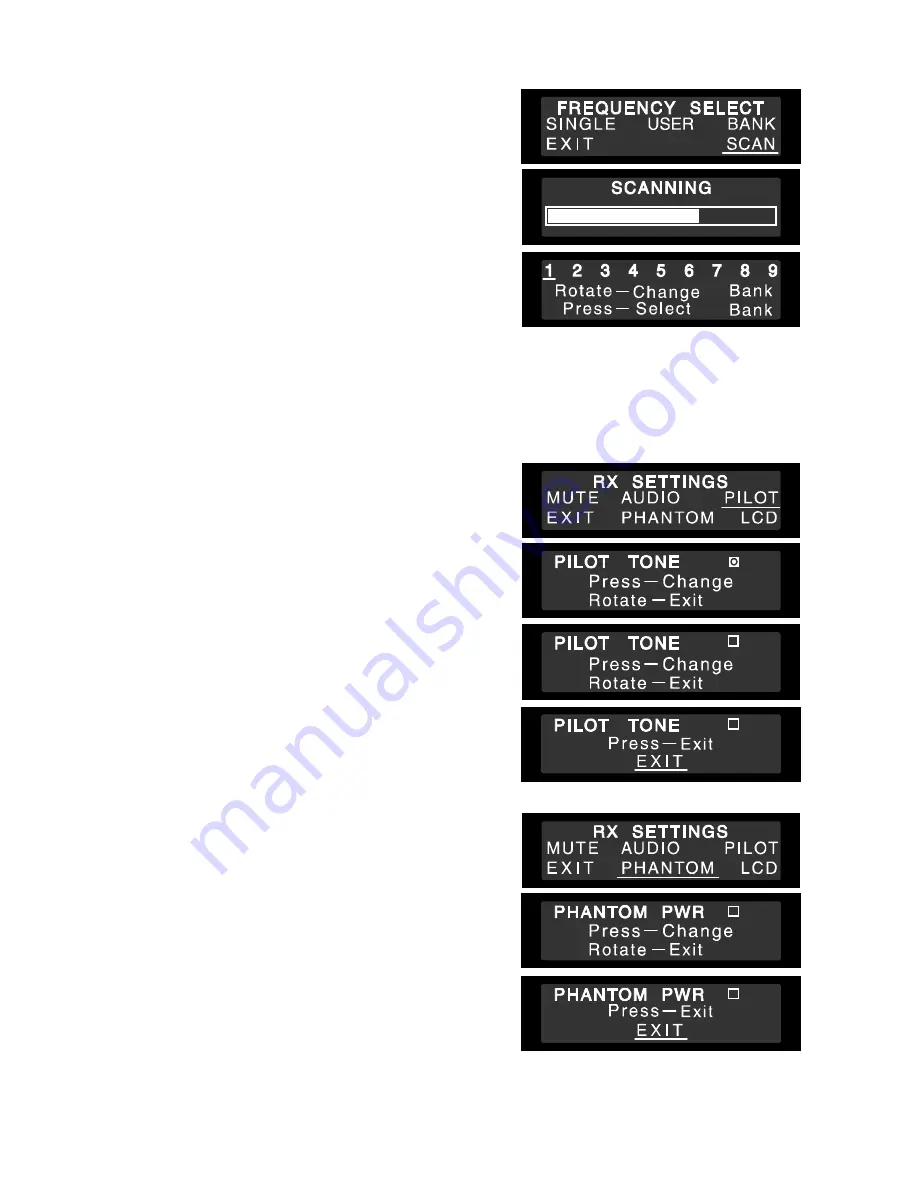
12
7-4. Channel Scan
The scanning feature can determine which frequencies are currently being used in the vicinity of your receiver.
Step 1.
From the main screen press the “Jog- Wheel” to go to
MAIN MENU
, rotate till
FREQ SEL
, is underlined and
push.
Step 2.
Then rotate till
SCAN
is underlined and push. The
scanning process takes about 10 seconds and you
will then be shown the Bank selection screen. If
interference is found on a frequency during the scan,
the bank containing that frequency is made
unavailable on the receiver. You can then select any
bank from those available, and any frequencies from
within those banks.
Note Multiple System Setup
• The proper operation of your wireless system may be
interfered with by other system operating on the same
frequency. In such cases, change the operating
frequency of your system.
• Do not mix separate Banks in multi-channel set-ups.
• Use the SCAN function to check for external interference.
• Set up each system one at a time, confirm each system is assigned a different channel, and leave the
transmitter powered on. Otherwise, the channel scan from the other receiver will not detect as the occupied
channel.
7-5. Pilot Tone
The S5 series has the ability to disable the pilot tone as a
means of either identifying outside interference or allowing
compatibility with non-pilot tone devices. The default factory
setting is ON.
Step 1.
To disable Pilot Tone press the “Jog- Wheel” to go to
MAIN MENU
. Rotate till
RX SET
is underlined and
push to go to the
RX SETTINGS
menu.
Step 2.
Rotate the “Jog-Wheel” to underline
PILOT
and press
to uncheck the box.
Step 3.
Rotate the “Jog-Wheel” to underline
EXIT
, and press
to return to the main screen.
7-6. Phantom Power
DC added to the antenna inputs for powering head amplifiers.
The default factory setting is OFF.
Step 1.
Push the “Jog- Wheel” to show the
MAIN MENU
.
Rotate the “Jog-Wheel” to underline
RX SET
, and
push to show the next
RX SETTINGS
menu.
Step 2.
Rotate to underline
PHANTOM
, and push. Press to
check the
PHANTOM PWR
box.
Step 3.
Rotate and then press to choose
EXIT
and return to
the main screen.




















