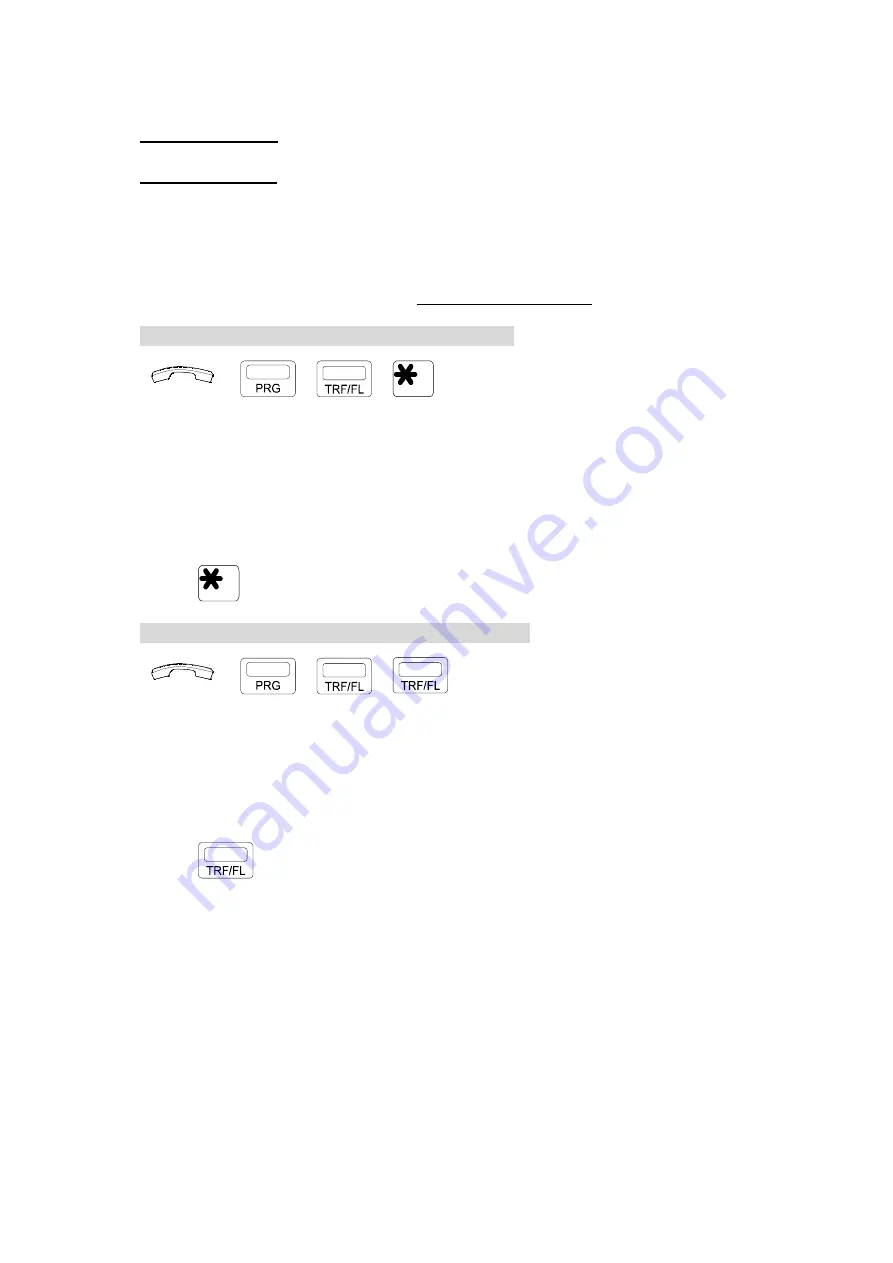
F. OTHER FEATURES
31
By Auto / System,
set a Day-time duration (e.g., 08:30 to 17:00, in 24-hour format).
This means that after 17:00, the system switches automatically to
Night Service
.
By Manual / User
, User can also activate the
Night Service at any time .
To prevent unauthorized people from accessing programming functions, the
Attendant Extension can be locked by a Security Code. (See
G.05
Lock / Unlock
Extensions By Security Code
.)
***
For programming of the Day-Time duration, please refer to
Day-Time Duration Setup
of
System Programming manual ***
Setting for Manual / User or Auto / System Select:
→
,
,
Handset on hook /
[SPK]
key off.
Press
[PRG]
,
[TRF/FL]
, then
[*]
key.
•
LED Indication
[
SPK
] key LED Lamp flashes
slowly
:
Manual / User Select
status.
[
SPK
] key LED Lamp blinks
fast
:
Auto / System
Select
status.
•
To change selection
from Auto / System Select to Manual / User Select or
vice versa:
Press
[*]
key.
Under Manual / User Mode, set Day / Night Service:
→
,
,
Handset on hook /
[SPK]
key off.
Press [PRG]
,
[TRF/FL],
[TRF/FL]
.
•
LED Indication
[
DND/CN
] key blinks fast:
Night Time
.
[
DND/CN
] key off:
Day Time
.
•
To change selection
Press [TRF/FL] key to change Selection
from
Night
to
Day
or
Day
to
Night
.
All manuals and user guides at all-guides.com
all-guides.com






















